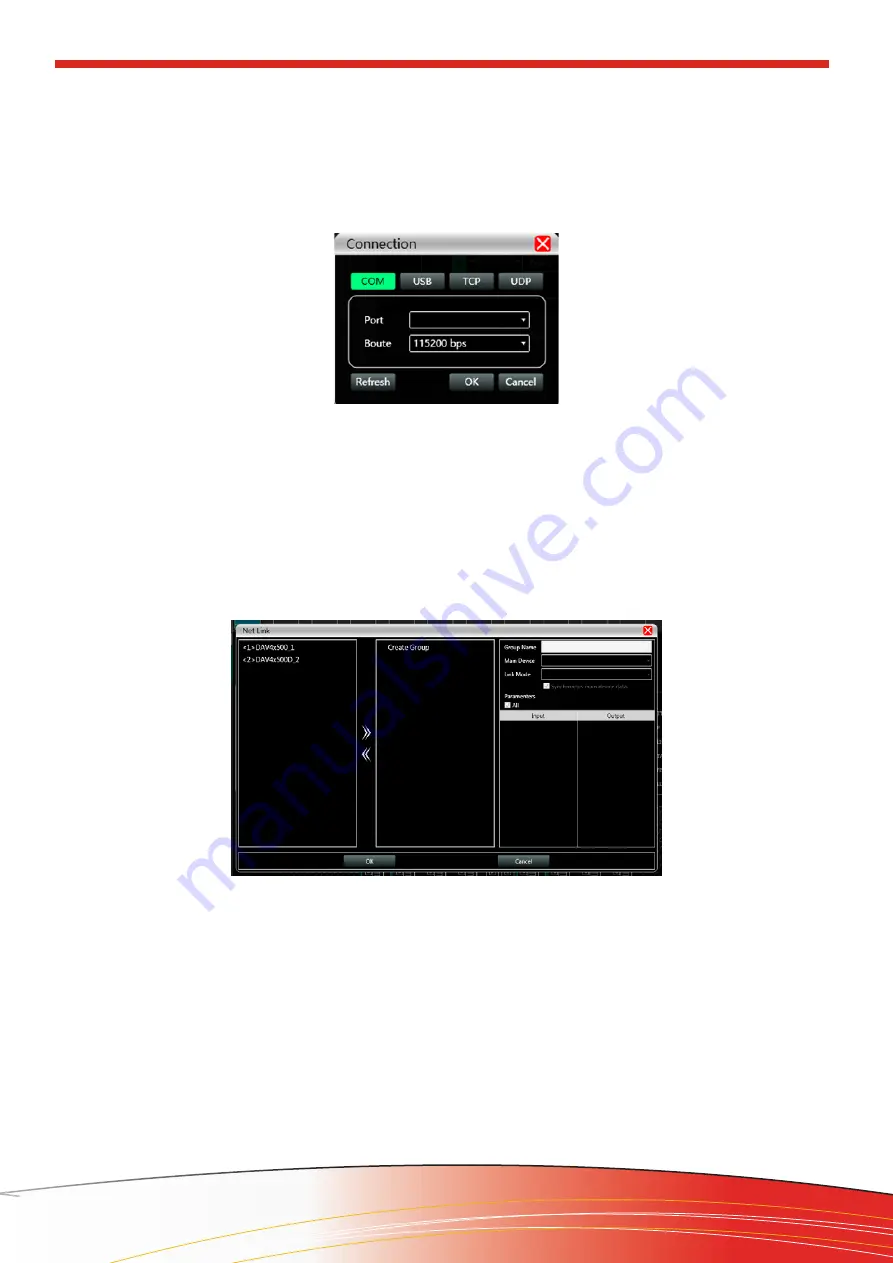
23
Software Installation
w w w . t e c n a r e . c o m
DAV-4x500 Amplifier | rev.:1.1
DAV-4x500
4.10. Setting
It will set the connection mode of the scanning device. Click the “Settings” button, and the port con
-
nection interface will appear as shown in Figure 30.Then, select the corresponding mode and set the corresponding
parameters to confirm. If the device port changes, you can click “Refresh” in the lower left corner to update the port
list instantly.
Fig. 30 Port connection Interface
4.11. Link
M_Console
incorporates a powerful yet fast and easy-to-use
Device Linking
facility, allowing several
parameters of linked devices, to be controlled at the same time. Click “Link”, and the will appear the “N
et Link Inter-
face
”, figure 30.
First select the devices that need to be set on the left, then move to the middle, then select the group
setting parameters on the right, and finally press “OK”, the group function takes effect. You can also correct the net
-
work grouping settings with the same operation.
Fig. 31 Net Link interface
4.12. Device List
When the software scans or manually adds a simulated device, it automatically adds the correspond-
ing device to the device list, which is convenient for users to interactively operate the required device and to operate
multiple devices at the same time.
4.13. Local IP Address
When the software is opened, it will automatically obtain the IP address corresponding to the net-
work connection of the network adapter that is currently in effect on the computer system, and it will be displayed in
the lower left corner of the software to facilitate the management of the device IP address.
Summary of Contents for tecnare DAV-4x500
Page 2: ......






























