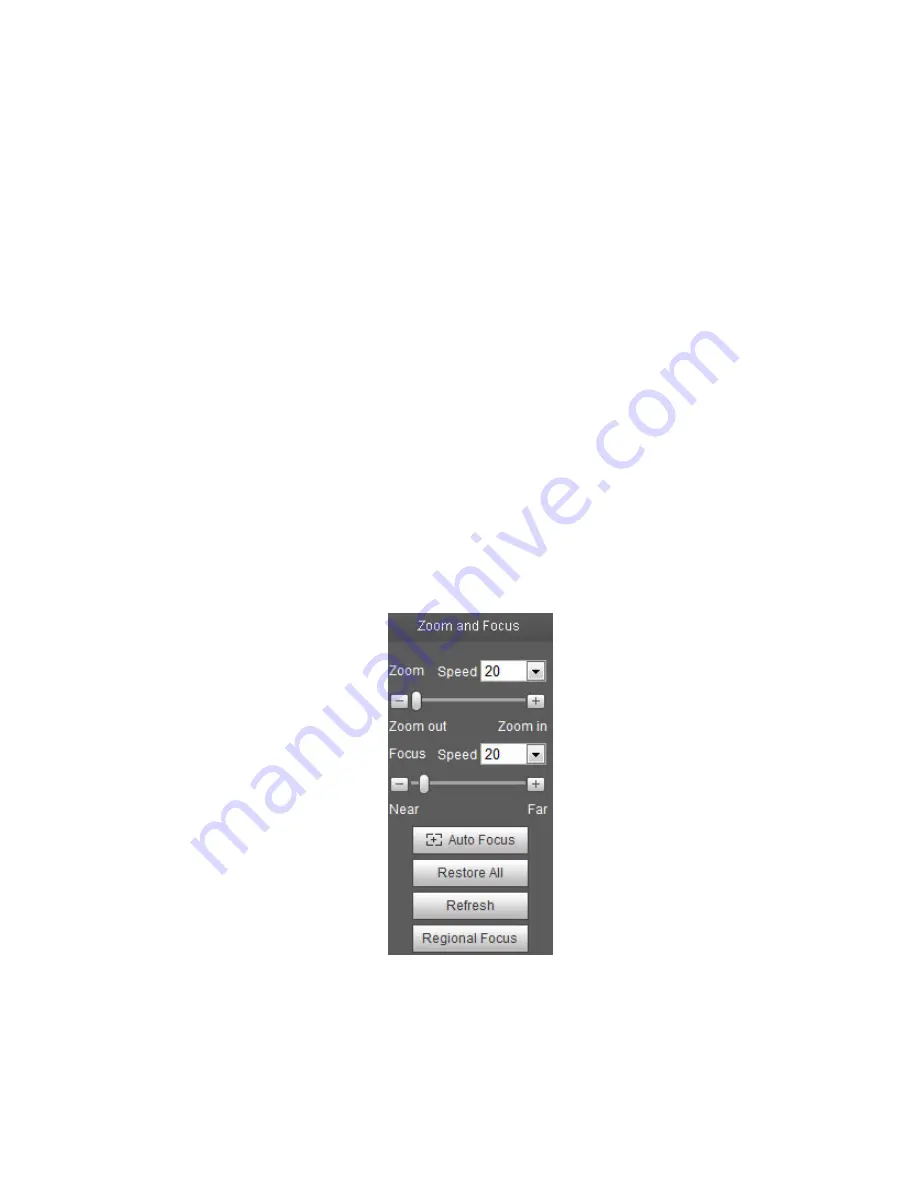
10
2.4.4 Width and Height Ratio
Click it to restore original ratio or suitable window.
2.4.5 Fluency Adjustment
There are three levels of fluency for you to select (Realtime, Normal, and Fluency). The default is
normal.
2.4.6 Rules Info
Click the button, preview image will display intelligent rules after enabling; it is “enable” by default.
2.4.7 Zoom and Focus
Click this button and the focus zooming interface appears on the right of preview interface, as shown in
Figure 2-7, click left mouse button to adjust focus zooming configuration.
Note:
·
The product series which support motorized zoom, synchronous focus and back focus have this
button.
·
Auto-focus after zoom and focus adjustment.
2.4.8 Fisheye/Trigger Track
Click the button, installation mode and display mode interface will show up on the right of the preview
interface, see Figure 2-8 and Figure 2-9, single click to switch different installation modes and display
modes for fisheye, or switch different display modes for trigger track, it is enabled by default.
Note:
It is only supported by some models.
Figure 2-7
Summary of Contents for DNZ1880YM2
Page 23: ...i Network Camera Web3 0 Operation Manual Version 1 0 1...
Page 76: ...49 Figure 5 18 Figure 5 19...
Page 77: ...50 Figure 5 20 Figure 5 21...
Page 141: ...114 Figure 5 84 Figure 5 85...
Page 162: ...135 Figure 5 117...






























