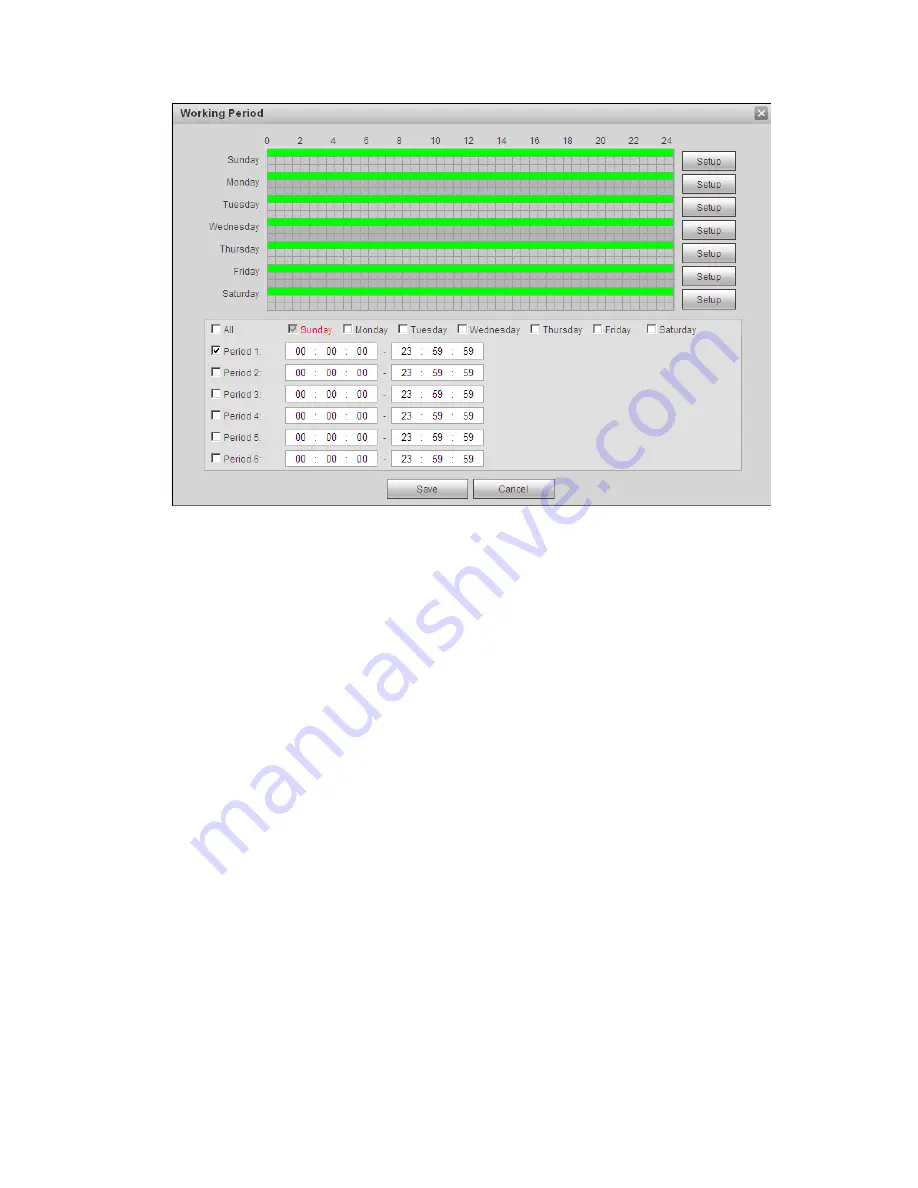
108
Figure 5-78
2. It is to set working period according to the following methods:
You can input time numerical value or press the left mouse button to drag on the setup interface to
set.
There are six periods to be set every day, select the check box in front of the period, and then the
period is valid.
Select week number (it selects Sunday by default, if it selects the whole week, then it means the
setup can be applied to the whole week, you can also select the check box in front of the week
number to implement independent setting for some days).
3. Click “Save” to complete the setup of working period.
Step 4
Click “Save” to complete the setup of heat map.
5.3.7.2
Report
It is to generate the form of report according to the heat map data.
Step 1
Select “Setup > Event > Heat Map > Report” and the system will display the interface of “Report”, which
is shown in Figure 5-79.
Summary of Contents for DNZ1880YM2
Page 23: ...i Network Camera Web3 0 Operation Manual Version 1 0 1...
Page 76: ...49 Figure 5 18 Figure 5 19...
Page 77: ...50 Figure 5 20 Figure 5 21...
Page 141: ...114 Figure 5 84 Figure 5 85...
Page 162: ...135 Figure 5 117...






























