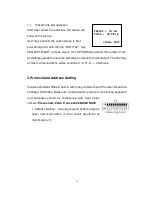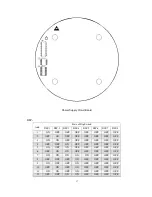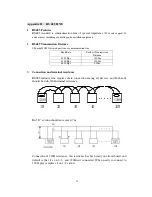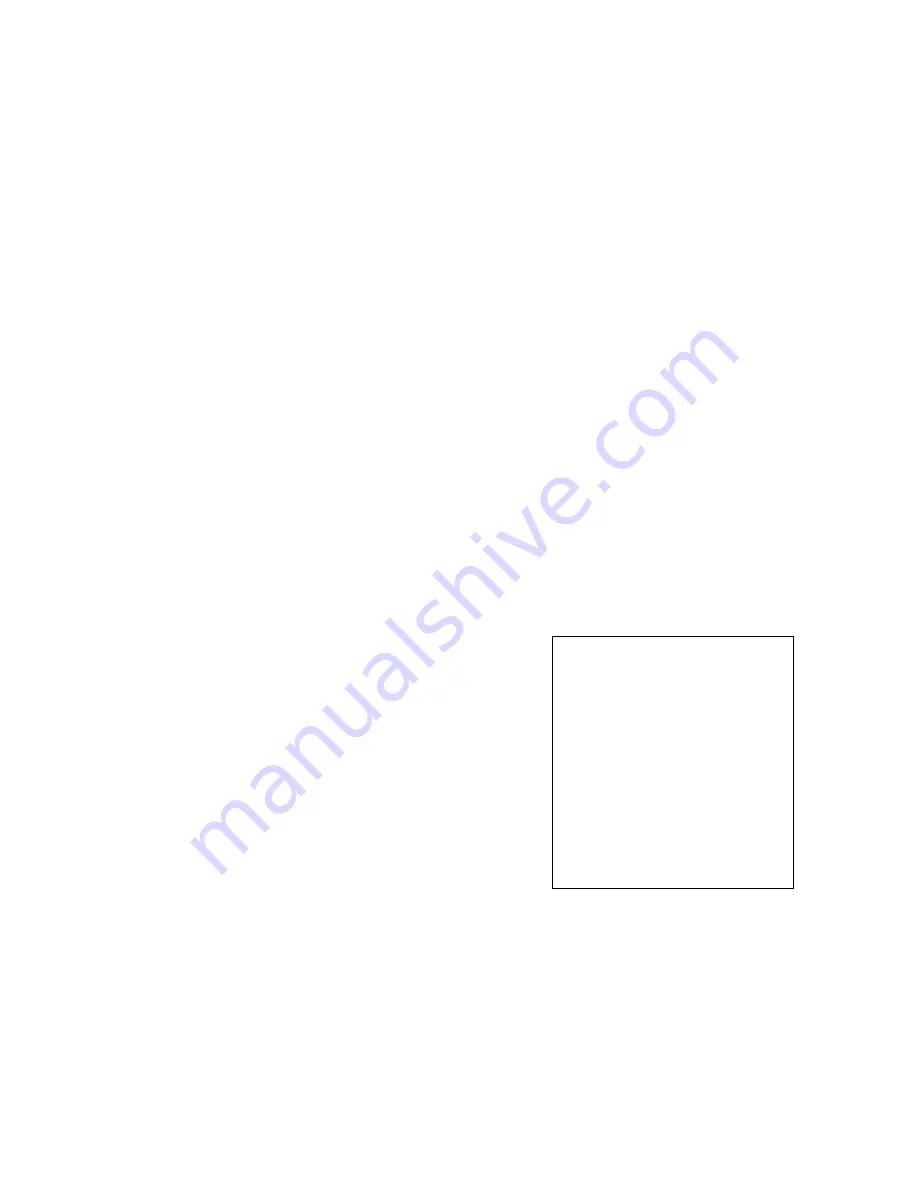
13
take effect, remember to setup the AUTO HOME in
“ON”
.
HOME POS may be
from pre-setting point 1-50.
2.4.2.3
DWELL TIME
:
Setup the automatic return time, which means how long
it will return to HOME without control. The time may be set from one minute to
99 minutes.
2.4.2.4
RETURN
:
return to the last menu.
2.4.3
THERM_IMAGE
:
this item is blank.
2.4.4
WIPER
:
Wiper control item, with wiper mode, controls the wiper to move
once or continuously.
2.4.5
WIPER MODE
:
User may choose the single mode or continuous mode,
the default is continuously mode.
2.4.6
DEFOGGER
:
Defogger control item, if User opens this function, the
system will work this function for two minutes and then closed.
2.4.7
RETURN
:
Return to the main menu.
2.5
THERM IMAGE SET
when call this item, thermal camera’s menu will be
shown on thermal video; CCD camera will be
temporarily exit from menu. Thermal camera’s
menu show as image:
2.5.1
BRIGHT
:
Set brightness, default is auto.
2.5.2 CONTRA
:
Set contrast, default is auto.
2.5.3 GAMMA
:
Set Gamma, default is auto.
2.5.4 AUTO FFC
:
Setup auto FFC switch.
2.5.5 MAN FFC
:
manual FFC.
2.5.6 SCENE FFC
:
Scene FFC.
2.5.7
Setup thermal camera switch among
(
WHITE
)
, (BLACK) and pseudo
color. There are ten color in pseudo color:
FUSION
,
RAINBOW
,
GLOBOW
,
IRONBOW1
,
IRONBOW2
,
SEPIA
,
COLOR1
,
COLOR2
,
ICE AND FIRE
,
THERM IMAGE SET
= = = = = = = = = = = = = = = = = =
1 BRIGHT AUTO
2 CONTRA AUTO
3 GAMMA AUTO
4 AUTO FFC ON
5 MAN FFC
6 SCENE FFC
7 WHITE HOT
8 DZOOM X1
9 RETURN