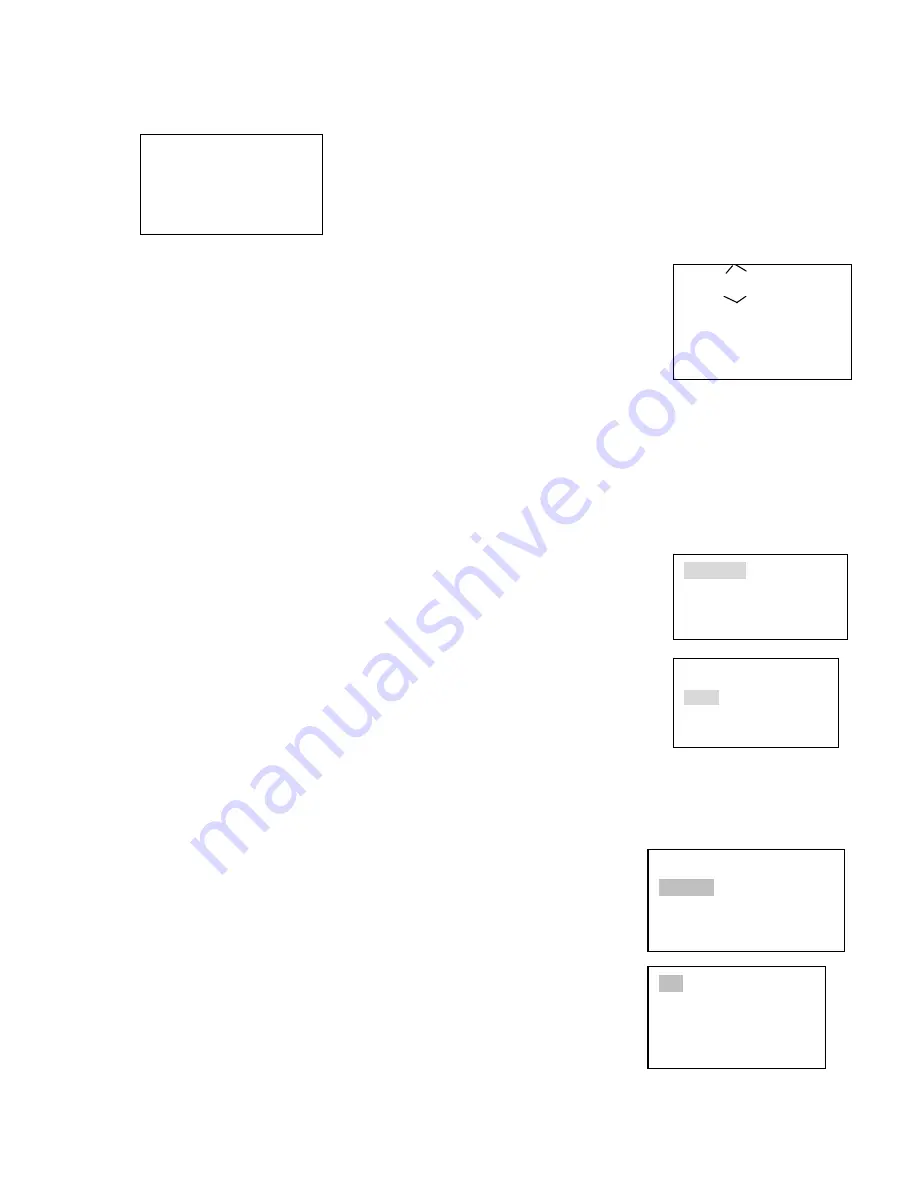
28
Scan Value
:
1
Scan setup
>
Left limit
Versatile scan Right limit
Random scan Speed
Speed
:
5
〈
Zoom
〉
〈
Direction
〉
〈
Focus
〉
〈
Iris
〉
Preset setup
>
value
:
1
GOTO
Remove
Scan Value
:
1
Scan setup
>
Begin
Versatile scan Stop
Random scan
Click MENU, the image is shown as below.
The menu here should work with dome menu.
6.3.1 Direction Setup
6.3.1.1 Speed
It is to control direction. The value ranges from one to eight. Please use the
number buttons of the keyboard to input value (between 0~8) and press
ENTER
to confirm. (Operation here is only active with key-press. You can use joystick
to control speed directly. )
PTZ movement direction
•
For joystick: up/down/left/right/up left/right down/up right/left down.
•
For keyboard: up/down/left/right
6.3.1.2 Zoom/focus/Iris
•
Zoom: please use WIDE and TELE to control PTZ zoom.
•
Focus: please use FAR and NEAR to control PTZ focus.
•
Iris: Please use CLOSE and OPEN to control PTZ aperture.
You can use joystick to control lens, clockwise is to zoom out and anti-clockwise is to zoom in.
6.3.2 Preset
6.3.2.1 Preset setup
After zoom and PTZ setup, input value and click ENTER to confirm.
Now you have set one preset.
6.3.2.2 GOTO
Move cursor to highlight GOTO.
Input preset value and click ENTER.
System goes to specified preset.
6.3.2.3 REMOVE
Move cursor to highlight REMOVE. Input preset value and click ENTER. Now you
have removed one preset.
Note: Some protocols do not support remove preset function. You can modify to replace
the previous one.
6.3.3 Scan
6.3.3.1 Scan setup
⊞
、
Input value and then move cursor to highlight left limit.
Or you can use joystick to move camera to left limit and then click ENTER.
⊞
、
Repeat procedure one to set right limit.
⊞
、
Move cursor to highlight speed. Input speed value and click ENTER to
confirm.
6.3.3.2 Scan operation
⊞
、
Use up/down to highlight scan. Input scan value and click ENTER to
begin scanning.
⊞
、
Use left/right keys to highlight stop. Click ENTER to stop scanning.
1. up 5.Previous menu
2. down 6.Next menu
3. Left 7.Confirm
4. Right 8.Exit
Preset setup
>
Value
:
1
GOTO
Remove
Summary of Contents for DLA6332
Page 32: ...32 Figure 7 3...





















