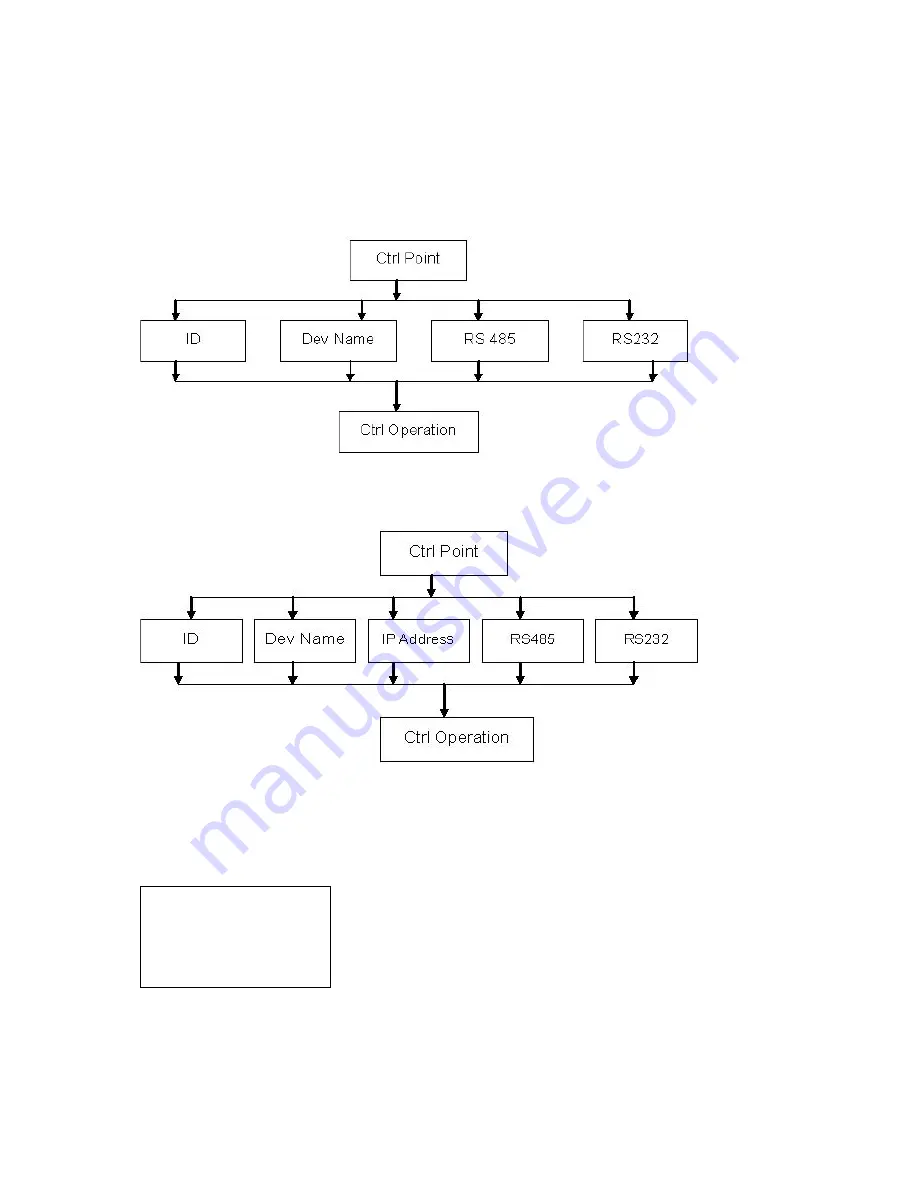
19
Current Dev:Dome
RS232:3
ID:3
4.6
4.6
4.6
4.6
Control
Control
Control
Control PPPPoint
oint
oint
oint
You can input either of the following information to search one device. System can automatically
connect with that device and you can use keyboard to control it.
For control keyboard:
For network keyboard
You can click ENTER to go to the above menu and then input corresponding property to search.
E.g.: If you want to search a device of ID3. Input ID as 3 and then click ENTER to confirm.
System pops up the following interface, ID 3 is a dome and its RS232 address is 3.
System automatically connects the dome. Now you can use keyboard to control current dome.
Note:
When you use keyboard to control DVR, please click ID and then click ESC to go back to
previous menu.
When you use keyboard to control other device, click ESC to go back to previous menu.
Summary of Contents for DLA6332
Page 32: ...32 Figure 7 3...















































