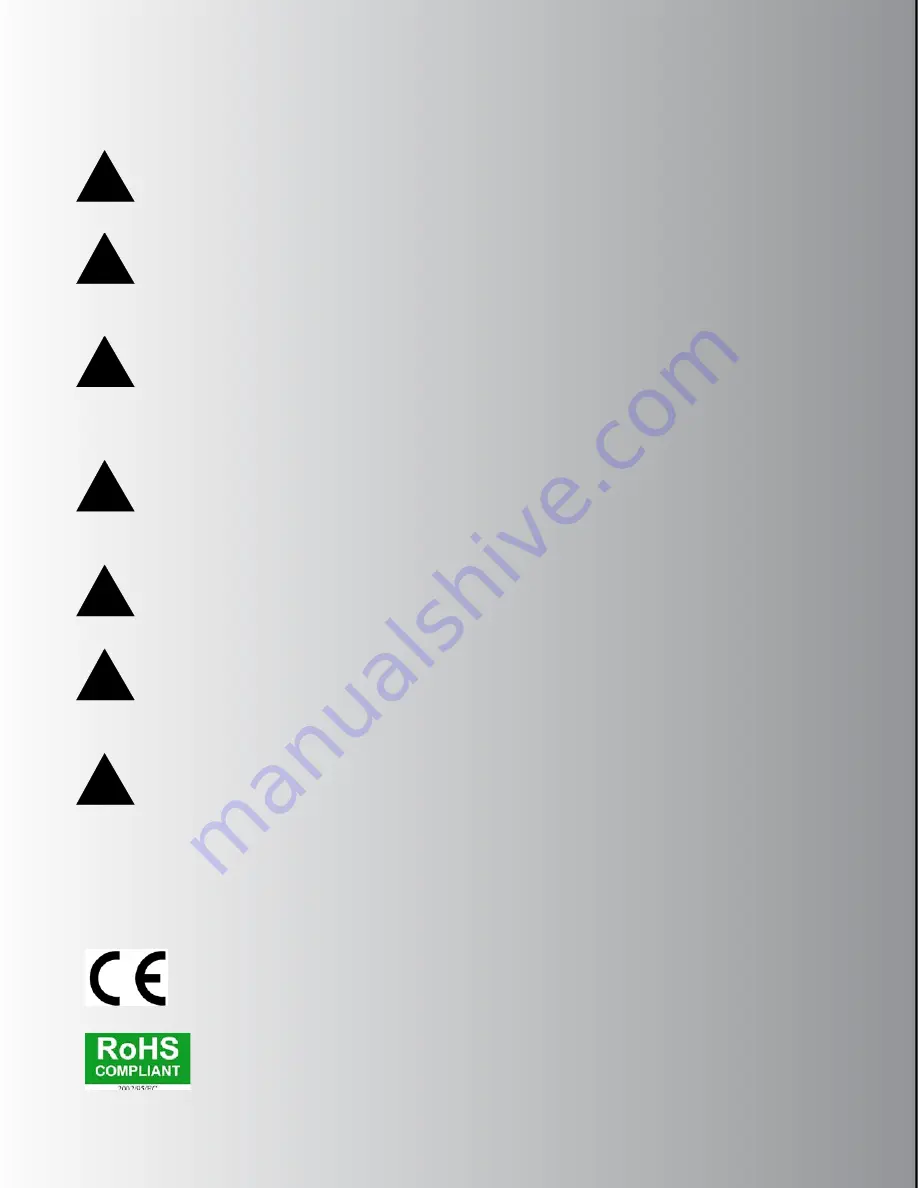
2
SAFETY REVIEW
The Exclamation point within an equilateral triangle is intended to alert the user to the presence of important operating and
maintenance (servicing) instructions in the literature accompanying this product.
Certain precautions should be taken when using electrical products. Please observe the safety hints by reading the manual and
obtaining qualified help if necessary to adhere to the precautions.
1. Always use a properly grounded power supply cord with this product. Please do not defeat the ground pin on the mains plug.
This connection provides earth to the chassis and signal grounds inside the device for clean and quiet operation.
2. Avoid high temperature operation in equipment racks by providing air circulation. The number one killer of electronic gear
is HEAT. Vented rack panels may look like wasted space to an interior decorator, but they look like beauty to a technician or
equipment designer! If the front panel is hot, it is roasting inside the box.
3. Avoid areas of high magnetic fields. The steel chassis is designed to shield the circuits from EMI and RFI (magnetic and
radio interference). When installing equipment in racks, it is prudent to put power amplifiers and large power supplies at least
several rack spaces, if not in a different rack, away from equipment that deals with low level signals. Separation of high level
and low-level equipment can pre-empt trouble caused by heat and EMI.
4. Care should be taken to avoid liquid spills around equipment. If a spill occurs, please shut off the gear and disconnect the
mains. A qualified technician should investigate accidents to prevent further equipment damage or personnel hazards caused
by spills.
5. If one is uncomfortable with opening gear and changing jumpers or making adjustments, please seek qualified help if
necessary.
6. If adjustments or jumper changes are required, please disconnect the mains plug before opening the top. Dropped screws or
tools on a live circuit board can manifest themselves as burn marks and smoked components. While we feel your pain (been
there), subsequent damage is not covered by the warranty.
Dangerous Music Incorporated reserves the right to change the specifications or modify the designs of its equipment. Sending
in the registration card is our way of keeping in touch with users of our equipment should this become necessary. Registration
information is always kept confidential and never disclosed to third parties for any reason. Company contact information is on
the last page of this manual.
!
!
!
!
!
!
!
The CE sign on this product signifies the fact that this product has been tested and verified to
conform to the applicable standards of 89/336/EEC.EN55103-1 (emissions) EN61000-2 (immunity) and
EN60065:2002 (safety requirements)
This product uses components of the types and quantities that comply with the EC RoHS standard
2002/95/EC. A list of suppliers and materials is available from DMI. We tightly control production to
use top quality materials.



































