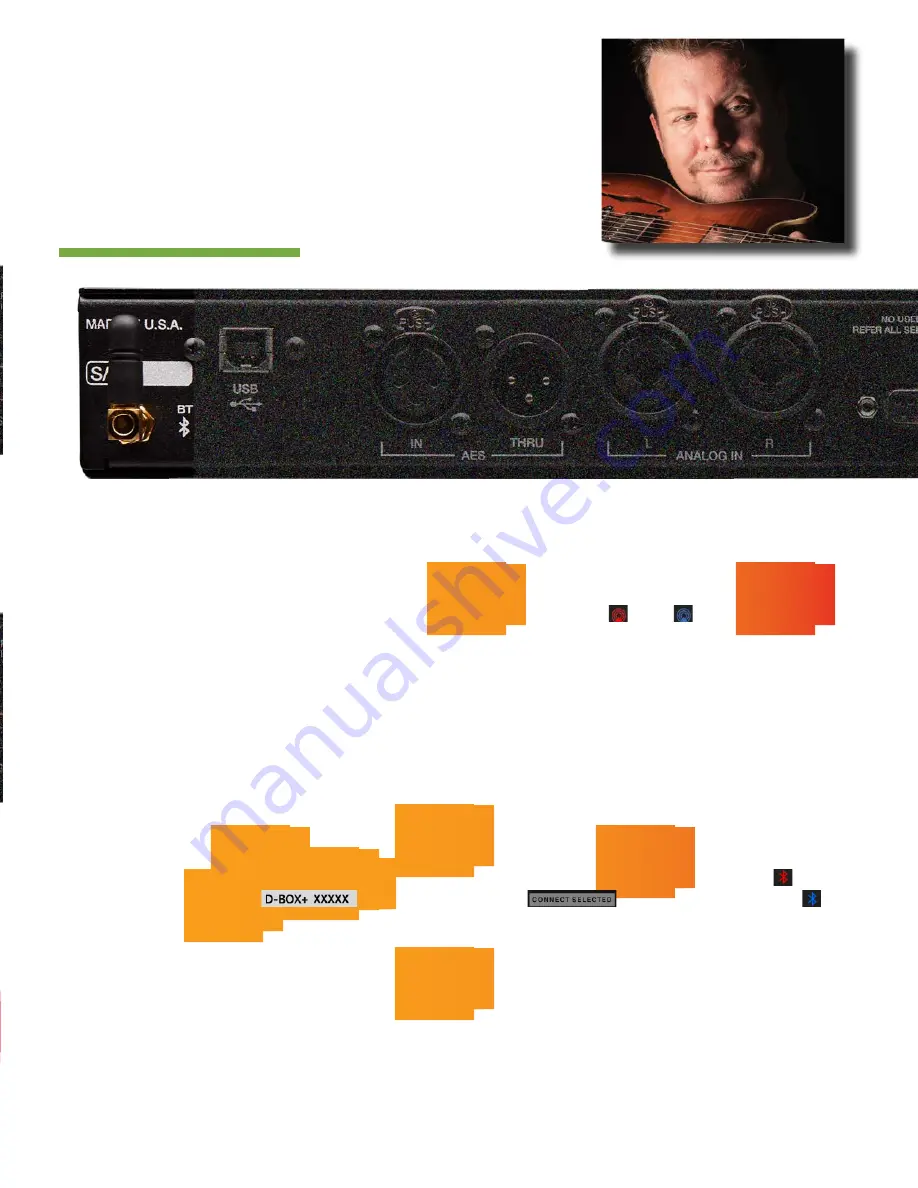
1 1
8. BLUETOOTH AUDIO
Feature: Wirelessly connect your handheld device, tablet or computer.
Benefit: Monitor your client’s rough mixes or reference tracks via
bluetooth
.
Operation: Depress the
bt
enable
switch on the face of the
(LED should turn from dim to bright) and select
in your
devices settings window. Icon in the top left hand corner will turn from
red
to
blue
. Works with iPhone, Android,
Tablets, iPads, OS X and Windows computers. (See the
remote
section of this manual for detailed instructions and
compatibility.)
Tip:
,
Engaging the
talkback
mic
in your remote bluetooth device will disable
bluetooth
audio
. (See the
remote
section of this
manual).
9. BLUETOOTH REMOTE CONTROL
Feature: Wirelessly control most of the functions from your handheld device, tablet or computer.
Benefit: Change volume, select control room and headphone sources, speaker selection, talkback and more.
Operation: The app will automatically connect to any
in the area, but if the app is not already connected or you have
multiple
units read on. Depress the
bt
enable
switch on the face of the
(LED should turn from dim to
bright) and open the
. In any window, select the bluetooth symbol in the top right hand corner , tap on
the
listed under devices and click
. Bluetooth symbol will turn
blue
.
Compatible with iPhone, Android, Tablets, iPads, OS X and Windows computers. (See the
remote
section
30
and onward
of this manual for detailed instructions and compatibility.)
Tip:
,
The app will automatically connect to any
in the area- follow these instructions only if the app is not already
connected or you have multiple D-BOX+ units. (Only one remote device may be connected at a time.)
“I’ve been using the original D-BOX for 9 years. It’s the
master brain of my studio. I don’t know what I would do
without it. The new D-BOX+ is a huge step forward. The
additional inputs make it easier to make headphone mixes. A
dedicated sub output lets me listen with or without the sub.”
TEDDY KUMPEL
Guitarist, Producer, Mixer, Songwriter
EXAMPLE:
AES CABLE
[AES XLR(F)-XLR(M)]
EXAMPLE:
AES to S/PDIF CABLE
[DIGITAL XLR(M)-RCA]
6. AES/SPDIF DIGITAL THROUGH
Feature: Make AES or SPDIF connections here.
Benefit: Pass through the AES or SPDIF
digital
input
signal.
Use:
Monitor an external A/D converter while simultaneously sending to recorder or send the audio back into the session for
more processing, or plug into an outboard digital meter or run into another source for expanded monitoring options.
7. USB DIGITAL INPUT
Feature: Connect the
usb
output from your computer here.
Benefit: Use this as a D/A interface or to monitor an additional output source from your computer.
Uses: Set up a custom headphone mix for the talent in your DAW and route it to
usb
, or monitor the main mix, leveraging the
same mastering grade converter as the
aes
/
spdif
utilizes. Or reference iTunes, Spotify, YouTube, Tidal and your masters and
music library in high resolution up to 24-bit, 192 kHz via
usb
and instantly flip between the main mix and reference track.
Note:
macOS v10.8.6 through current 10.15 (at time of printing) is compatible and driverless.
Windows 7, 8, 10 requires a driver. Download from www.dangerousmusic.com (navigate to the
product page).












































