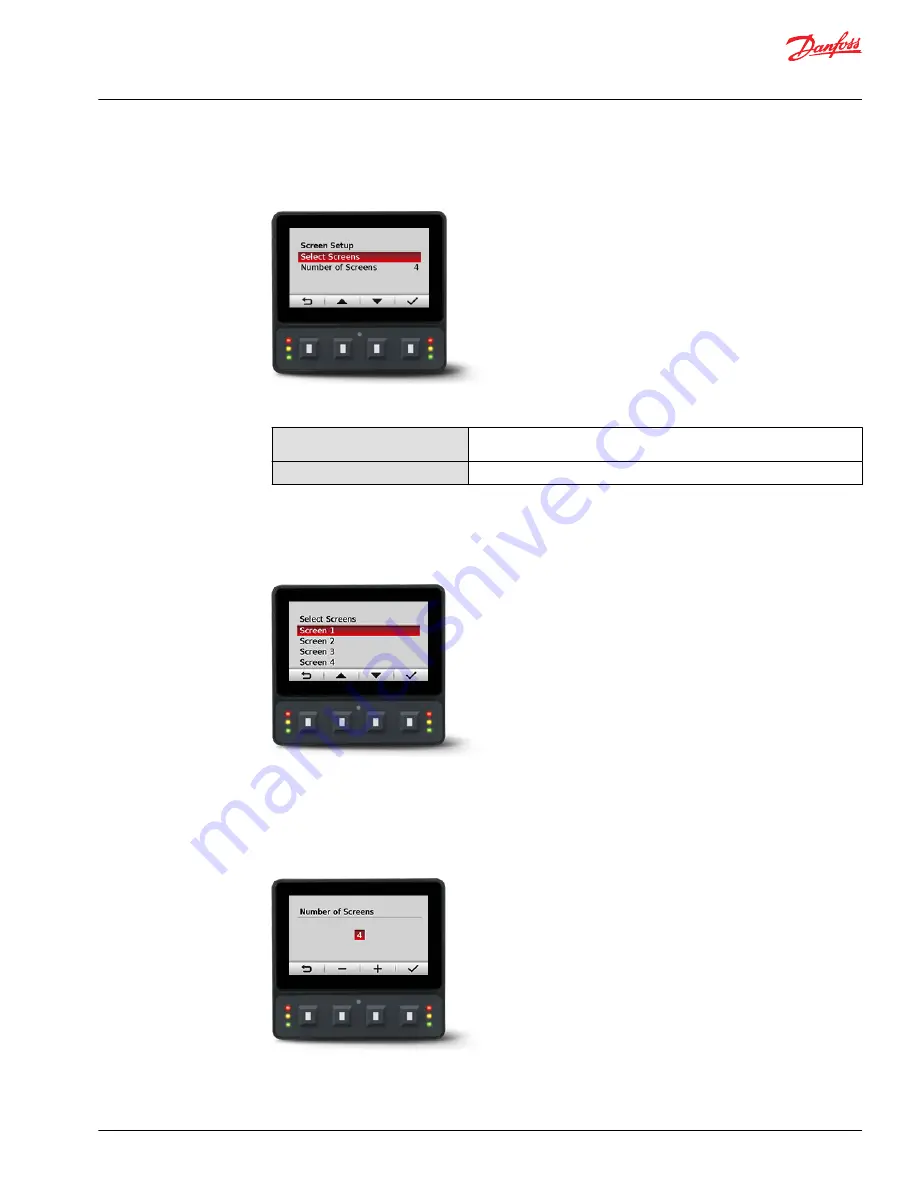
Screen Setup menu
Use Screen Setup to select individual screens for setup, and number of signal screens.
Screen Setup menu
Select Screens
Select screen to set up signal information, screens available are dependent
on Number of Screens selection
Number of Screens
Select 1 to 4 screens for information display
Select Screens
Select screen to customize. For screen set up details, see
Setup to monitor signals
.
Select Screens example
Number of Screens
Select number of screens for display. Choose from 1 to 4 screens. For screen set up details, see
Setup to
monitor signals
.
Number of Screens example
User Manual
DM430E Series Display - Engine Information Center (EIC) Software
Main Menu
©
Danfoss | December 2018
AQ288937102741en-000102 | 13














































