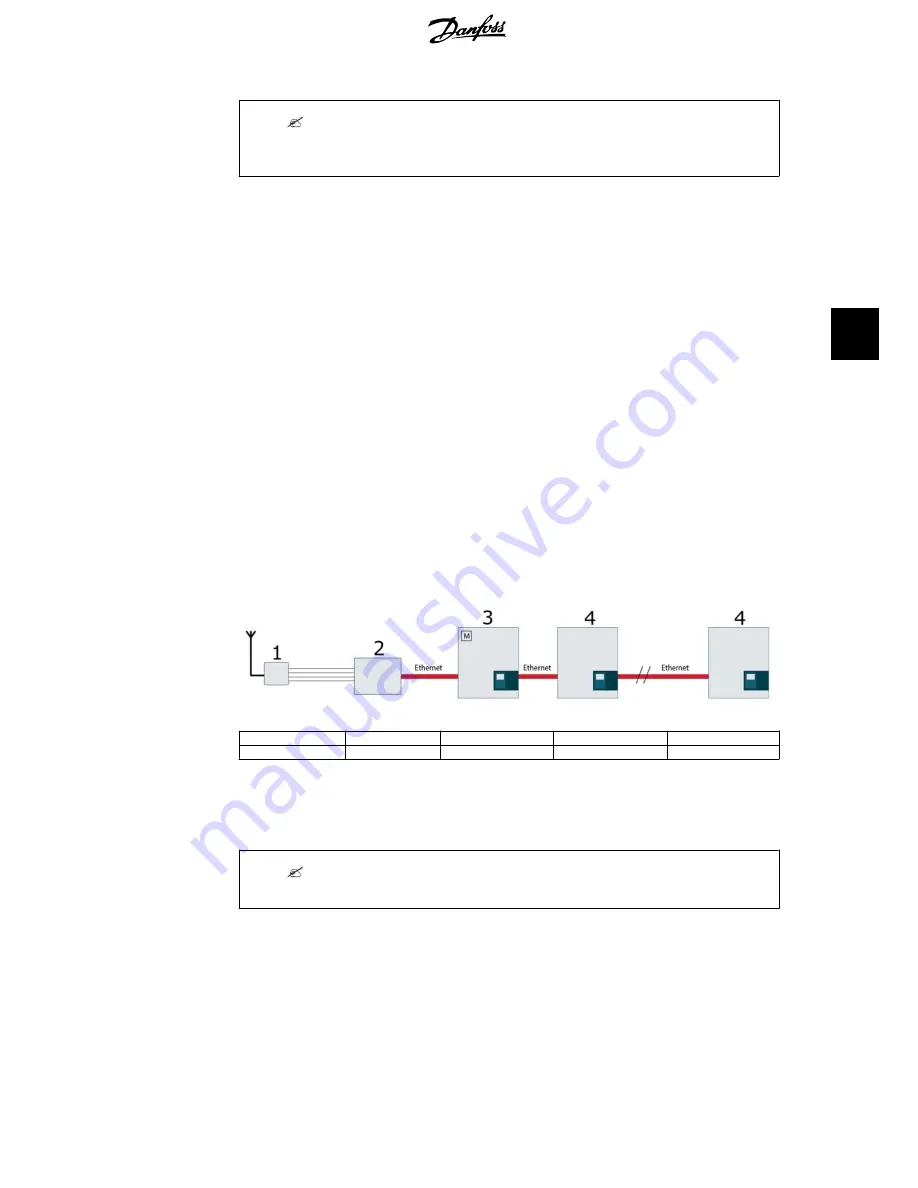
Note:
It is critical that each device (inverter or CLX GM) has a unique IP address; otherwise the
network will not function correctly.
1. Static IP configuration of the inverter
For each inverter in the network, configure a static IP address:
Via the display navigate to [Setup
→
Communication
→
IP setup], change IP config to manual
•
navigate to [Setup
→
Communication
→
IP setup], IP address
•
navigate to [Setup
→
Communication
→
IP setup], Subnet mask
where (for example):
IP address = 192.168.0. 2–255
Subnet mask = 255.255.255.0
As each inverter must have a unique IP address, enter the information as given in the example
above, but for each inverter change the last 1–3 digits (marked in bold above).
2. Static IP configuration of the CLX GM
Via the integrated display change the IP configuration of the CLX GM:
Press ‘Enter’: [Configuration
→
Network
→
DHCP] and set it to off.
The CLX GM reboots automatically and obtain a default static IP address and subnet mask,
which is:
IP address = 192.168.0. 190
Subnet mask = 255.255.255.0
IP address
192.168.0.190
192.168.0.2
192.168.0.3
192.168.0.x
Subnet mask
255.255.255.0
255.255.255.0
255.255.255.0
255.255.255.0
5.3. Configuring Grid Management (Active and Reac-
tive Power)
Note:
Reactive power control is only possible with the TLX Pro+ inverter.
The grid management behaviour is configured directly via the web interface of the master in-
verter.
1.
Via Ethernet, connect a PC or laptop directly to the inverter or to the router (if one is
present).
2.
Open an Internet browser. In the address line, type the IP address of the master in-
verter (example: http://192.168.0.2). The IP address can be found via the inverter dis-
play [Setup
→
Communication
→
IP address].
5. Configuration
L00410637-01_02
11
5



















