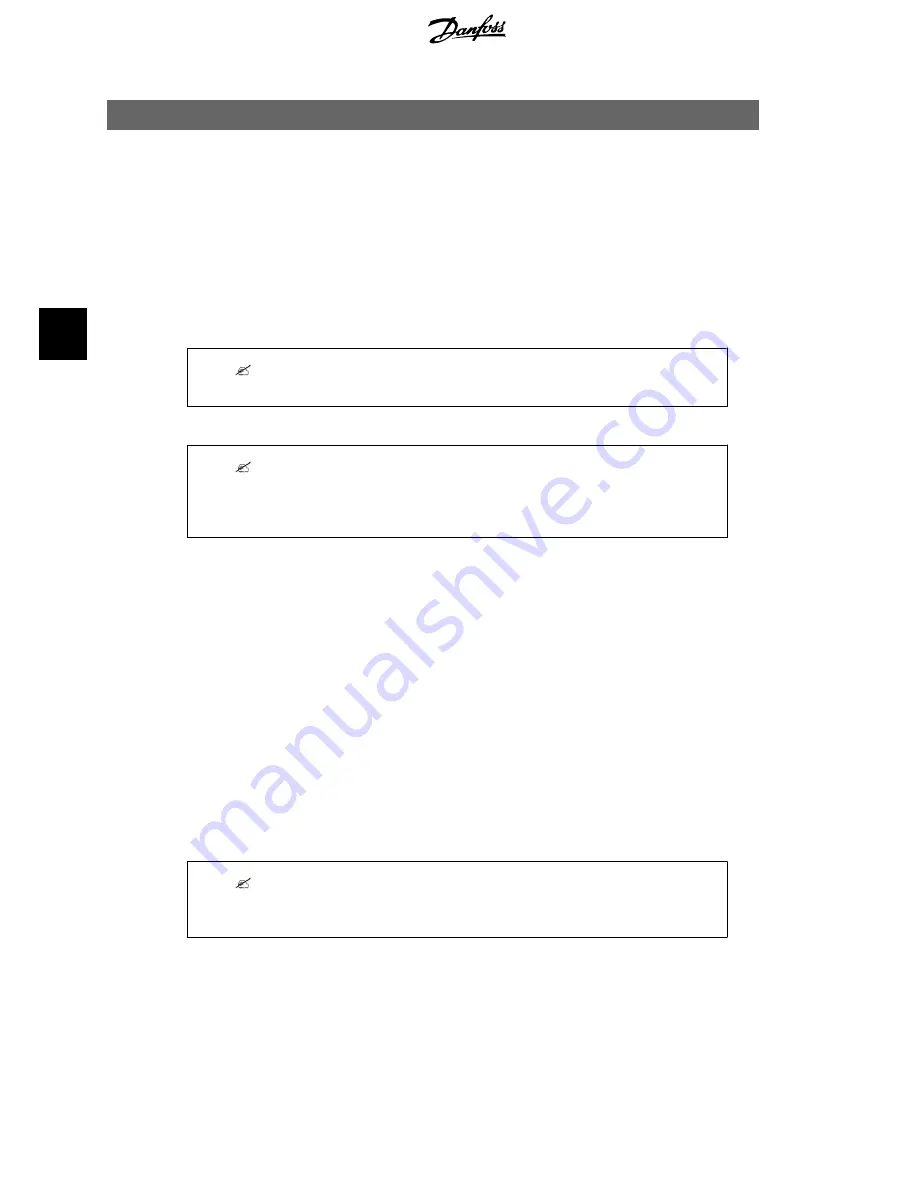
5. Configuration
5.1. Configuration
Install the CLX GM as described in the previous section.
•
Connect the power supply to the CLX GM and the mains supply.
Administrator access:
•
To configure the following, use the display . Press 'Enter', navigate to 'Configuration':
-
Date and time setting
Note:
At delivery, the network configuration is set to DHCP.
Note:
Network settings - Dynamic IP address (DHCP)
This requires a DHCP server (router) in the local network. In this case, the CLX GM obtains
its network settings from the DHCP server.
5.2. Configuring the Network
In typical level 3 switched networks (for example when using a router), the CLX GM can control
1 TLX Pro or TLX Pro+ master inverter, as it is not allowed to have more than 1 master inverter
per network. Different subnets are not sufficient. If the CLX GM is required to control more than
1 master inverter, it must be handled on the network layer, for example by using VLANs (Virtual
LAN). This requires IT specialist skills and network hardware supporting VLAN.
5.2.1. Configuration of CLX GM and Inverters with a DHCP Server
(Router) – Dynamic IP
If the inverter network operates with dynamically assigned IP addresses, there is no need to
perform any network configuration on the CLX GM.
The configuration of grid management is done directly via the web interface of the master in-
verter. Refer to Chapter 5.3,
Configuration of Grid Management (active and reactive power)
.
Note:
In case of communication issues, verify the IP configuration of the CLX GM and the master
inverter.
5.2.2. Configuration of CLX GM and Inverters without a DHCP Serv-
er (Router) – Static IP
If the inverter network operates with static IP addresses, it is necessary to assign an IP address
to the CLX GM as well. This can be done using the integrated display on the CLX GM. Assign an
IP address in the same range and subnet as the inverters.
5. Configuration
10
L00410637-01_02
5



















