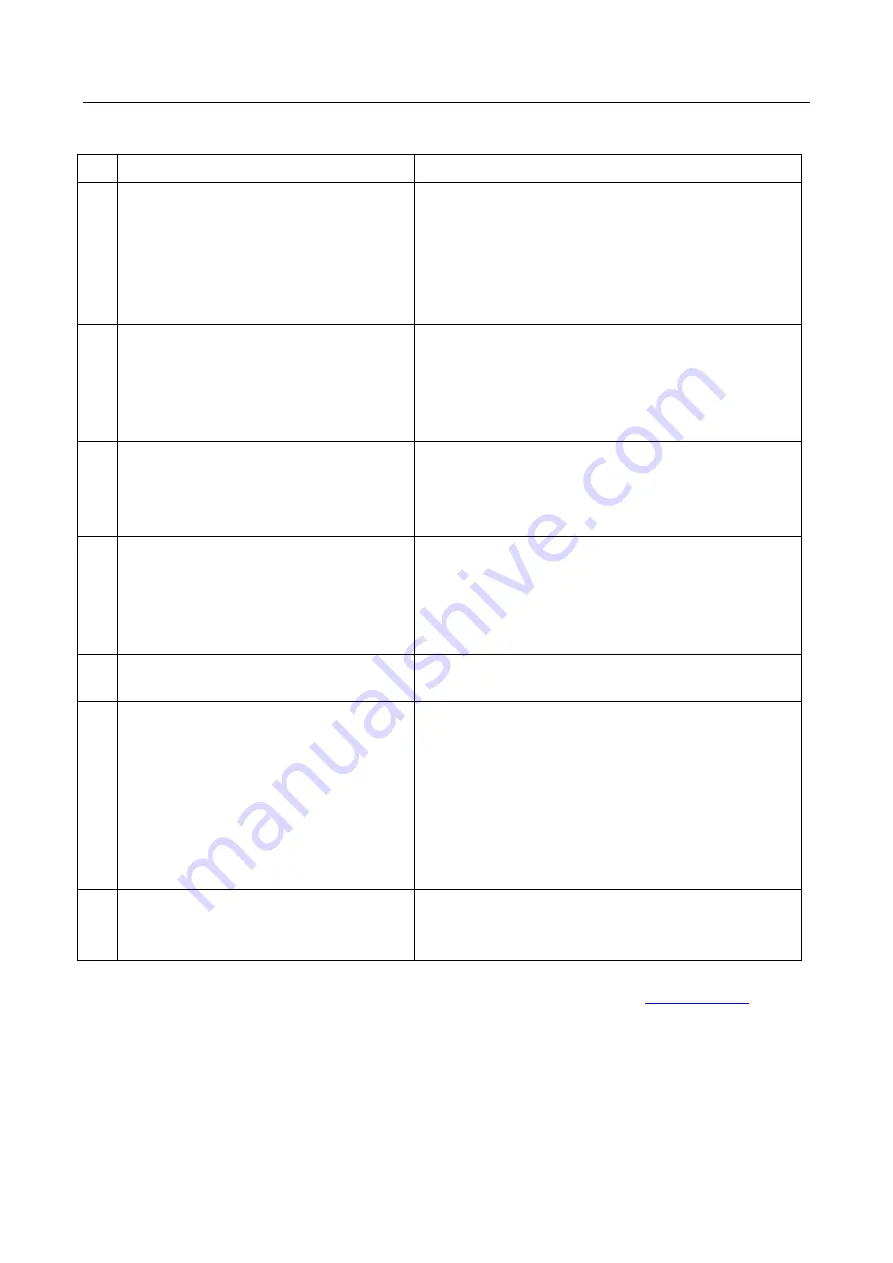
21
Trouble-shooting Guide
No
Problems
Solutions
1
Battery charge problem (Won’t recharge;
no longer recharges; recharge blocked at
X %...)
Perform a recharge test using another charger (must
have same connector, same voltage and amperage as
the original). If you do not have another charger, try
recharging using the USB cord on your computer. The
tablet must charge for at least 4 hours on the mains and
more than 6 hours on the computer USB port.
2
Wi-Fi connection problem
Turn on Wi-Fi in the tablet Settings. If Wi-Fi does not
initiate, restart your tablet and try again. (Perform a
Reset of the item.) If, in spite of all these attempts, the
Wi-Fi does not initiate, please proceed to System
Restore
(1).
3
No sound; speaker trouble; headset
problem
If there is no sound coming from the speakers, please
connect the headset to see if sound is, indeed, being
produced. If there is no sound in the headset, please
proceed to System Restore
(1).
4
Touch screen has stopped responding;
certain zones of the touch screen no
longer work; screen responds to Click in
the wrong place
Make sure that all the tactile or touch zones are
working. If the screen is resistant, perform a screen
calibration. (See Calibration in the tablet Applications
Menu.) If the screen still does not respond, or responds
erroneously, please proceed to System Restore
(1).
5
Tablet displays only the start-up screen;
Operating System problem
If the tablet remains stuck at start-up on the
Danew
or
DSlide
screen, please proceed to System Restore
(1).
6
Blank or black screen; impossible to start
the tablet
Perform a Reset of the item. If necessary, plug the
tablet into the charger current and proceed to recharge
the battery. Make sure the recharge LED is on. (See
example.) Let the tablet recharge for at least 2 hours on
mains current, and more than 4 hours if through a
computer USB port plug-in. If, in spite of all these
attempts, the tablet does not turn on, proceed to System
Restore
(1).
7
Tablet is stuck on the unlock screen.
(Forgotten or incorrect PIN code or
procedure)
Proceed to System Restore
(1).
(1)
In
order
to
restore
your
tablet,
kindly
visit
the
site
under
Service
and
Drivers & Manuals
.
Summary of Contents for DSlide 750
Page 1: ...Manuel d utilisation ...
Page 2: ......
Page 28: ......
Page 29: ...User Manual ...
Page 30: ......
Page 52: ...23 ...



































