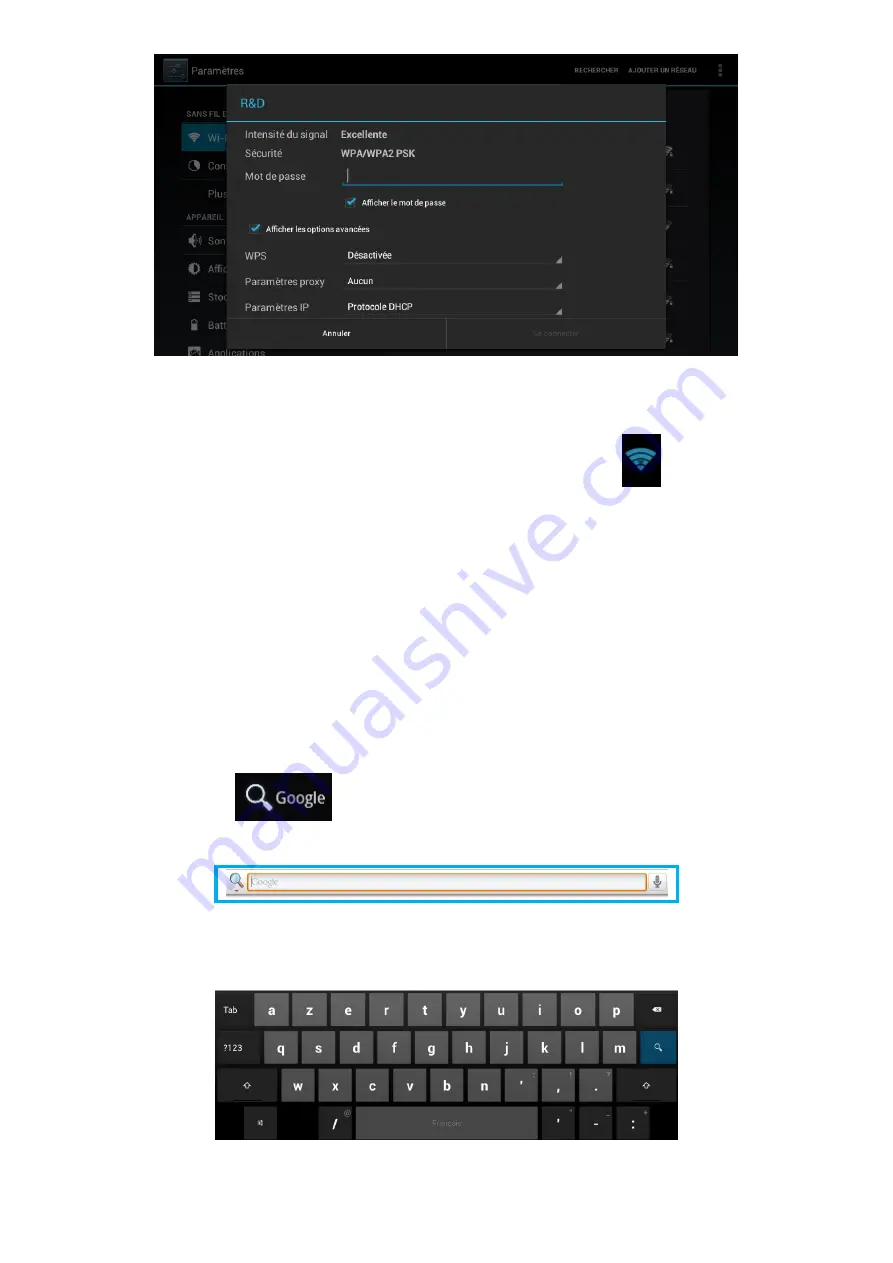
19
Then click on Connection.
Once you are connected, the Wi-Fi icon will appear in the task bar.
3. Ethernet Connection
Your
DSlide
can also be connected to Internet with an Ethernet cable. You will need a USB
Ethernet adapter to connect it to the USB port of your tablet (sold separately). Once you
have connected to Ethernet, it will configure automatically.
4. Internet
Your connection established, you can now surf the Internet. To do this, return to the main
interface. Click on
Google Search to activate the virtual keyboard.
Summary of Contents for DSlide 750
Page 1: ...Manuel d utilisation ...
Page 2: ......
Page 28: ......
Page 29: ...User Manual ...
Page 30: ......
Page 52: ...23 ...



















