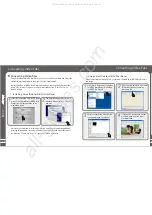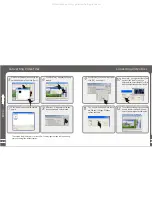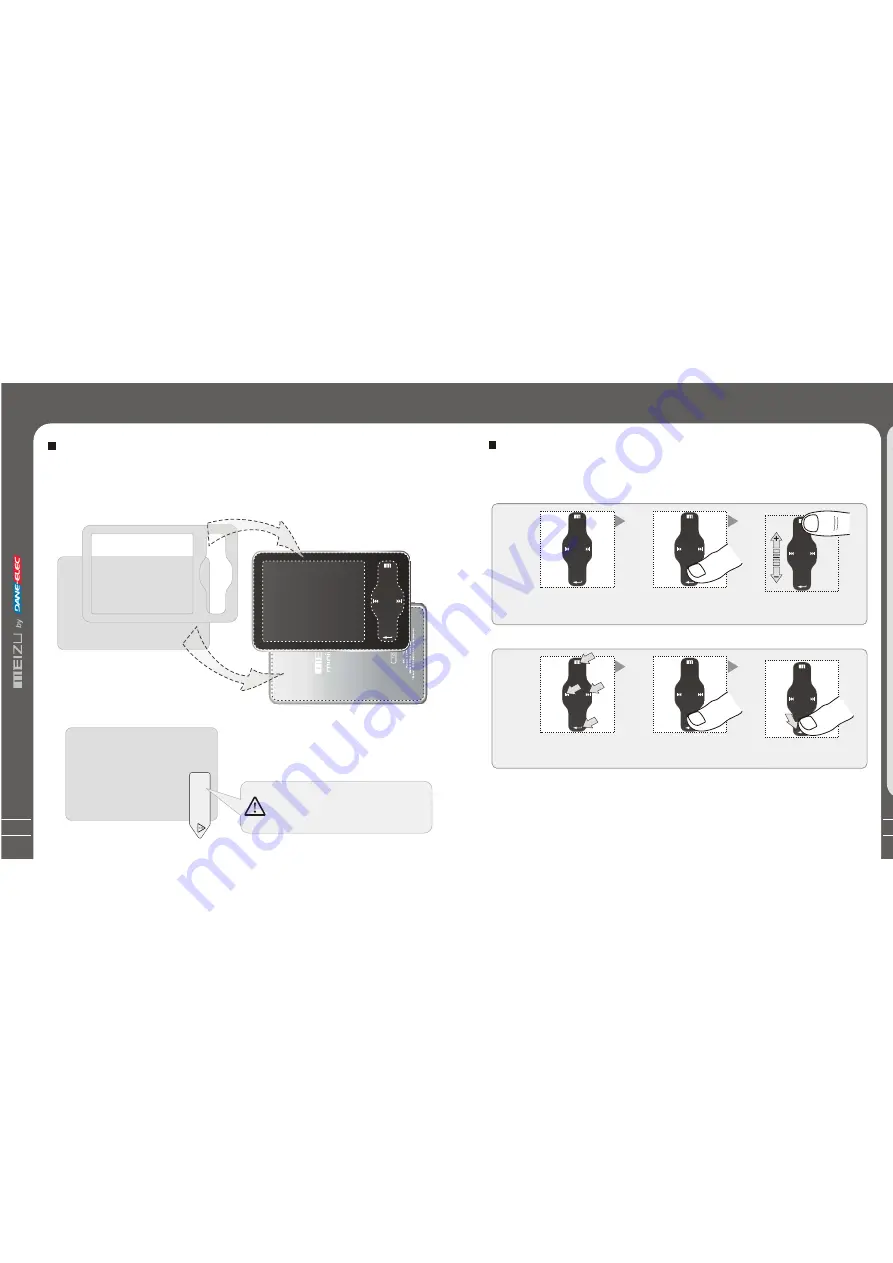
13
1. While HOLD is locked, any operation will be invalid.
2. Toofast operation will be easy to cause error.
3. When click keys, click the right positions to apply.
4. Clicking on Enter key can also beaccomplished by clicking the center of keypad.
5. Clicking the top and bottom of keypad can accomplish the previous and next operation menu or lists.
TouchKeypad
Touch keypad is an important part of the player, including sliding touch control and key
operations, which used for controlling operations of all kinds of functions of the player.
Protection Film on the Front Panel
Protection Film on the Player
Touch Keypad
G
e
tti
n
gS
ta
rt
ed
1
Sliding touch keypad:
Touch keypad
Lay your finger on one
Sliding lightly on keypad
end of keypad
Clicking Key:
Key positions
Lay your finger on key
Press lightly
positions of keypad
12
MN
V1
The surface of player is easy to be contacted with other objects during use. To protect
the player from scratches, the front and rear plate surfaces of the player are attached
the transparent protection films. The films are featuring high light tra nsmittance, anti-
reflection and abrasion-resistance. Please keep the films on the player, do not remove it.
Do not remove the protection film!
The surfaces of the player are
attached with the protection films
before leaving factory.
There is another layer of film covering the
protection film on the back of player.
Please tear it out before use.
Please peel off the label paster with the Mask
The front and rear surfacesof the player have
been attached high-performance transparent
protection films. Do not peelthem off!
P
le
as
e
pe
el
o
ff
th
e
la
be
l p
as
te
r
w
it
h
th
e
M
as
k
The
fr
ont a
nd
rear
s
ur
fa
ces
of
the
pl
ay
er
hav
e
been
a
tta
ch
ed
tr
an
spar
en
t p
rote
ct
io
n
film
s.
D
o
no
t p
eel t
he
m
o
ff!
All manuals and user guides at all-guides.com
Summary of Contents for Meizu MiniPlayer
Page 9: ...All manuals and user guides at all guides com...
Page 17: ...All manuals and user guides at all guides com...
Page 18: ...All manuals and user guides at all guides com...
Page 19: ...All manuals and user guides at all guides com...
Page 25: ...All manuals and user guides at all guides com...
Page 31: ...All manuals and user guides at all guides com a l l g u i d e s c o m...
Page 36: ...7 Memo 70 Memo All manuals and user guides at all guides com a l l g u i d e s c o m...
Page 37: ...72 Memo All manuals and user guides at all guides com...