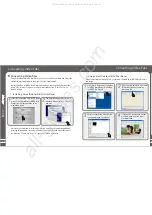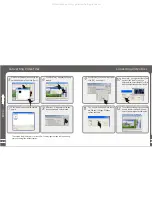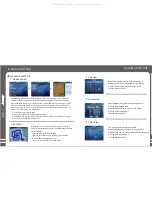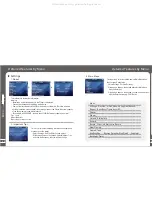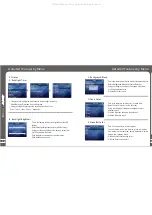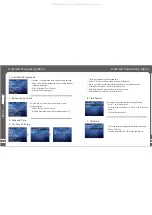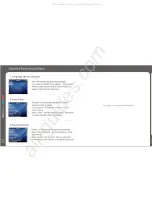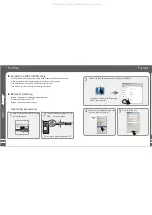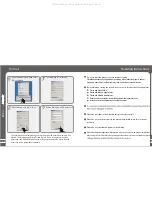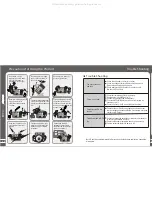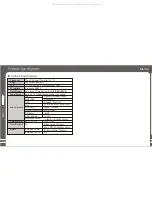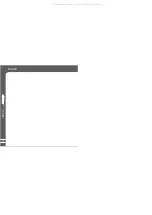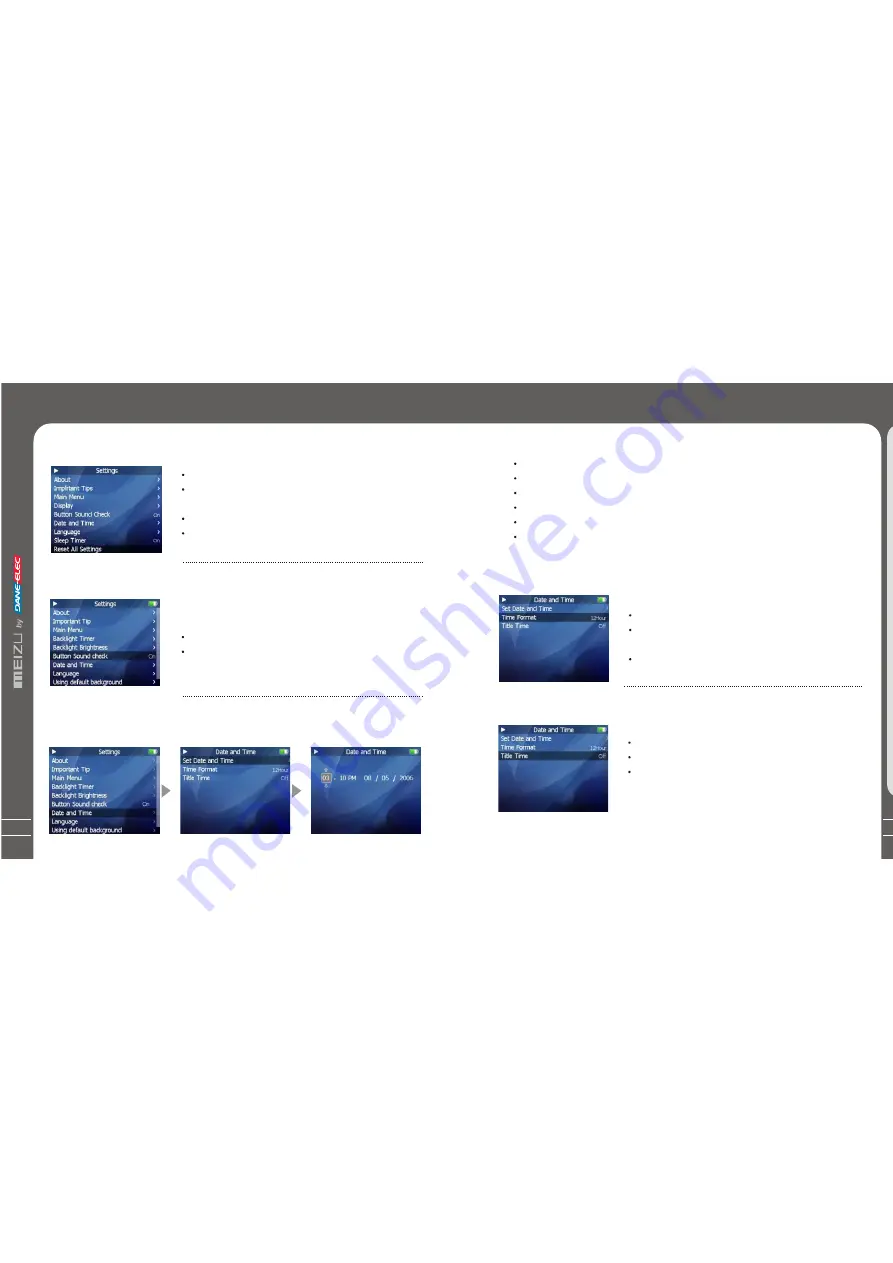
59
6. Date and Time
A. Set Date and Time
This is the feature to set the date and time.
Select Set Date and Time option, and click the Enter key.
Using your finger by sliding on the keypad, select to set the related value.
Click the Previous/ Next
keys to select the options.
Click the Enter key to apply and move to the upper menu.
Click the Menu key to ignore it, then return back.
Me
nu
4
Detailed Features by Menu
This function is to set button sound as open or close
during operation.
Select Button Sound Check.
Click the Enter key to select On/Of f option and apply it.
5. Button Sound Check
58
B. Time Format
Detailed Features by Menu
The player provides two formats to display the time.
Select Time Forma option.
Click the Enter key to select 12 Hours or 24 Hours and
apply it.
Click the Menu key to exit.
C. Title Time
This is the feature to display the time on the menu title.
Select Title Time.
Click the Enter key to On or Off option and apply it.
Initialize the background to the original factory settings.
Select Use Default Backgroun d and click the Enter key,
it pops up thewindow.
Slide and select 'Yes' or 'Cancel' .
Click the Enter key to apply it.
F. Use Default Background
t
All manuals and user guides at all-guides.com
Summary of Contents for Meizu MiniPlayer
Page 9: ...All manuals and user guides at all guides com...
Page 17: ...All manuals and user guides at all guides com...
Page 18: ...All manuals and user guides at all guides com...
Page 19: ...All manuals and user guides at all guides com...
Page 25: ...All manuals and user guides at all guides com...
Page 31: ...All manuals and user guides at all guides com a l l g u i d e s c o m...
Page 36: ...7 Memo 70 Memo All manuals and user guides at all guides com a l l g u i d e s c o m...
Page 37: ...72 Memo All manuals and user guides at all guides com...