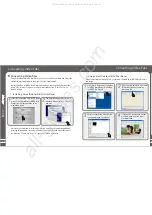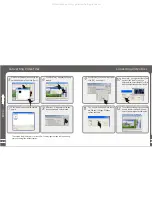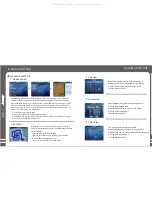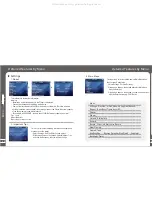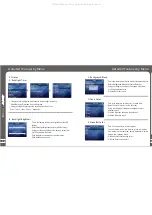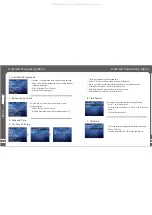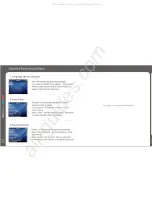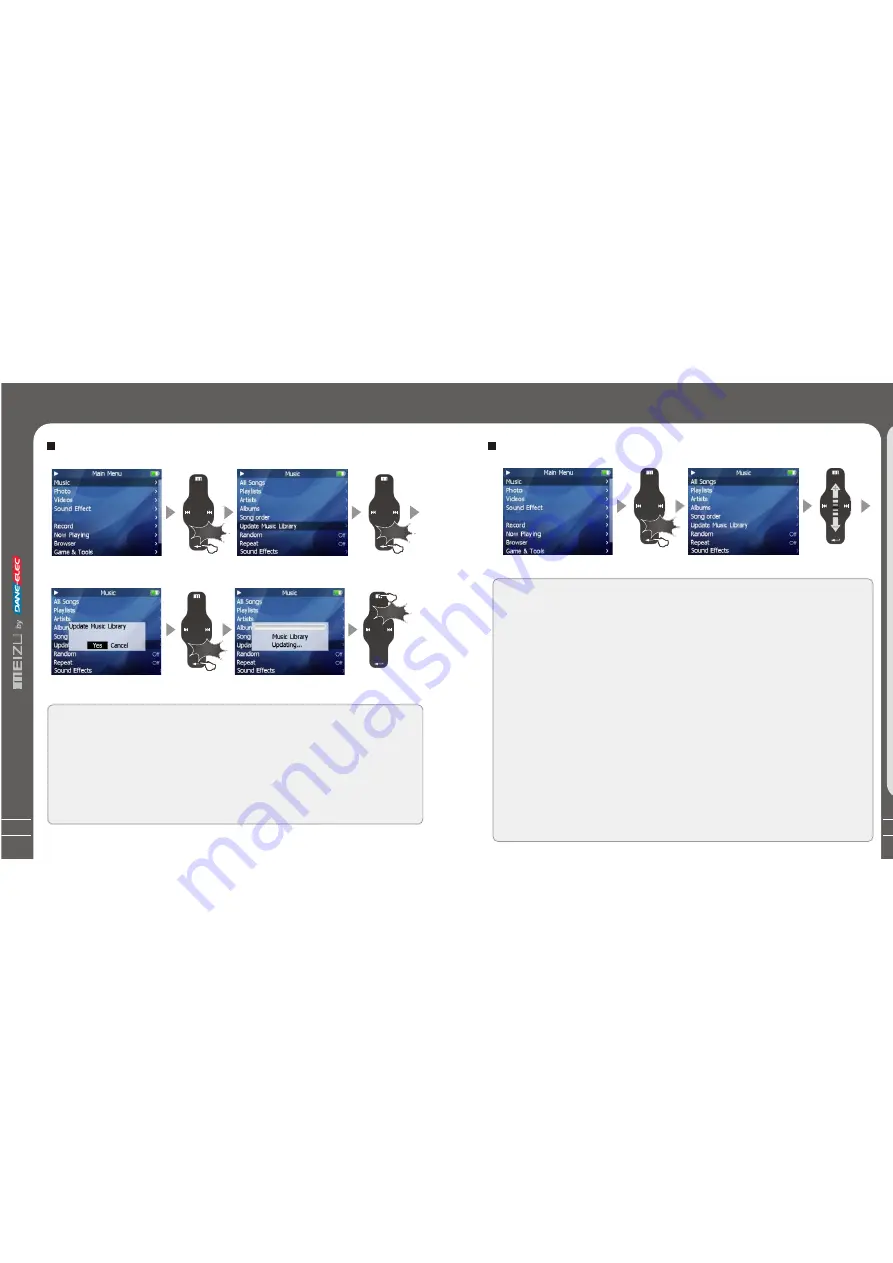
31
Assorting the Music Library
Assorting the Music Library
All Songs
To listall the songs on the player.
Playlist
a. Add toMy Playlist. You can add the songs, Artists, Albums. When a song is selected,
press and hold the Enter key until the highlight bar starts flicker, the song isadded to My
Playlist. Select a artist or a album, press and hold the Enter key until the highlight bar
starts flicker, the related songs are added to My Playlist. When the highlight bar stops
flicker, the selected song is added.
b. Save Playlist. After finishing adding the songs, select My Playlist - Save Playlist and
click the Enter key to apply it. Folder names are created automatically as PLAYLIST1,
PLAYLIST2...
c. Clear ( Delete ) Playlist. Select the memoried playlists (for example, PLAYLIST1), then
select Delete Playlist, click the Enter key and delete it.
Artists
Assorting by all artists and unknown artists.
Albums
Assorting by all albums and unknown albums.
Song Order
( assort All Songs only). You can assort the songs by Title, File name, Artist
and Album.
During Main Menu - Music - All Songs/Playlists/Artists/Albums, press the Power ON/OFF
button, it will start to play the songs on the current item.
Click
Q
u
ic
kS
ta
rt
3
Click the Enter key briefly
Sliding up and down on
the touch keypad
30
Selecting Modes
Update the Music Library
After finishing copying the music files, you can also organize them by artist, album or
genre using Update the Music Library function on the player.
1. Click the main Menu key and select Music mode.
2. Click Enter key - Update the Music Library, then the option is applied. During the
updating, it will take you a few seconds.
3. When finishes, it returns back the menu options automatically.
Click
Click
Click
Click
Click
Update the Music Library
Click the Enter key briefly
Click the Enter key briefly
Click the Menu key toexit
Click the Enter key briefly
All manuals and user guides at all-guides.com
all-guides.com
Summary of Contents for Meizu MiniPlayer
Page 9: ...All manuals and user guides at all guides com...
Page 17: ...All manuals and user guides at all guides com...
Page 18: ...All manuals and user guides at all guides com...
Page 19: ...All manuals and user guides at all guides com...
Page 25: ...All manuals and user guides at all guides com...
Page 31: ...All manuals and user guides at all guides com a l l g u i d e s c o m...
Page 36: ...7 Memo 70 Memo All manuals and user guides at all guides com a l l g u i d e s c o m...
Page 37: ...72 Memo All manuals and user guides at all guides com...