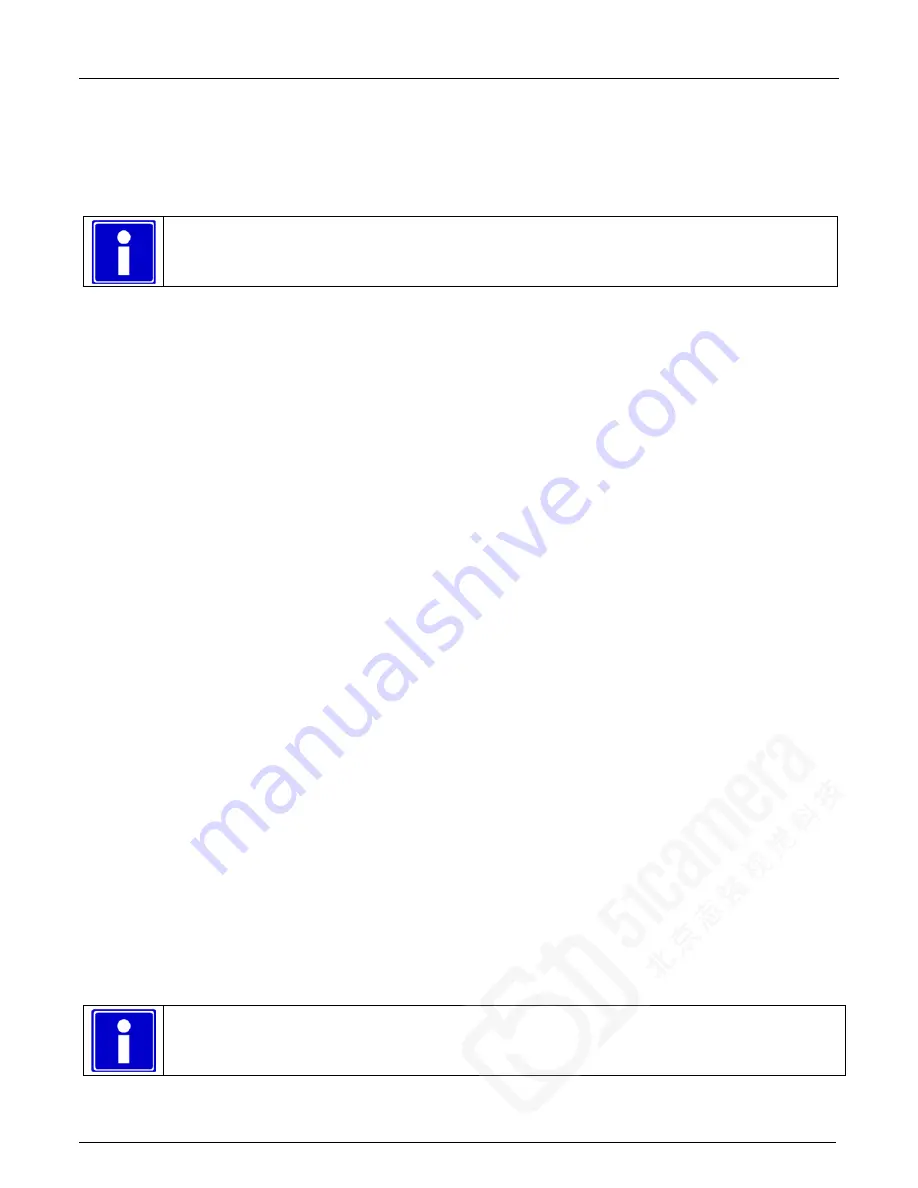
Xtium-CL PX4 User's Manual
Installing Xtium-CL PX4
•
13
Requirements for a Silent Install
Both Sapera LT and the Xtium-CL PX4 driver installations share the same installer technology.
When the installations of Teledyne DALSA products are embedded within a third party’s product
installation, the mode can either have user interaction or be completely silent. The following
installation mode descriptions apply to both Sapera and the hardware driver.
Note: You must reboot after the installation of Sapera LT. However, to streamline the
installation process, Sapera LT can be installed without rebooting before installing the board
hardware device drivers. The installations then complete with a single final system reboot.
Perform Teledyne DALSA embedded installations in either of these two ways:
Normal Mode
The default mode is interactive. This is identical to running the setup.exe program manually
from Windows (either run from Windows Explorer or the Windows command line).
Silent Mode
This mode requires no user interaction. A preconfigured “response” file provides the user input.
The installer displays nothing.
Silent Mode Installation
A Silent Mode installation is recommended when integrating Teledyne DALSA products into your
software installation. The silent installation mode allows the device driver installation to proceed
without the need for mouse clicks or other input from a user.
Preparing a Silent Mode Installation requires two steps:
Prepare the response file, which emulates a user.
Invoke the device driver installer with command options to use the prepared response file.
Creating a Response File
Create the installer response file by performing a device driver installation with a command line
switch "-r". The response file is automatically named
setup.iss
and is saved in the \windows
folder. If a specific directory is desired, the switch –f1 is used.
As an example, to save a response file in the same directory as the installation executable of the
Xtium-CL PX4, the command line would be:
Xtium-CL_PX4_1.00.00.0000 –r –f1”.\setup.iss”
Running a Silent Mode Installation
A device driver silent installation, whether done alone or within a larger software installation
requires the device driver executable and the generated response file
setup.iss
.
Execute the device driver installer with the following command line:
Xtium-CL_PX4_1.00.00.0000 -s -f1".\setup.iss"
Where the –s switch specifies the silent mode and the –f1 switch specifies the location of the
response file. In this example, the switch –f1".\setup.iss" specifies that the
setup.iss
file be in the
same folder as the device driver installer.
Note: On Windows 7 and 8, the Windows Security dialog box will appear unless one has already
notified Windows to ‘Always trust software from “Teledyne DALSA Inc.” during a previous
installation of a driver.
















































