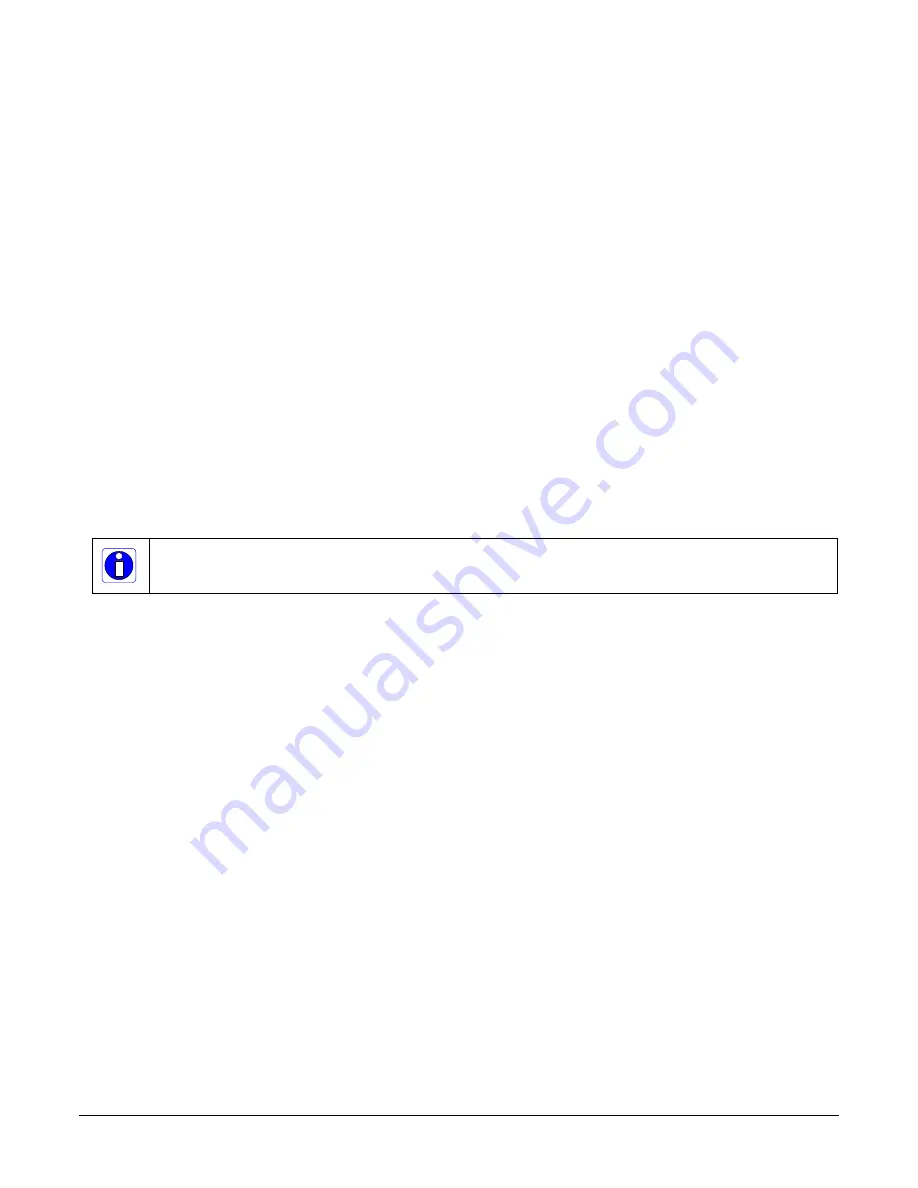
44
Appendix A: GenICam Commands
Linea HS 32k CMOS TDI Cameras
Appendix A: GenICam
Commands
This appendix lists the available GenICam camera features. The user may accesses these features
using the CamExpert interface or equivalent GUI.
Features listed in the description table but tagged as Invisible are typically reserved for Teledyne
DALSA Support or third party software usage, and not typically required by end user applications.
The following feature tables describe these parameters along with their view attributes. Additionally
the Device Version column will indicate which parameter is a member of the DALSA Features
Naming Convention (using the tag DFNC), versus the GenICam Standard Features Naming
Convention (SFNC tag not shown).
In the CamExpert Panes, parameters in gray are read only, either always or due to another
parameter being disabled. Parameters in black are user set in CamExpert or programmable via an
imaging application
Note: The CamExpert examples shown for illustrative purposes and may not entirely
reflect the features and parameters available from the camera model used in your
application
















































