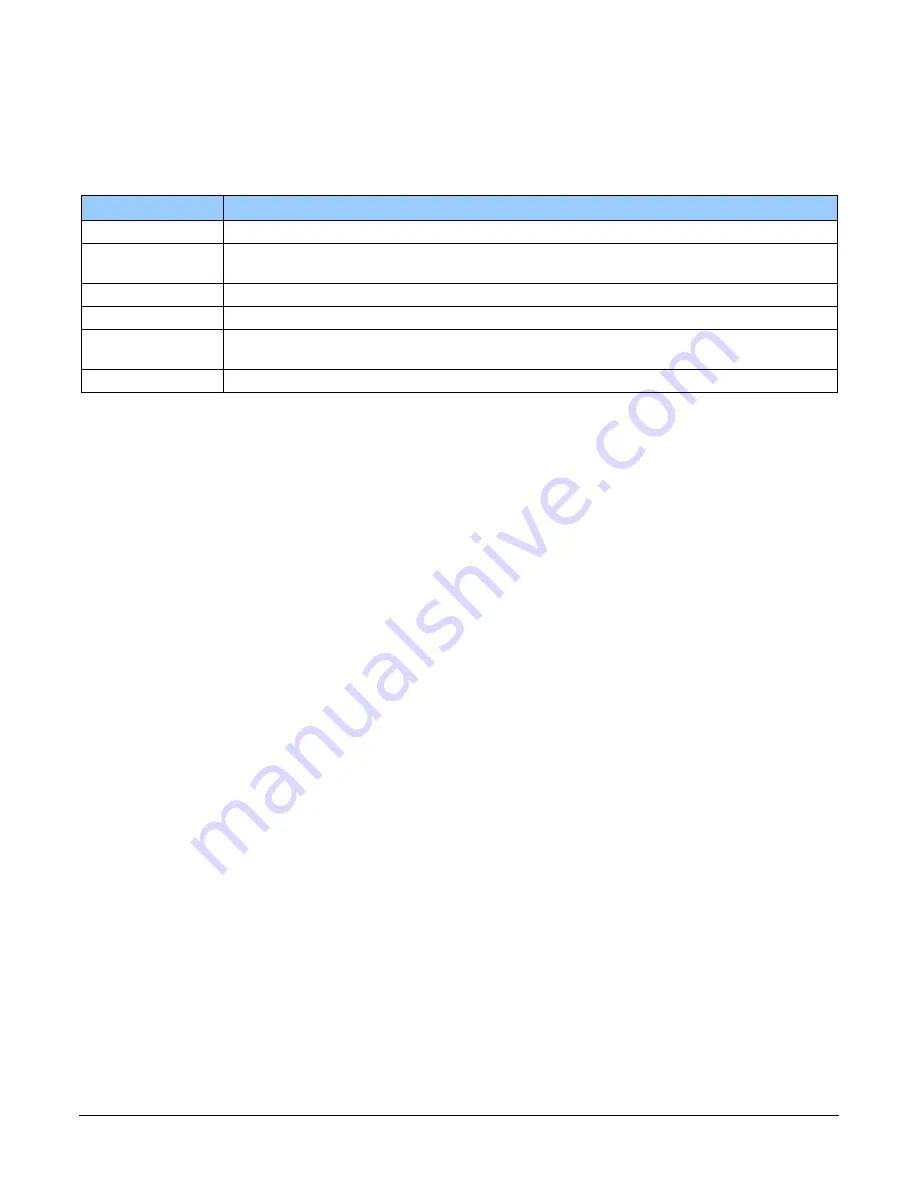
24
The Linea HS 32k TDI Camera
Linea HS 32k CMOS TDI Cameras
Establishing Camera Communications
When powering up the camera, the status LED on the back will indicate one of the following
conditions:
Table 14: Status LED States
LED State
Description
Off
Camera is not powered up or is waiting for the software to start.
Constant Red
The camera BIST status is not good. See BIST status for diagnosis. CamExpert can be
used to get the BIST value from the camera.
Blinking Red
The camera has shut down due to a temperature problem.
Blinking Orange
Powering Up. The microprocessor is loading code.
Blinking Green
Hardware is good but the CLHS connection has not been established or has recently
been broken.
Constant Green
The CLHS Link has been established and the camera is ready for data transfer to begin.
When the camera’s LED state is steady green open the first instance of CamExpert.
1.
CamExpert will search for installed Sapera devices
2.
In the Devices list area on the left side of the window, the connected frame grabber will be
shown
3.
Select the frame grabber device by clicking on the name
Selecting the Data Format
The camera can output data in Mono8 format.
The camera always outputs data to the frame grabber in a ‘planar’ format—when multiple arrays
are used the corresponding lines are output separately one after the other. Please refer to the
frame grabber user’s documentation for further details on selection input and output pixel formats.
Establishing Data Integrity
1.
Use the camera’s internal triggering. This allows for initial imaging with a static object and
no encoder input is required.
2.
Enable the camera to output a test pattern.
3.
Use a frame grabber CamExpert instance to capture, display, and analyze the test pattern
image to verify the integrity of the connection. If the test pattern is not correct, check the
cable connections and the frame grabber setup.
4.
Disable the test pattern output.
















































