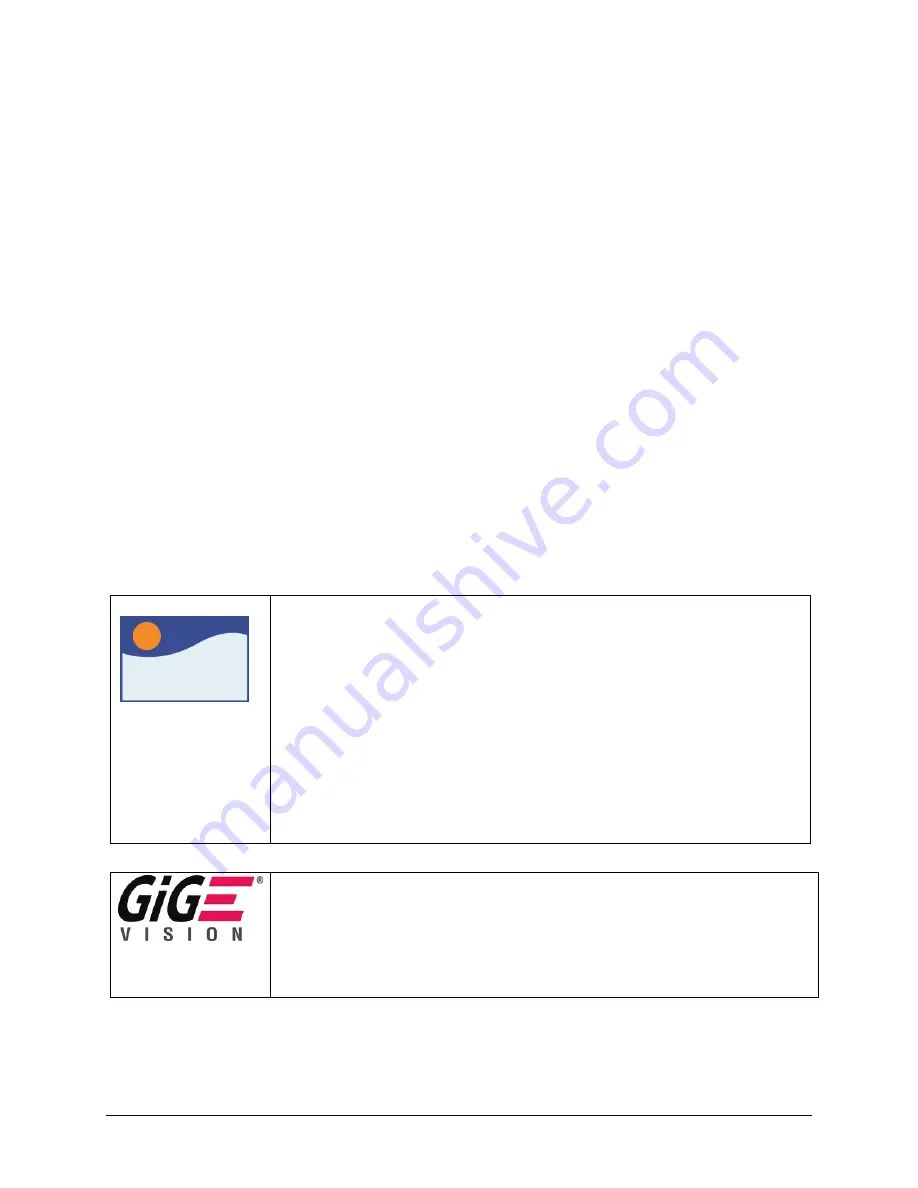
Genie Color Series-GigE Vision Camera
Operational Reference
65
Click on
Acquire Black Image
. The flat field calibration tool will grab video frames, analyze the pixel gray
level spread, and present the statistics. The desired black reference image should have pixel values less then 20.
If the results are acceptable, accept the image as the black reference.
Setup the camera to acquire a uniform white image (but not saturated white). Even illumination on white paper
can be used, with a gray level of minimum of 128 (8-bit mode). It is preferable to prepare for the white level
calibration step before starting the calibration procedure (see the previous section Set up Dark and Bright
Acquisitions with the Histogram Tool for information).
Click on
Acquire White Image
. The flat field demo will grab video frames, analyze the pixel gray level
spread, and present the statistics. The captured gray level for all pixels should be greater than 128 but not
saturated. If the histogram shows a good grab accept the image as the white reference.
Click on
Save
. The flat field correction data is saved as a TIF image with a file name of your choice
(suggestions are the camera name and its serial number).
Using Flat Field Correction
From the CamExpert menu bar enable Flat Field correction (
Pre-Processing • Flat Field Correction • Hardware
).
With Genie color cameras, remember to set the pixel format to RGB 32-bit, UYVY, or YUY2. Now when doing a
live grab or snap, the incoming image is corrected by the current flat field calibration data for each pixel.
Use the menu function
Tools • Flat Field Correction • Load
to load in a flat field correction image from
previously saved calibration data. CamExpert allows saving and loading calibration data for all cameras used with
the imaging system.
Flat Field Correction Control via Sapera LT or GigE Vision Compliant
Applications
Sapera
Genie Sapera parameters for Flat Field Correction:
FlatFieldEnable
= Enable Flat Field Correction {False=0, True=1}
FlatFieldFormat
= {RO: mono 8, mono 9, mono 10, RGB}
FlatFieldWidth
= read buffer width
FlatFieldHeight
= read buffer height
FlatFieldGainMin
= read minimum gain value
FlatFieldGainMax
= read maximum gain value
FlatFieldOffsetMin
= read minimum offset value
FlatFieldOffsetMax
= read maximum offset value
FlatFieldGainBuffer
= Flat Field correction gain data buffer
FlatFieldOffsetBuffer
= Flat Field correction offset data buffer
+ Class constructor: SapFlatField::SapFlatField
In CamExpert, these features are available from the “Pre-Processing” menu.
XML features for Flat Field Correction:
ShadingCorrectionMode
= {Enable, Disable, Calibration mode}
ShadingCorrectionPixelYCoordinate
= Pixel Y Coordinate in the coefficient table
ShadingCorrectionPixelXCoordinate
= Pixel X Coordinate in the coefficient table
ShadingCorrectionReplacePixel
= Enable pixel replacement for current pixel
ShadingCorrectionGain
= Gain factor (multiplier) for the current pixel
ShadingCorrectionOffset
= Offset value added to the current pixel after the Gain multiplier






























