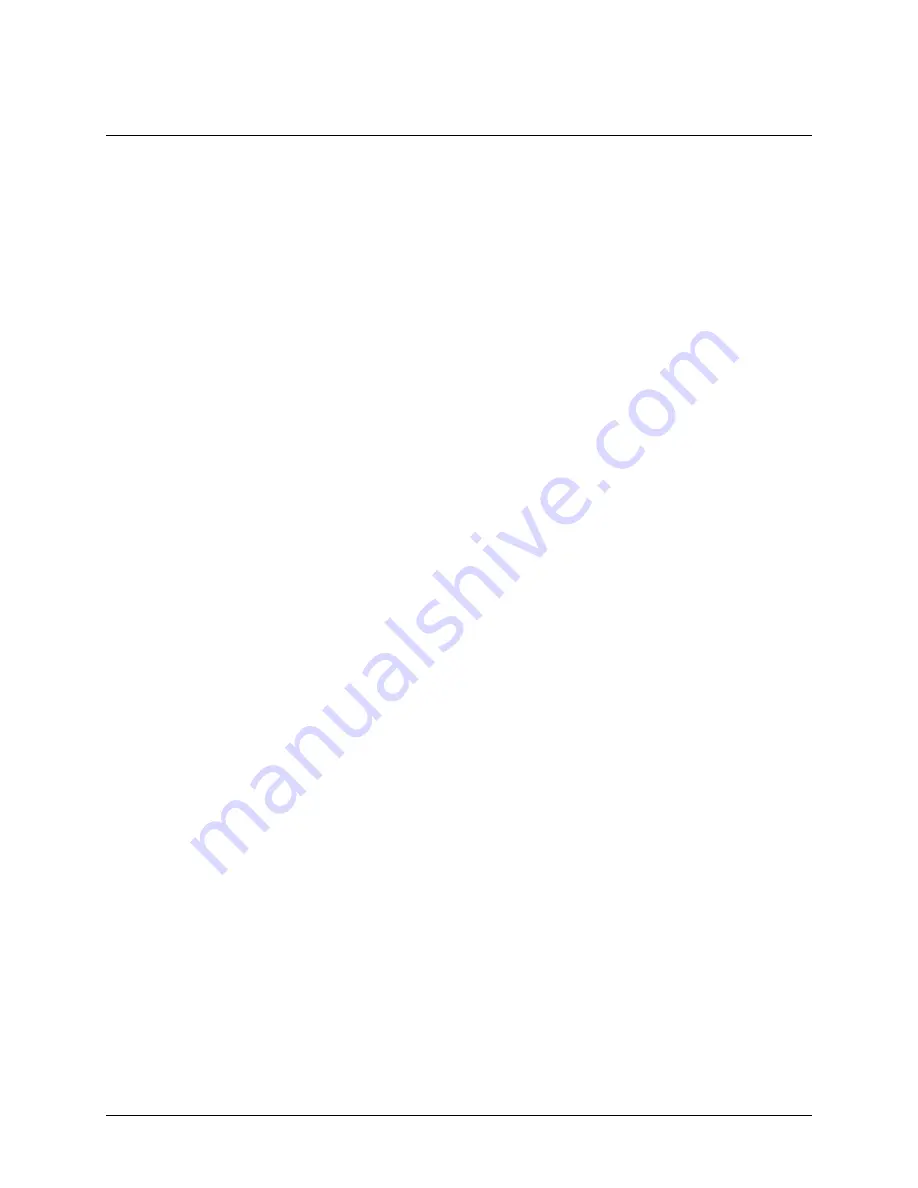
Genie Color Series-GigE Vision Camera
Operational Reference
53
Strobe and General Outputs
Genie provides two sets of opto-coupled outputs (see
"
External Outputs
" on page 104
). These can be used as a
strobe signal to control lighting or to generate programmable pulses when specific events are generated by the
camera. They can also be set to a static state (close or open) by the application.
See
"
12-Pin Hirose Connector Signal Details
" on page 102
for connector pinout and electrical information.
General Outputs: Settings via CamExpert
The
Output Settings
dialog box allows you to configure the event mode for both output 1 and output 2. Each
output can be set independently to one of the available event modes. A typical usage of output is to control a strobe
light in relation to the camera exposure. Select the output to configure by clicking on the
Output 1
or
Output 2
buttons located at the top of the dialog box. Use the
Event mode
drop-down list box to select the required event
mode.
The following output signal events are available:
Open (default)
Close
Strobe On: Start of Exposure (used for strobe pulse)
Pulse On: Valid Trigger
Pulse On: Invalid Trigger
Pulse On: Start of Readout
Pulse On: End of Readout
Pulse On: End of Acquisition
Pulse On: Input 1
Pulse On: Input 2
When an event mode is selected, its trigger output schematic or signal timing diagram is displayed, as well as any
other additional parameters for the mode.
For most event modes, the trigger output signal can be set to either Active Open (that is high with the load
connected to a voltage source) or Active Closed (where current is drawn through the load). The output delay can be
set from 0 to 4 seconds, in increments of 1 µs. The pulse duration can be set from 100µs to 4 seconds, in increments
of 1 µs.
Open and Close Output Settings
You can open and close the output circuit using software rather than hardware events, to control external devices.
To control the output setting with Sapera LT see
"
Output Control via Sapera LT or GigE Vision Compliant
Applications
" on page 58
.
















































