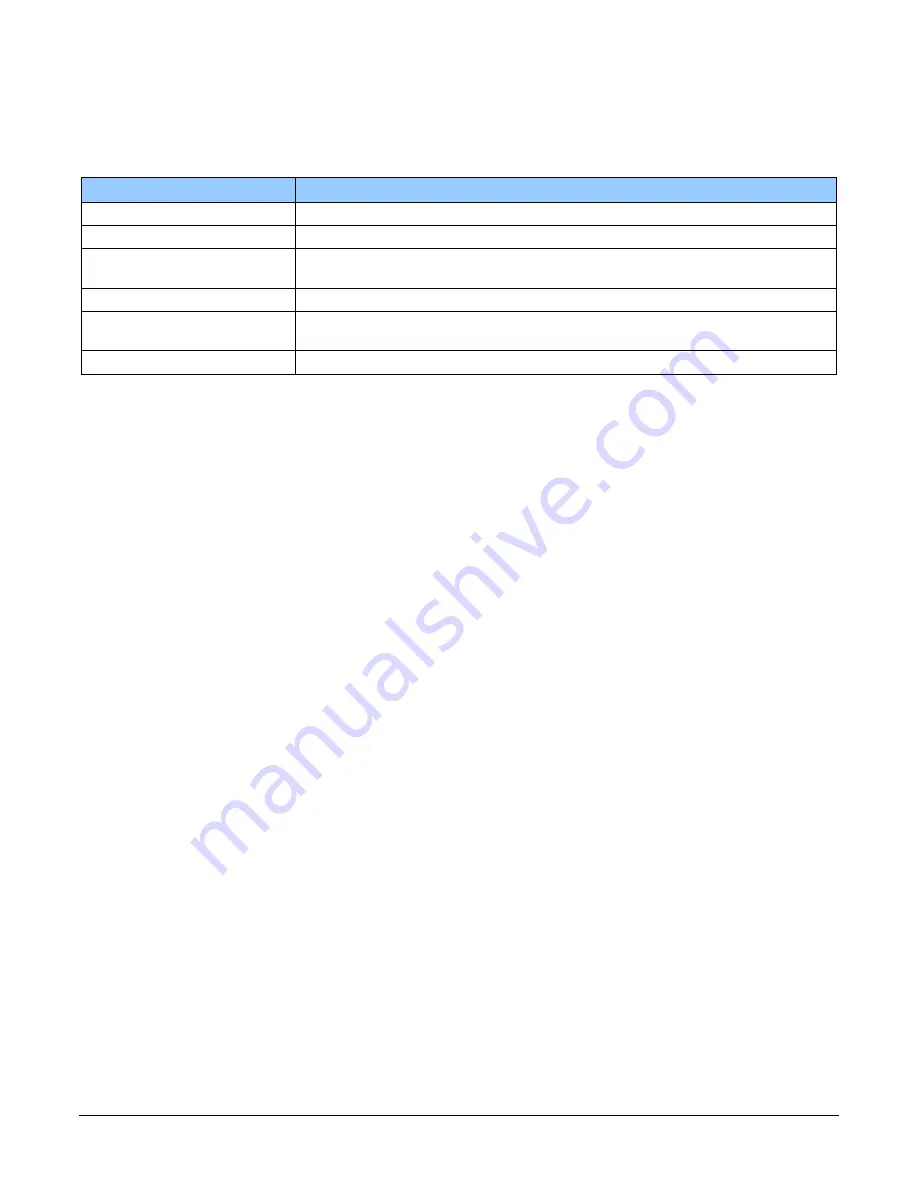
The Linea ML Multispectral Camera
•
23
Establishing Camera Communications
Power up the camera and observe the LED which indicates the following status conditions:
Table 14: LED States
LED State
Description
Off
Camera not power up or waiting for the software to start
Constant Red
The camera BIST status is not good. See BIST status for diagnosis.
Blinking Red
The camera has stopped output and has shut down some components due
to an over temperature condition.
Blinking Orange
Powering Up. The microprocessor is loading code.
Blinking Green
Hardware is good, but the CLHS connection has not been established or has
been broken.
Constant Green
The CLHS Link has been established and data transfer may begin
When the camera
’s
LED state is a steady green, open the first instance of CamExpert.
1.
CamExpert will search for installed Sapera devices.
2.
In the Devices list area on the left side of the window, the connected frame grabber will be
shown.
3.
Select the frame grabber device by clicking on the name
In a change from previous versions of the Sapera GUI, only one instance of CamExpert is required.
Selecting the Data Format
The camera can output data in the following formats:
RGB8 Planar
RGBY8 Planar
The camera always outputs data to the frame grabber in a ‘planar’ format—
where the red, green
and blue lines are sent separately, one after the other. Please consult the
frame grabber user’s
manual for further details on selection input and output pixel formats.
Establishing Data Integrity
•
Use the camera’s internal
triggering. This will allow for initial imaging with a static object
and no encoder input will be required.
•
Enable the camera to output a test pattern.
•
Use a frame grabber CamExpert instance to capture, display, and analyze the test pattern
image to verify the integrity of the connection. If the test pattern is not correct, check the
cable connections and the frame grabber setup.
•
Disable the test pattern output.






























