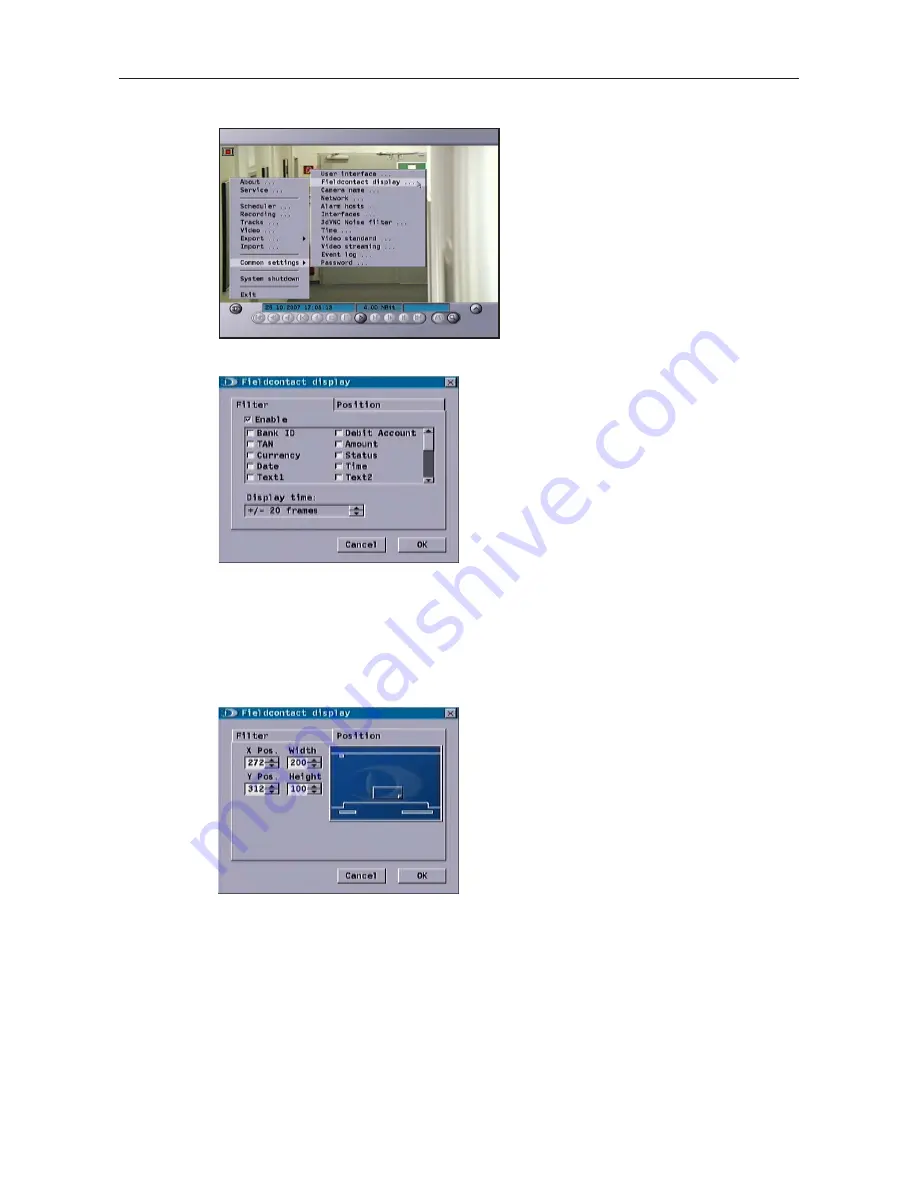
DIS-1/S
48
Dallmeier electronic
Fig. 10-39
10.5.1
Fieldcontact display filters
First of all decide which fieldcontact data
are relevant for the display.
¾
Click on Common Settings >
Fieldcontact display > Filter.
If the Enable checkbox is checked, the marked
fieldcontact data will be displayed in the track
playback. However, this is only possible for data
that are sent to the DIS.
¾
Activate all types of fieldcontact data you
require by checking the checkbox.
During the playback the data are displayed in the
image that was recorded when the data were
received (in other words when the fieldcontact was
received). The duration of the display depends on
the value set in Display time.
10.5.2
Fieldcontact display position
To ensure that the display of the fieldcontact data on the evaluation station or interface
does not cover any important image sections, you can define the position of the display.
¾
Select the Position tab.
A screen will be shown through the blue rectangle
background on the right-hand side of the dialogue
(Dallmeier logo). The white lines represent the
stylized playback panel of a typical evaluation
station.
The white rectangle (with the blue corner)
symbolizes the screen area in which the
fieldcontact data are displayed.
The display area can be repositioned using a drag & drop technique. Precise positioning is
possible using the coordinates that are displayed on the left-hand side of the dialogue.
X Pos. denotes the horizontal position of the display area and Y Pos. its vertical position,
relative to its top left-hand corner.
The position details are entered in pixel form, relative to the full resolution for PAL or NTSC.
Fig. 10-40
Fig. 10-41




















