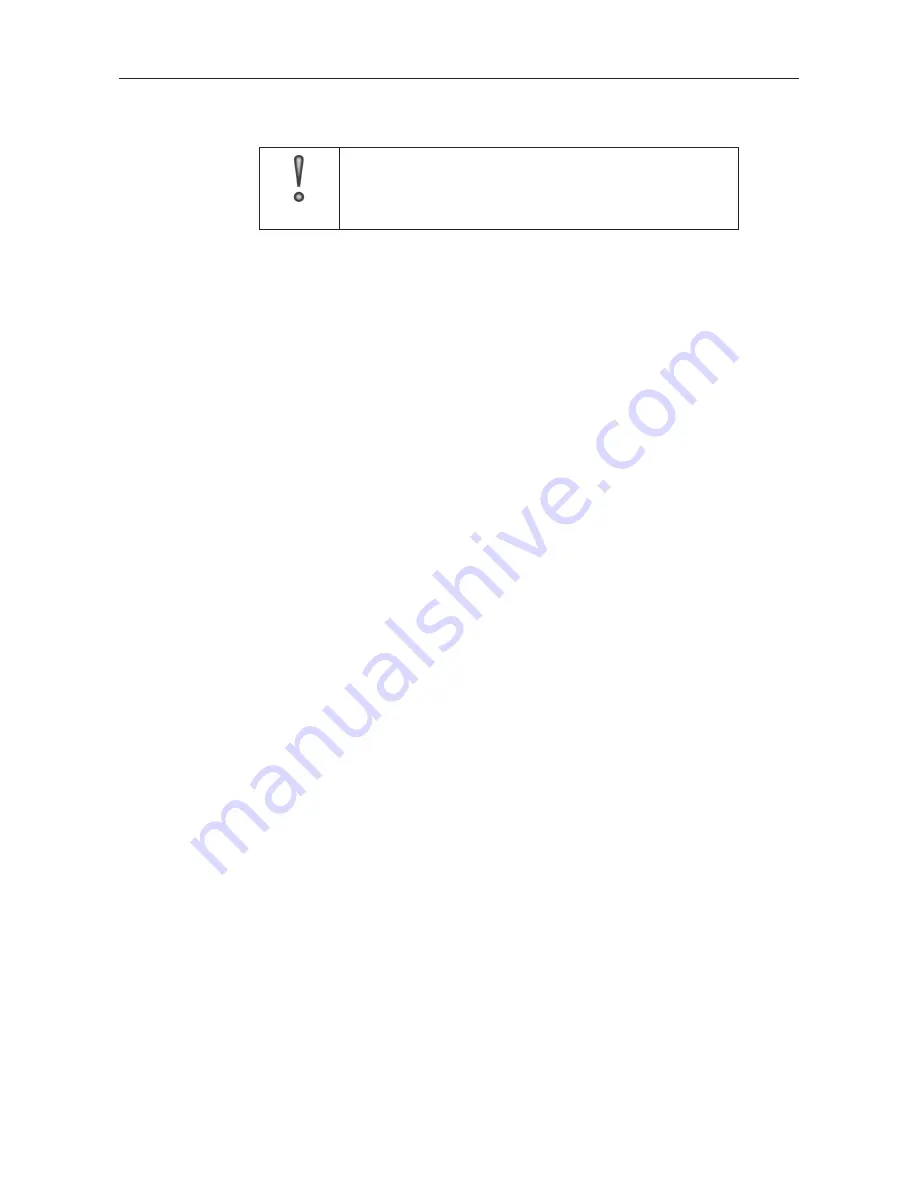
DIS-1/S
31
Dallmeier electronic
In this case, first enter a Multicast IP Address. The address range for multicast is between
224.0.0.0 and 239.255.255.255.
IMPORTANT
Certain addresses in the multicast address range are reserved
for special purposes. If you have any doubt, contact your
network administrator.
Set a suitable Port through which you wish to send the data packets.
If, on the other hand, you select a Mode with Unicast, the video and audio stream will only
be sent to a specific receiver (client).
In this case, therefore, you must enter the client’s IP address and port as Destination IP
Address and Port.
9.3.4
Range restricition
The so-called
„
Time to Live“ value can be fixed in the TTL field. This value specifies how
far a data packet can spread in the network. The TTL is reduced by one by each router
through which a packet is routed. If the TTL is zero, the packet is discarded.
This method means that packets that move to and from between two computers due to
routing errors are removed from the network.
On the other hand, this can prevent a data packet bursting the limits of the LAN and being
sent into the WAN (TTL = 1).
You can enter a TTL of 1 – 255, depending on your requirements. If you enter 0 (zero) the
default values are used (TTL = 1 for multicast, TTL = 64 for unicast).
9.3.5
Packet size
The size of the data packets to be sent is set in Packet size. To optimize the transmission
times (delay) of the data packets, the packet size should be set to 2048 bytes.
The larger a packet’s size, the more time it can take until the packet is
„
complete“ and ready
for transmission. This can lead to a delay that results in a
„
jumpy“ video stream.
The smaller the data packets are the greater the network overhead.
9.3.6
Configuring a server using the DaVid-Protocol
The DaVid protocol can be used to configure several multicast servers on a DIS. The single
DIS then functions as multiple DIS systems set up as a server.
As such, the DIS sends different video streams across the network.
Servers configured using the DaVid protocol are independent of the settings made on the
Server tab. Transmission continues to be made over these
„
DaVid servers“ even when you
set the Mode on the server tab to OFF.
These servers are configured, e.g. from a central control PC, via the DaVid protocol and
changed as needed.
The list of configured servers is stored on the DIS and remains intact after a reboot.















































