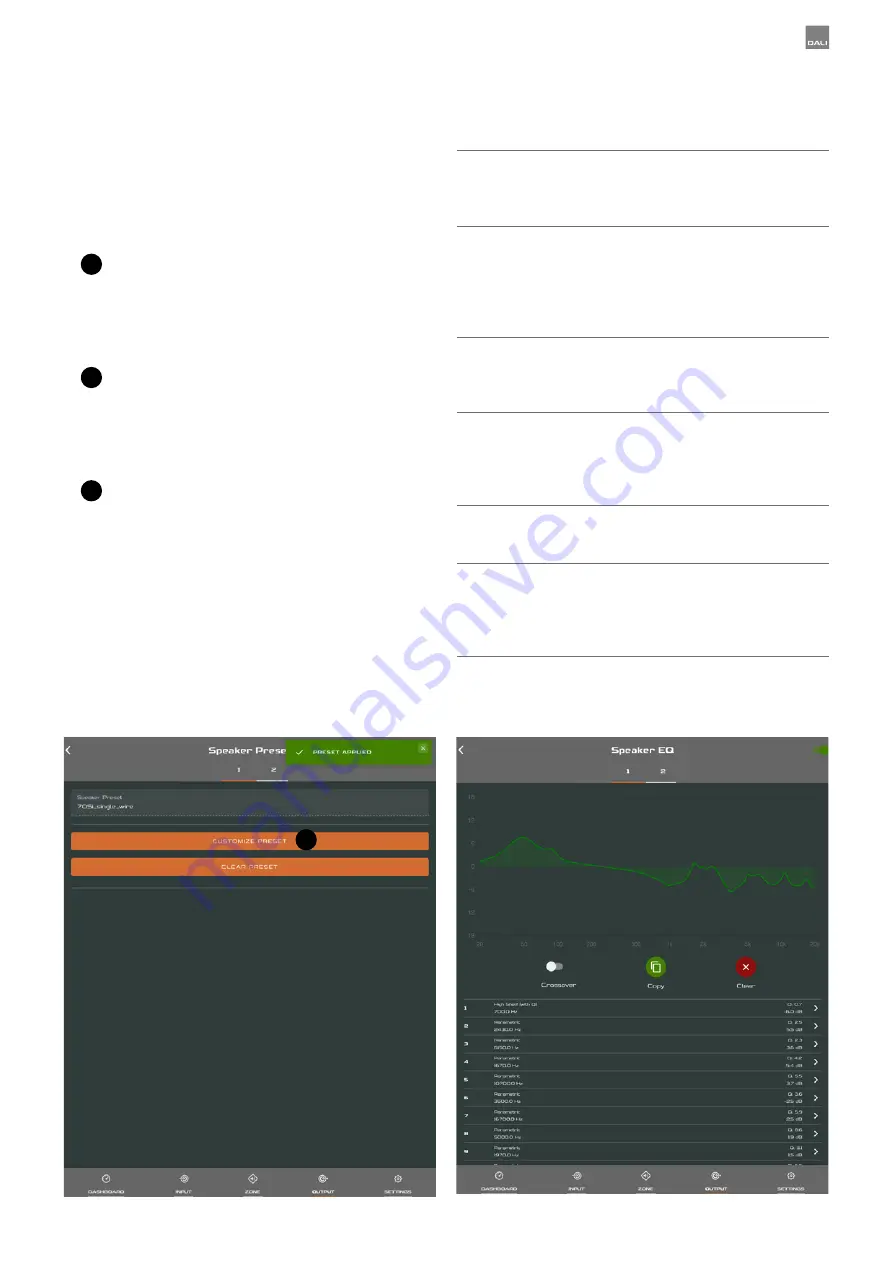
Diagram 8G
AMP CONFIGURATOR
[Speaker Preset]
applied.
Diagram 8H
AMP CONFIGURATOR
[EQ] parameters
application of speaker presets.
•
Speaker Preset data provided by third parties for
use with specific speakers can be imported and
applied to amplifier outputs. To import speaker preset
parameters follow the steps described below and
illustrated in the diagrams.
1
Select either the
[IMPORT PRESET FROM FILE]
or
[SELECT PRESET FROM LIBRARY]
option from
the
[Speaker Preset]
menu. If no import option
is visible, select
[CLEAR]
to delete any existing
speaker preset data.
2
Select the appropriate “.zcp” format speaker
preset data file to import from either a Library or
a computer folder. The preset data will be applied
to the selected amplifier output as soon as the file
import is complete.
3
If the Speaker Preset data requires modification it
can be customized by selecting the [CUSTOMIZE
PRESET] option.
3
NOTES
The number of individual outputs available for
configuration will depend on the AMP-2500 DSP input,
zone and output mode configuration.
Routing for zones specified as stereo will automatically
offer three output options: [Left], [Right] or [Sum]
(summed mono). The summed mono signal can potentially
be used to power a mono subwoofer from a stereo
source.
AMP-2500 DSP Speaker Presets are distinct from
Functional Profiles in that they don’t include amplifier
input, zone or signal routing parameters.
The [SELECT PRESET FROM LIBRARY] option will
be unavailable if no speaker preset libraries have
been created. Speaker preset library creation and
management is described in Section 7.5.
If an imported Speaker Preset data file includes locked
parameters, they will be unavailable for modification.
The AMP-2500 DSP is by default installed with the
correct preset for the SUB S-100 subwoofer. If another
preset or a custom preset is desired, clear the current
preset and import or create your own.
23





















