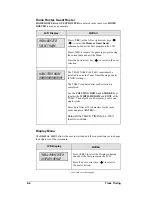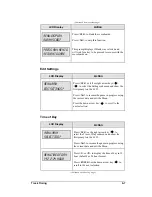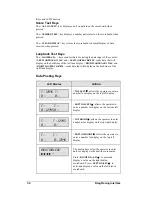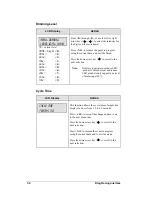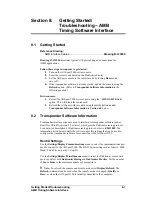Getting Started/Troubleshooting
8-1
AMB Timing Software Interface
Section 8:
Getting Started/
Troubleshooting – AMB
Timing Software Interface
8.1 Getting
Started
Reference Drawing:
AMB Interface Cables ..................................................
Drawing B-123256
Drawing B-123256
illustrates typical All Sport cabling and connections for
AMB applications.
Follow these steps in sequence to get started:
1.
Turn on the All Sport 5000 series console.
2.
Enter the correct code based on the Daktronics display.
3.
Set the All Sport console to the correct mode by turning
Race
mode
on or off.
4.
If the transponder software is already started, update the console using the
Refresh
option. (Refer to
Transponder Software Information
in the
following section.)
Between races:
1.
Restart the All Sport 5000 series console using the <
MENU/NEW RACE
>
option. This will blank the scoreboard.
2.
Refresh the All Sport with race data using the methods listed under
Transponder Software
Information
in
Section 6.2
below.
8.2 Transponder Software Information
Transponder interface codes are used to interface to transponder software such as
RentiX or ChronX
(version 2.0 or later), which provide Daktronics racing protocol.
For a detailed description of Daktronics racing protocol, refer to
ED-11009
. The
information listed below details the software- specific settings that can be used to
configure the transponder software for connection to the All Sport 5100.
RentiX Settings
Use the
Settings/Display/Communications
menu to select the communications port
used to connect to the All Sport 5100. The RS-232 port settings are as follows: 9600
Baud, 8 data bits, no parity, 1 stop bit.
Use the
Settings/Display/Miscellaneous
menu to select the Daktronics scoreboard
protocol. Select both
Daktronics Racing
and
Daktronics Practice
. Set the number
of
Score Lines
to the maximum number of competitors.
K
Note:
To refresh the console and scoreboards, select
Display/Refresh
. The
Refresh
command can be used when the console mode is changed (
Qualify
or
Race
) or when the All Sport 5100 is initially connected to the computer.
Summary of Contents for All Sport 5100
Page 1: ...All Sport 5100 Timer Operations Manual ED 12501 Rev 8 02 December 2003 ...
Page 2: ......
Page 36: ......
Page 54: ......
Page 64: ......
Page 72: ......
Page 76: ......
Page 79: ......
Page 80: ......
Page 81: ......
Page 82: ......
Page 83: ......
Page 84: ......
Page 85: ......
Page 86: ......
Page 87: ......
Page 88: ......
Page 89: ......
Page 90: ......
Page 91: ......
Page 92: ......
Page 93: ......
Page 94: ......
Page 95: ......
Page 96: ......
Page 97: ......
Page 98: ......
Page 99: ......
Page 100: ......
Page 101: ......
Page 102: ......
Page 103: ......
Page 104: ......
Page 106: ......
Page 108: ......
Page 110: ......
Page 112: ......
Page 114: ......
Page 116: ......
Page 118: ......
Page 128: ......
Page 134: ......
Page 135: ...Sport Code Labels G 1 Appendix G Sport Code Labels ...
Page 136: ......
Page 148: ......