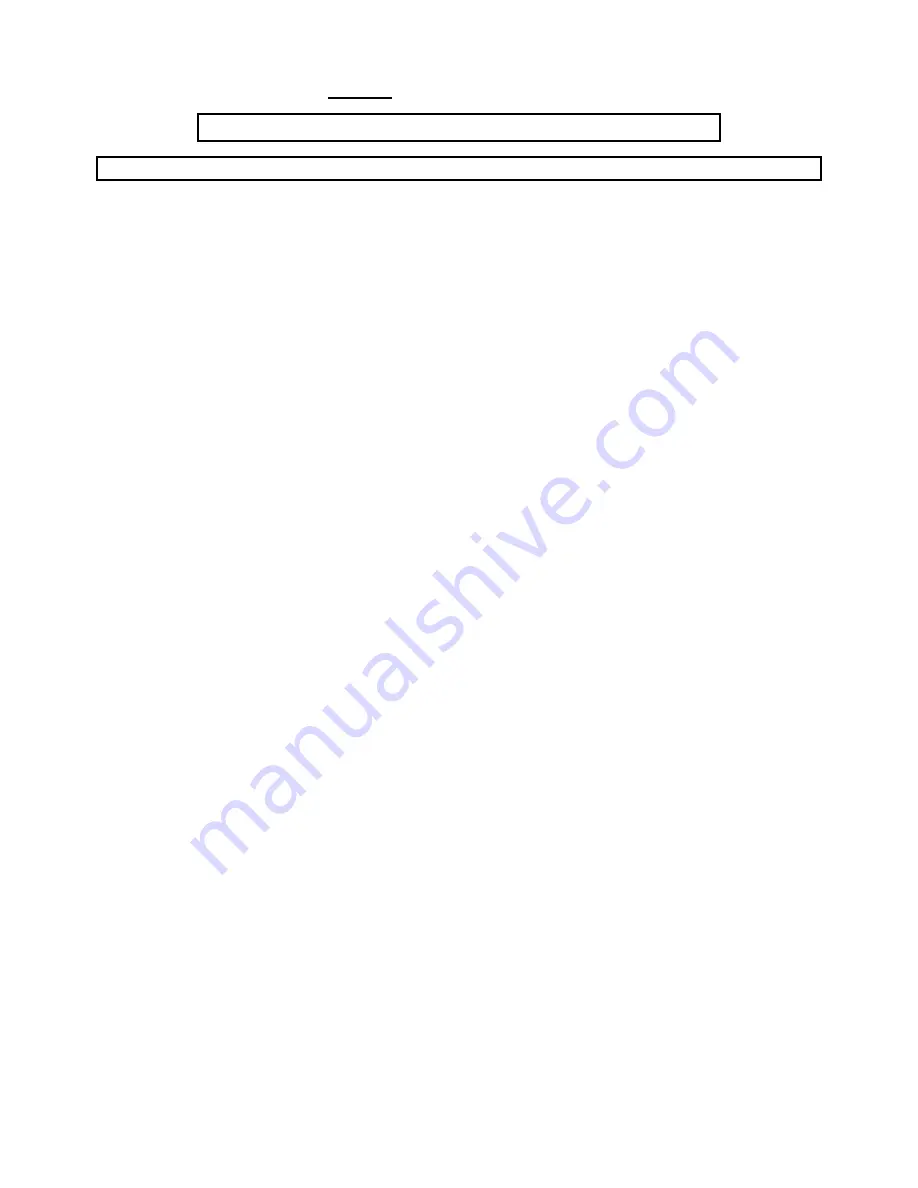
9
MAN #650519C
Setup HDX/RTX
Using speed from the GPS-50-2 without a BIM-01-x connected
GPS-50-2 BIM speed MUST be enabled. See page 15 for details.
**HDX/RTX systems can be configured with the Dakota Digital app for Apple and Android devices**
•
Connect the GPS-50-2 to the instrument system control box with the supplied BIM power/data cables.
•
Entering setup:
o
HDX
–
Key on
– Press and hold both switches on speed display.
▪
The LCD
will show “
ENTER SETUP
” with a scrolling bar.
▪
Once “SETUP” “
RELEASE
” is shown, release both switches.
o
RTX
–
Hold SW2 (II) and turn on key on
.
▪
System will say “
SETUP
” – release the switch to show the menu
•
Tap the right switch, or SW2 (II), until
“
SPEED
” is highlighted in the center.
•
Hold either switch to enter submenu. Release when instructed.
•
Tap switch until “
INPUT
” is highlighted, then hold switch. Release when instructed.
•
“
SIGNAL
” is highlighted, hold switch. Release when instructed.
•
Tap switch until “
BIM
” is highlighted
•
Press and hold switch to save. Release when instructed.
•
Tap switch until “
BACK
” is shown, then hold switch. Release when instructed.
•
Tap to “
BACK
” and hold the switch. Release when instructed.
•
T
ap until “
EXIT SETUP
” is highlighted, then hold the switch. Release when instructed.
•
This will make the final save, and exit the setup menu, returning to normal operation.
•
You may turn the key off.
Setting the clock hours
➢
The GPS-based time is automatically used by the HDX/RTX system and can be adjusted through the HDX/RTX
programming switches.
➢
You can change the hours (time zone) by following the steps below.
➢
NOTE: Adjusting the minutes will override the GPS-based time.
•
Turn the key on.
•
Tap the left switch (or SW1) until the focus arrow is beside the clock.
o
If the clock is not displayed, tap the right switch until the home screen is displayed with clock.
o
HDX: 62T-FJ, 65F-MUS, 67F-PU. RTX : 47C-PU and 57C.
– Clock must be set in a group screen.
o
Once the clock is in a group screen follow the same process of accessing.
•
Hold either switch to enter clock setup.
•
The display will show “HOLD TO SET”. Release when instructed.
•
The hours will begin flashing. Tap the right switch to increase the hours, tap the left switch to decrease.
•
Press and hold either switch to save the hours. The minutes will flash.
•
Press and hold either switch to skip past minutes.
o
Minutes could be changed, BUT: adjusting the minutes will override the GPS-based time.
o
Tap the right switch to increase the minutes, tap the left switch to decrease the minutes.
•
Press and hold either switch to return to normal operation.




















