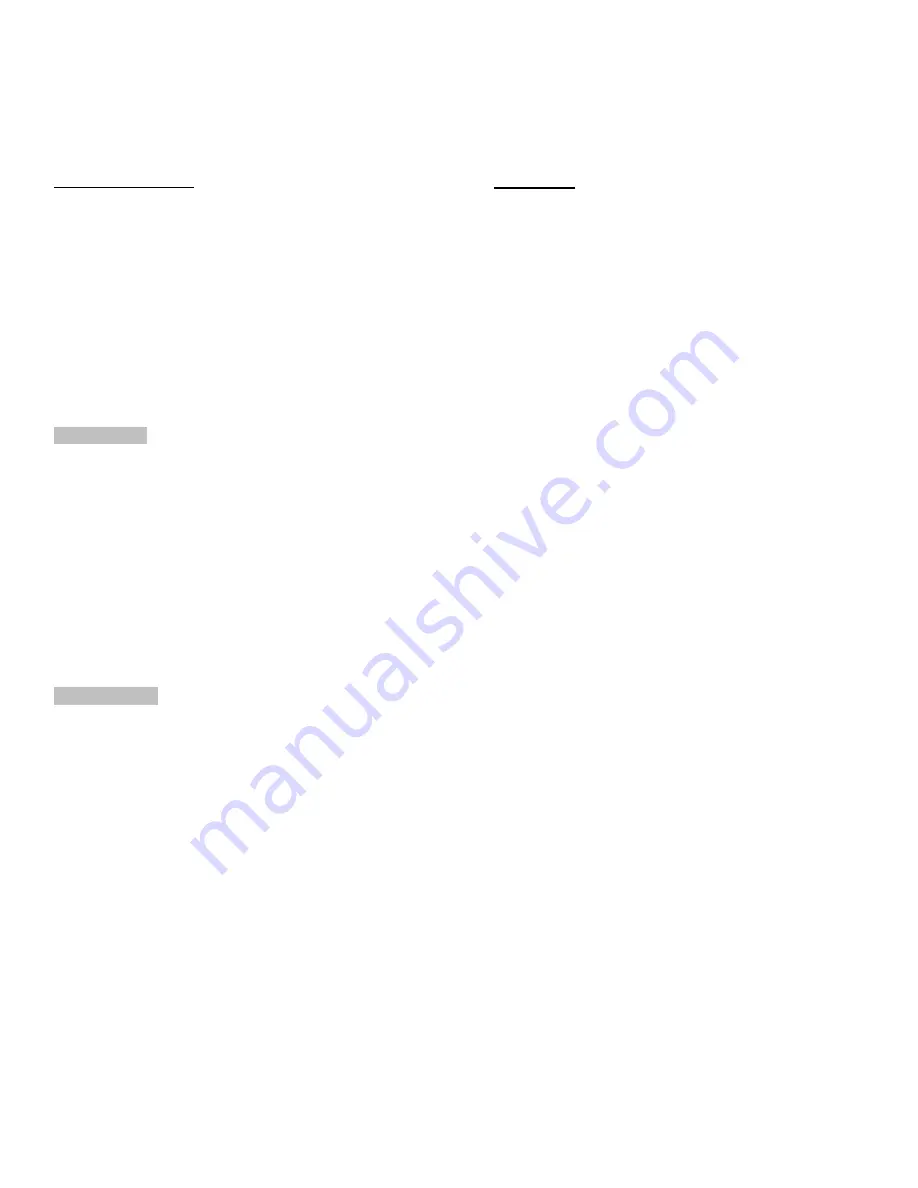
6
MAN#650678:C
Programming procedure
PRESS AND HOLD THE STOCK TRIP SWITCH WHILE TURNING IGNITION ON. Release the switch.
For speed calibration: HOLD THE STOCK TRIP SWITCH WHILE STARTING THE BIKE
•
Press and release the switch to move through the different setup menus.
•
Press and hold the switch to enter a setup menu.
•
Press and hold to save an option, also.
Current selections within a sub menu are denoted with an asterisk (*)
Exiting Setup
At the end of most setup sections, steps must be taken to properly exit the setup and return to normal operation.
When a section in this manual says “Exit setup”, please refer to these steps.
•
Press and release the function switch until you see “>BACK”.
•
Press and hold the switch until you see “RELEASE”, and release the switch.
•
Press and release the function switch until you see “>EXIT MENU”.
•
Press and hold the function switch until you see “RELEASE”, then release the switch.
BLUETOOTH Bluetooth menu
•
This is diagnostic section when using the app for your smartphone or tablet.
•
The app can aid in setup and also read real time data on your smartphone or tablet.
o
Gauges MUST be in setup mode prior to using setup section in the app.
•
When “>BLUETOOTH” is displayed hold the trip switch until “RELEASE” is displayed, and release the switch.
o
Below “SETUP BLUETOOTH”, the Bluetooth ID will be shown.
o
For Android users, this is the ID that you pair to, in Settings/Bluetooth, prior to opening the app.
•
The Bluetooth menu options are: “STATUS CHECK”, “OFF”, “SETUP ONLY”, “ALWAYS ON”, “RESET”, “BACK, and “EXIT”.
•
Press and release the switch to the option wanted, then press and hold until “RELEASE”, then release the switch.
•
STATUS CHECK: Shows the unit is either “WAITING” for connection or “CONNECTED” with the app.
•
OFF: turns off the Bluetooth.
•
SETUP ONLY: Bluetooth is only active in setup.
•
ALWAYS ON: default mode, works for setup and for real time readings on your smartphone or tablet.
•
RESET: resets the Bluetooth options to default, useful if pairing is a problem.
•
Exit setup.
DIAGNOSTICS Diagnostics mode for checking/clearing trouble codes
•
The “run/kill” switch on the bike MUST be ON prior to running diagnostics.
•
When “>DIAGNOSTICS” is displayed, hold the trip switch until “RELEASE” is displayed, and release the switch.
•
The setup options are: “ENGINE”, “SECURITY”, “ABS”, and “BACK”.
•
Press and release the switch to change the selection.
•
Press and hold the switch until “RELEASE”, then release the switch.
•
Each section will show either the current codes, “NONE”, or “NO RESPONSE”
o
“NONE” means no codes exist.
o
“NO RESPONSE” means either that module is not active or the run switch is off.
•
If a code is shown, press and release to move on to the next code, or to the end of the list.
o
Consult a service manual for trouble code descriptions.
•
After all codes have been displayed, the display will show “>YES” and “NO”.
o
To leave the codes, press and release the switch to move to “>NO”.
o
Press and hold until “RELEASE”, then release the switch.
•
To clear codes, when the display shows “>YES” hold the switch until “RELEASE” then release the switch.
•
“Done” will momentary display and then the part number of the module will be displayed.
•
Press and release the switch to exit back to the Diagnostic menu.
•
If “NO” codes exist, press and release the switch to show the module part number and again to exit.
•
Press and release to move to move to the next section, or to “BACK” to exit.











