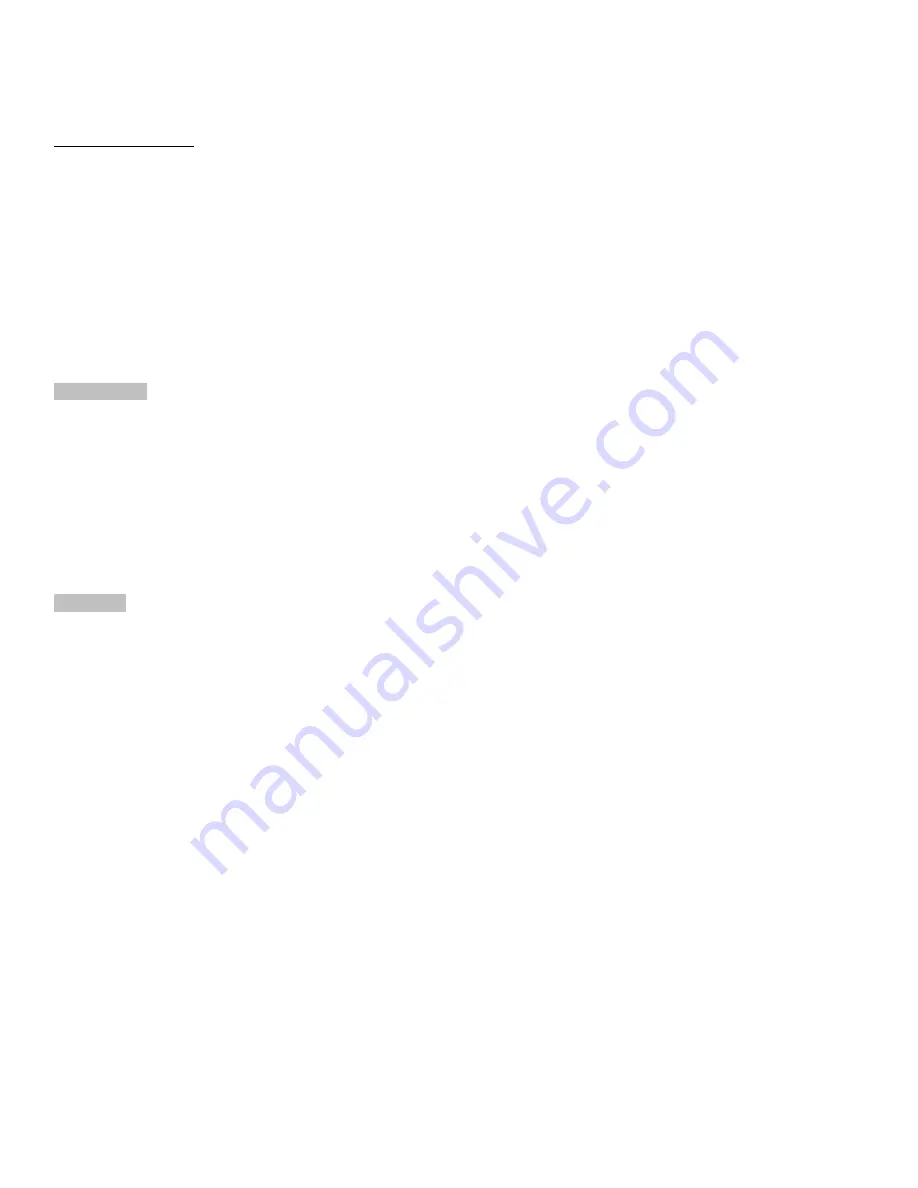
10
MAN# 650665:A
Setup
PRESS AND HOLD FUNCTION SWITCH WHILE TURNING IGNITION ON. Release the switch.
For speed calibration: HOLD THE FUNCTION SWITCH WHILE STARTING THE BIKE
Press and release the switch to move through the different setup menus.
Press and hold the switch to enter a setup menu.
Press and hold to also save an option.
Current selections within a sub menu are denoted with an asterisk (*).
Exiting Setup
At the end of every setup section, steps must be taken to properly exit the setup and return to normal operation.
When a section in this manual says “Exit setup”, please refer to these steps.
•
Press and release the function switch until you see “>BACK”.
•
Press and hold the switch until you see “RELEASE”, and release the switch.
•
Press and release the function switch until you see “>EXIT MENU”.
•
Press and hold the function switch until you see “RELEASE”, then release the switch.
BLUETOOTH Bluetooth menu
Reference this is diagnostic section when using the app for your smartphone or tablet.
The app can aid in setup and also read real time data on your device.
•
When “>BLUETOOTH” is displayed, hold until “RELEASE” is displayed, and release the switch.
o
Under the word SETUP the Bluetooth ID will be shown.
o
For Android users, this is the ID that you pair to, in Settings/Bluetooth, prior to opening the app.
•
The Bluetooth menu options are: “STATUS CHECK”, “OFF”, “SETUP ONLY”, “ALWAYS ON”, “RESET”, “BACK, and “EXIT”.
•
STATUS CHECK: Shows the unit is either “WAITING” for connection or “CONNECTED” with the app.
•
OFF: turns off the Bluetooth.
•
SETUP ONLY: Bluetooth is only active in setup.
•
ALWAYS ON: default mode, works for setup and for real time readings on your smartphone or tablet.
•
RESET: resets the Bluetooth options to default, useful if pairing is a problem.
LIGHTING Lighting menu for color changes
•
When “>LIGHTING” is displayed hold until “RELEASE” is displayed, and release the switch.
•
The color menu options are: “COLOR THEMES”, “SET ALL COLOR”, ”DISPLAY COLOR”, ”LABEL COLOR”, “MESSAGE
COLOR”, “BAR COLOR”, “WARNING COLOR”, “DIMMING” , “SUNLIGHT”, “RESET” or “BACK”.
•
Since the color options are so expansive the selection process is the same in all sections.
o
Press and release the switch to change the selection.
o
Hold the function switch to enter the selected setup menu, until “RELEASE”, and release the switch.
o
The display will show the available options. Press and release the switch to move through the available options.
An asterisk* will appear next to the option indicating it’s set as the current setting.
o
Press and hold to select an option, until “RELEASE” is displayed.
o
Exit setup.
•
COLOR THEMES: offers preset colors for the LCD color, label colors, message colors, tach bar, and tach warning.
•
SET ALL COLOR: can set the entire gauge to one of 31 color choices.
•
DISPLAY COLOR: independently sets the speed color to one of 31 color choices.
•
LABEL COLOR: independently sets the MPH or km/h label color to one of 31 color choices.
•
MESSAGE COLOR: independently sets the message area, (below the speed readout), color to one of 31 color choices.
•
BAR COLOR: independently sets the color of the tach bar, up to the warning point, to one of 31 color choices.
•
WARNING COLOR: independently sets warning point (high RPM) color to one of 31 color choices.
•
DIMMMING: offers two options, AUTOMATIC night dimming, or “OFF”.
•
SUNLIGHT: special feature to enhance viewing of the TFT LCD in bright daylight with a high contrast display.
This works independently from the night dimming
If enabled, this will temporarily override the color choices made, to offer a visible display during the day.
The color will revert back when the sunlight is less intense, (light overcast days can trigger this mode).
o
NORMAL: in daylight the background will stay black as the speed and messages will turn white.
o
INVERT: in daylight the background will turn white as the speed and messages will turn black.
o
OFF: your color choices will not change.
•
RESET: This will reset all color choices and options back to original factory colors.
















