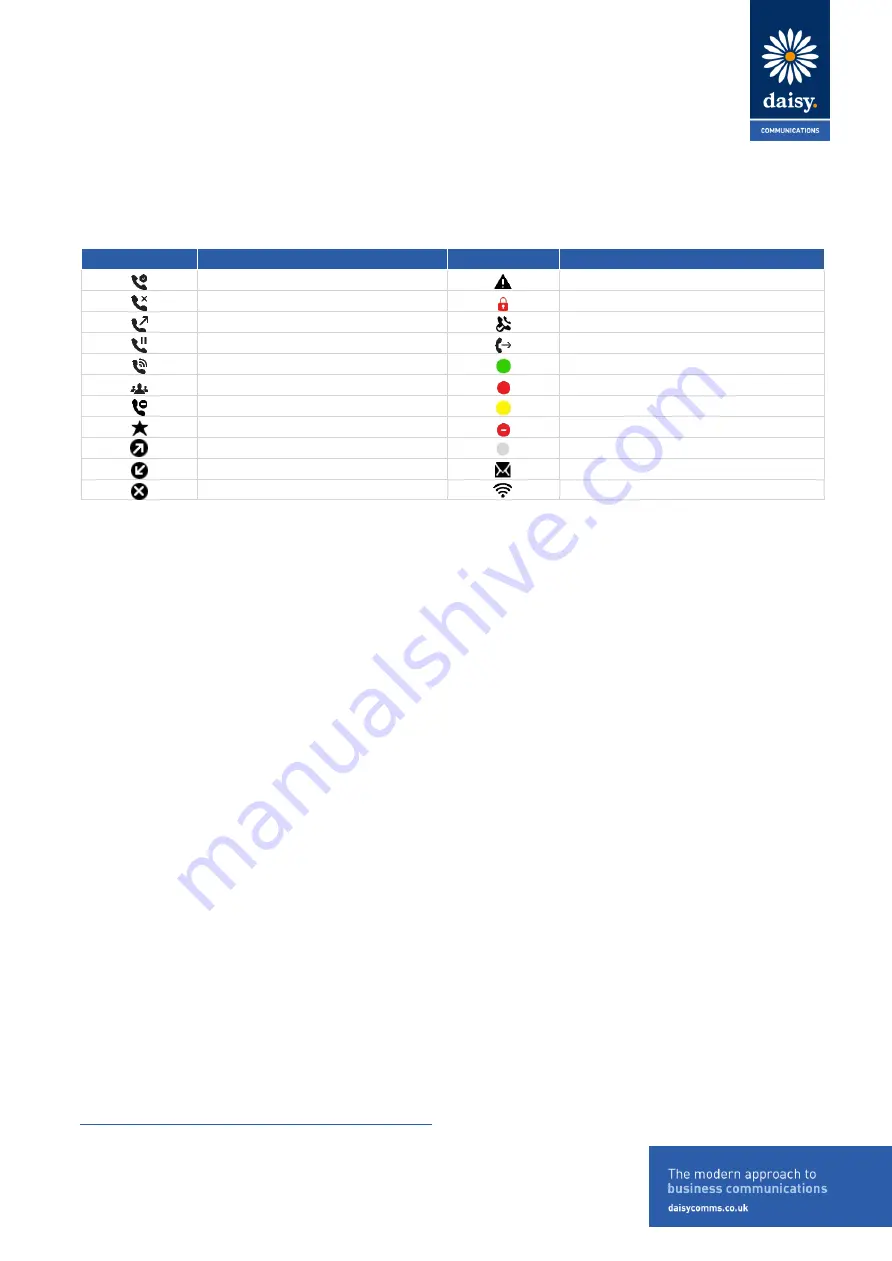
DOCUMENT CLASSIFICATION: HIGHLY CONFIDENTIAL
Daisy Communications Ltd
Lindred House
20 Lindred Road
Brierfield, Nelson
Lancashire BB9 5SR
Contact us:
T:
0800 040 8888
E:
Page 7 of 16
3
Phone Icons and Status Indicators
Icon
Meaning
Icon
Meaning
Registered line
Phone warning
Unregistered line
Login credentials invalid
Outgoing call
Shared line
Held call
Call forwarding enabled
Incoming call
Presence status (Available)
Active conference
Presence status (Busy or In a Call)
Do Not Disturb enabled
Presence status (Away)
Favourite
Presence status (Do Not Disturb)
Placed call
Presence status (Offline)
Received call
New massage
Missed call
Wireless network


































