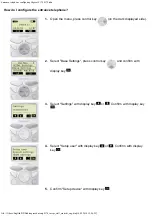DOCUMENT CLASSIFICATION: HIGHLY CONFIDENTIAL
Daisy Communications Ltd
Lindred House
20 Lindred Road
Brierfield, Nelson
Lancashire BB9 5SR
Contact us:
T:
0800 040 8888
E:
Page 13 of 16
Note: When you set your presence status to Do Not Disturb and enable DND on your phone, a message
stating that your status is set to Do Not Disturb scrolls under the time display, and the DND icon does not
display in the status bar.
Procedure
1. Select
DND
5.8
Call Forwarding
You can forward an incoming call to a contact or forward all incoming calls to a contact.
To forward an incoming call:
1. In the Incoming Call screen, select
Forward
.
2. From the Call Forwarding screen, enter the forwarding number, and select
Forward
.
To forward all incoming calls:
1. Select
Forward
or navigate to
Settings > Features > Forward.
2. If your phone has multiple lines, select a line.
3. On the
Forwarding Type Select
screen, select a forwarding type.
4. Enter a contact's number if enabled, and select
Enable
.
If you selected the No Answer option, enter the number of rings before the call is forwarded.
To disable call forwarding:
1. Select
Forward
.
2. If your phone has multiple lines, select a line.
3. From the
Forwarding Type Select
screen, select your forwarding type, and select
Disable
.