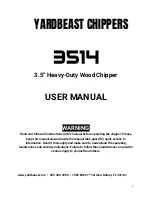EWWQ090G ÷ EWWQ720L - R410A - Water-cooled scroll chillers
EWLQ090G ÷ EWLQ720L - R410A - Condenser less
EWHQ100G ÷ EWHQ400G - R410A - Heat pump scroll chillers
EWAQ-
- R410A - Air-cooled scroll chillers
EWAQ-
- R410A - Air-cooled scroll chillers
EWYQ-
- R410A - Air-cooled scroll heat pumps
Air and Water cooled scroll chillers & heat pump
Operation
Manual
EWWQ - EWLQ - EWHQ
EWAQ - EWYQ
Air or Water cooled scroll chiller &
heat pump
D-EOMHW00107-15EN
Operation Manual
19
The password will time out after 10 minutes and is cancelled if a new password is entered or the
control powers down. Entering an invalid password has the same effect as continuing without a
password.
Once a valid password has been entered, the controller allows further changes and access without
requiring the user to enter a password until either the password timer expires or a different
password is entered. The default value for this password timer is 10 minutes.
3.4 Editing
Only line with highlighted value field can be edited, through the right buttons it is possible selected
and modify the value.
A parameter with an “R” is read only; it is giving a value or description of a condition. An “R/W
indicates a read and/or write opportunity; a value can be read or changed (providing the proper
password has been entered).
Example 1: Check Status
, for example -is the unit being controlled locally or by an external
network? We are looking for the Unit Control Source since this a unit status parameter, start at
Main Menu and select View/Set Unit and press the wheel or button 6 to jump to the next set of
menus. There will be an arrow at the right side of the box, indicating that a jump to the next level is
required.
In the new page rotate the wheel or use button 4/5 to highlight the Network Ctrl and press the
wheel or the button 6 again to jump to the next menu where it is possible read the actual Control
Source.
Example 2: Change a Set point
, the chilled water set point for example. This parameter is
designated as Cool LWT Set point 1 and is a unit set parameter. From the Main Menu select Active
Setpt. The arrow indicated that there is a link to a further menu.
Press the wheel or button 6 and jump to the temperature setpoint page. Select Cool LWT 1 and
press the wheel or button 6 to jump to the item change page. Rotate the wheel or use buttons 4 / 5
to adjust the set point to the desired value. When this is done press the wheel or button 6 again to
confirm the new value. With the button ESC or 3 it will be possible to jump back to the main menu
where the new value will be displayed.
Example 3: Clear an Alarm
,. The presence of a new alarm is indicated with a Bell ringing on the
top right of the display. If the Bell is frozen one or more alarm had been acknowledged but are still
active. To view the Alarm menu from the Main Menu scroll down to the Alarms line. Note the arrow
indicating this line is a link. Press the button 6 to jump to the next menu Alarms. There are two
lines here; Alarm Active and Alarm Log. Alarms are cleared from the Active Alarm link. Press the
button 6 to jump to the next screen. When the Active Alarm list is entered scroll to the item AlmClr
which is set to off by default. Change this value to on to acknowledge the alarms. If the alarms can
be cleared then the alarm counter will display 0 otherwise it will display the number of alarm still
active. When the alarms are acknowledged the Bell on the top right of the display will stop to ring if
some of the alarms are still active or will disappear if all the alarms are cleared.