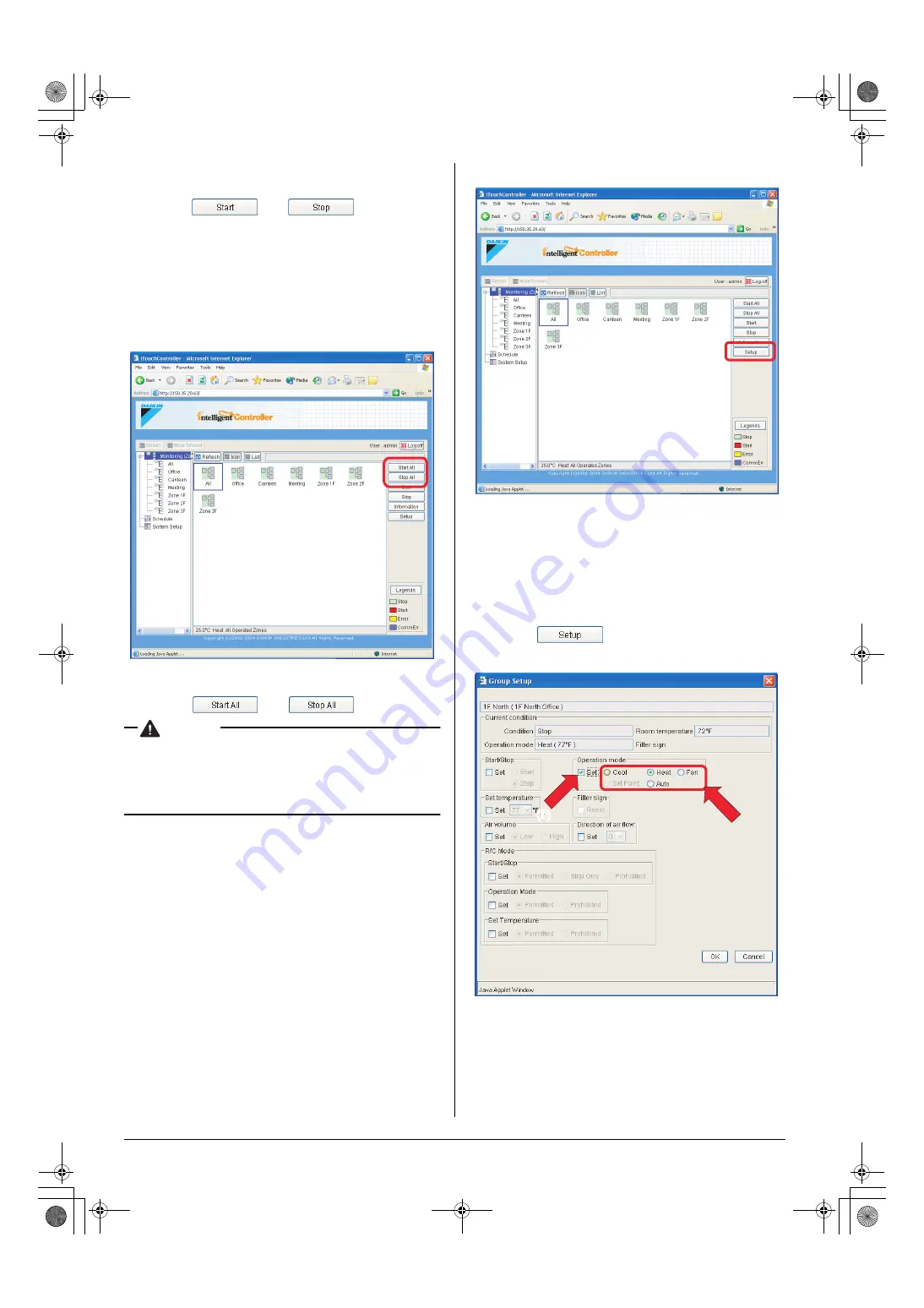
24
English
2.
A zone list appears in the main display area (2). Select a
desired zone in this area.
3.
Click the “
” or “
” button.
6-4 Starting/Stopping Air Conditioners All Together
■
■
■
■
Procedure for starting/stopping air conditioners all
together
Start or stop all of the registered air conditioners all together.
This procedure supports both the Icon and List display modes.
In the figure (Screen 1) the devices are displayed in the Icon dis-
play mode.
[Procedure]
1.
Click the “
” or “
” button.
CAUTION
• In the bulk stat/stop operation, only the devices for which
the login user has an operation privilege are started or
stopped. However if the login user is the Administrator, all
the devices are started or stopped. See page 5 for more
information on permissions of the web interface.
6-5 Switching the Operation Mode
■
■
■
■
Procedure for switching the operation mode
Switch the operation mode of the air conditioner.
On the Monitoring screen, operation is allowed with either Icon
or List as the display type.
In the figure (Screen 1) the devices are displayed in the Icon dis-
play mode.
The operation mode can be switched by zone or by group.
[Procedure]
1.
To change the setting for all the devices in a zone, select the
“Monitoring (Zone list)” item from the zone tree area (1), and
select the zone from the main display area (2).
To change the setting for all the devices in a group, select the
zone including the group from the zone tree area (1), and
select the group from the main display area (2).
2.
Press the
. Screen 2 Operation appears.
3.
Select the Set checkbox in the Operation mode frame (3).
Check one of the radio buttons (4) to select a desired opera-
tion mode.
On the menu, operation modes available for air condition-
ers in the zone are displayed if the switching is to be made
by zone. See the example on the next page.
Screen 1: Main screen
(1)
(2)
Screen 1: Main screen
Screen 2: Setup screen
(3)
(4)
01_EN_EM05A059.fm Page 24 Wednesday, October 19, 2005 7:13 PM






























