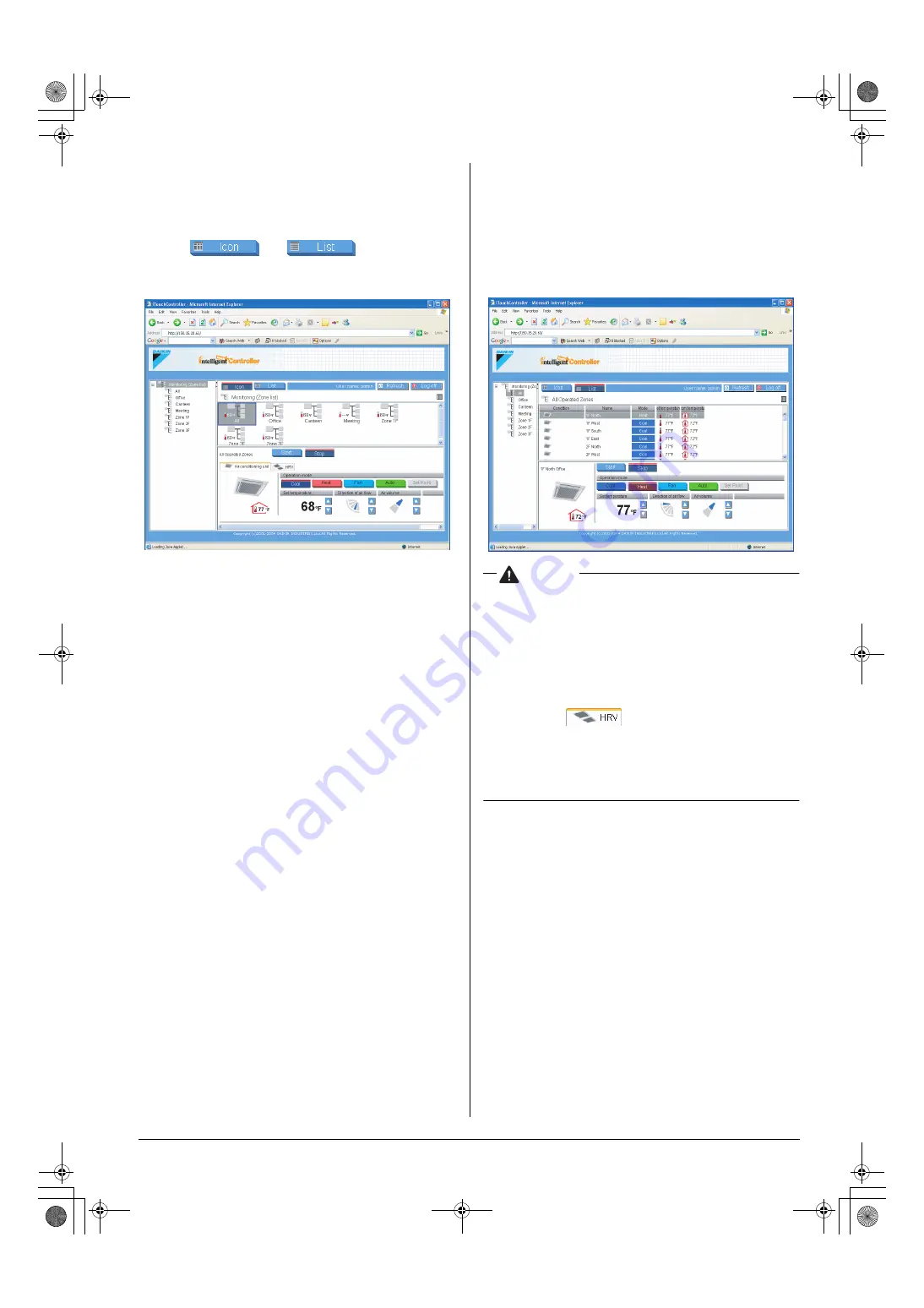
English
21
5-14 Monitoring Operations of All the Devices in a
Specific Zone or Group
■
■
■
■
Procedures for monitoring zone or group operations
Monitor operations in both the Icon and List display modes.
Click the “
” or “
” button to switch
the display mode.
Operations can be monitored by zone or by group. To monitor
operations of devices in a zone, select the “Monitoring (Zone
list)” item from the zone tree area (1). The operation status
appears in the main display area (2).
To monitor operations of devices in a group, select the zone
including the group from the zone tree area (1). The operation
statuses for all the groups included in the selected zone appear.
[In the Icon Display Mode]
In the main display area (2), information on the Start/Stop state,
temperature setting, and error status for the selected zone or
group is provided.
∗∗∗∗
About Zone:
•
If one or more groups in the selected zone are opera-
tional,
the Start/Stop state for the zone is “On.”
If one or
more groups in the selected zone are in an error state
,
the operation state for the zone is “Error.”
If one or more groups in the selected zone have an
illuminated filter/element sign,
the filter/element sign for
the zone also illuminates.
• An illuminated Auto Control sign informs that
the selected
zone is associated with one or more schedule pro-
grams.
• In the air conditioner zone area, information on the room
temperature, set temperature, operation mode, air vol-
ume, and direction of air flow is provided. In the HRV zone
area, information on the Ventilation mode, Ventilation
amount, and Freshen up function is provided.
Data of the representative unit is displayed, rather
than that of the entire zone.
∗
For more information on
the zone representative unit
is
follow on.
[In the List Display Mode]
In the main display area (2), information on the Start/Stop state,
presence/absence of malfunction, Auto Control setting, and
filter/element sign, temperature setting, operation mode, and
room temperature for that zone or group is provided.
When a zone is selected, the setting area (3) (Screen 1)
displays the settings of the representative unit.
CAUTION
〈
Zone representative unit
〉
In a zone monitoring process, the following group is selected
as the representative unit.
• In the Icon display mode: the group displayed at the upper
left corner
• In the List display mode: the top group in the list.
〈
For zones including HRVs
〉
For zones including both air conditioner and HRV groups:
Clicking the “
” tab displays status data of HRVs.
For the purpose of status indication in the zone setting area,
data of the representative unit is displayed, rather than that of
the entire zone. The HRV group displayed at a higher posi-
tion than any other HRV groups is selected as the represen-
tative unit.
(1)
(2)
(3)
Screen 1:
Main screen
(Icon display mode)
(1)
(2)
(3)
Screen 2:
Main screen
(List display mode)
01_EN_EM05A059.fm Page 21 Wednesday, October 19, 2005 7:13 PM






























