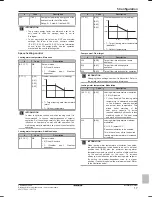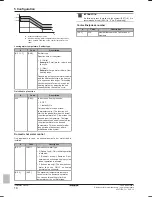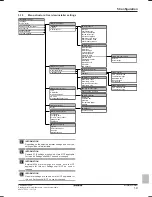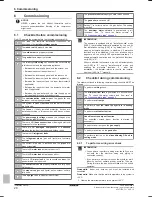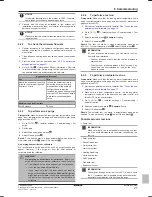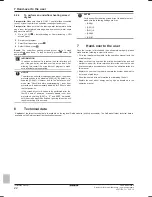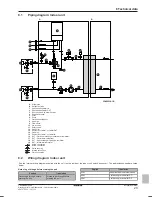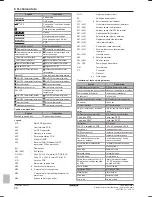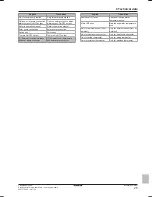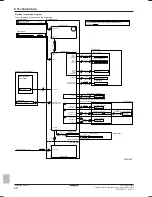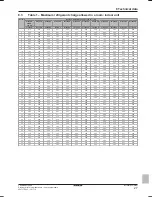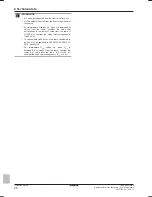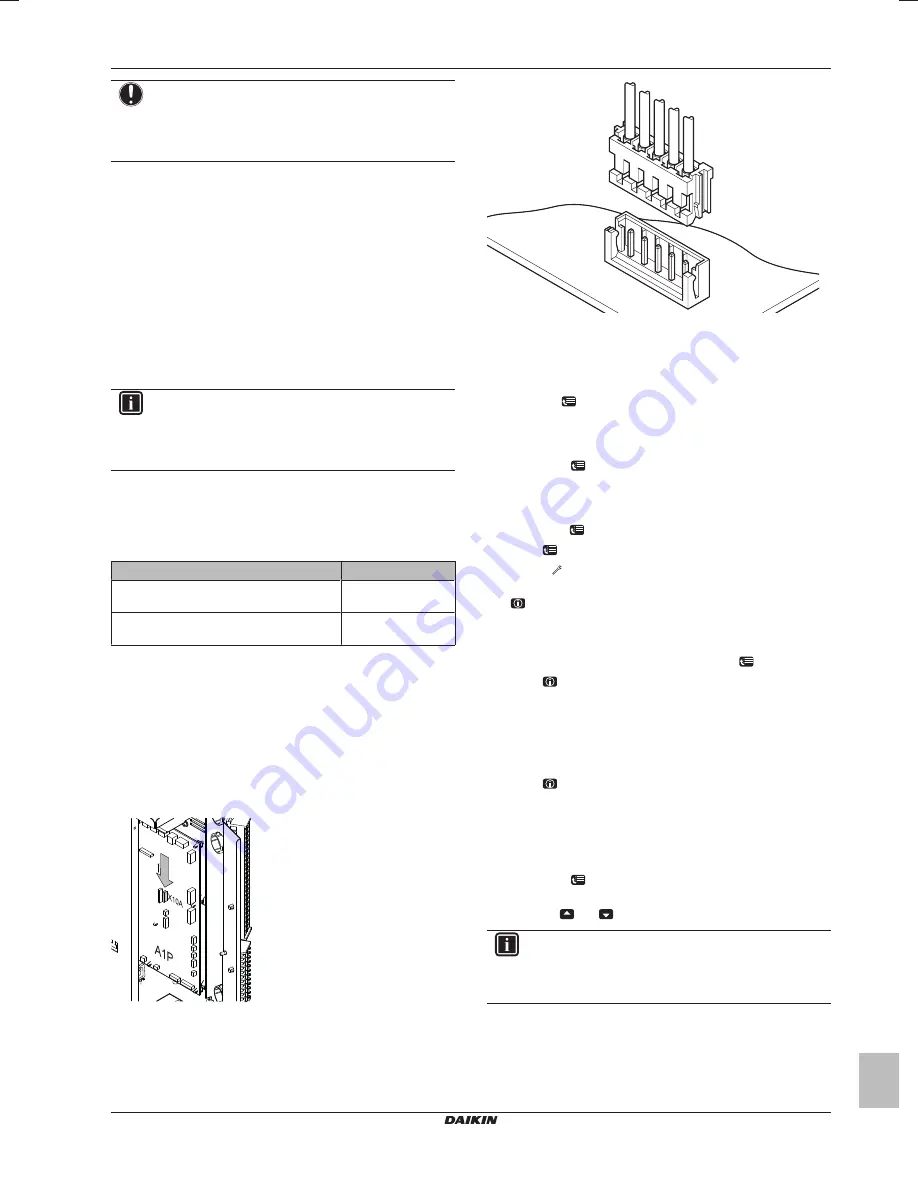
5 Configuration
Installation manual
13
C08AA
Daikin hybrid for multi heat pump – heat pump module
4P471756-1C – 2017.10
NOTICE
The explanation about the configuration in this chapter
gives you ONLY basic explanations. For more detailed
explanation and background information, see the installer
reference guide.
Why
If you do NOT configure the system correctly, it might NOT work as
expected. The configuration influences the following:
▪ The calculations of the software
▪ What you can see on and do with the user interface
How
You can configure the system via the user interface.
▪
First time – Quick wizard.
When you turn ON the user interface
for the first time (via the indoor unit), a quick wizard starts to help
you configure the system.
▪
Afterwards.
If necessary, you can make changes to the
configuration afterwards.
INFORMATION
When the installer settings are changed, the user interface
will request to confirm. When confirmed, the screen will
shortly turn OFF and "busy" will be displayed for several
seconds.
Accessing settings – Legend for tables
You can access the installer settings using two different methods.
However, NOT all settings are accessible via both methods. If so,
the corresponding table columns in this chapter are set to N/A (not
applicable).
Method
Column in tables
Accessing settings via the breadcrumb in the
menu structure
.
#
Accessing settings via the code in the
overview settings
.
Code
See also:
▪
"To access the installer settings" on page 13
▪
"5.1.3 Menu structure: Overview installer settings" on page 19
To connect the PC cable to the switch box
Prerequisite:
The EKPCCAB kit is required.
1
Connect the cable with USB connection to your PC.
2
Connect the plug of the cable to X10A on A1P of the switch box
of the indoor unit.
3
Pay special attention to the position of the plug!
2
3
4
5
H J
ST
To access the most used commands
To access the installer settings
1
Set the user permission level to Installer.
2
Go to [A]:
> Installer settings.
To access the overview settings
1
Set the user permission level to Installer.
2
Go to [A.8]:
> Installer settings > Overview settings.
To set the user permission level to Installer
1
Set the user permission level to Adv. end user.
2
Go to [6.4]:
> Information > User permission level.
3
Press
for more than 4 seconds.
Result:
is displayed on the home pages.
4
If you do NOT press any button for more than 1 hour or press
again for more than 4 seconds, the installer permission level
switches back to End user.
To set the user permission level to Advanced end user
1
Go to the main menu or any of its submenus:
.
2
Press
for more than 4 seconds.
Result:
The user permission level switches to Adv. end user.
Additional information is displayed and "+" is added to the menu title.
The user permission level will stay in Adv. end user until set
otherwise.
To set the user permission level to End user
1
Press
for more than 4 seconds.
Result:
The user permission level switches to End user. The user
interface will return to the default home screen.
To modify an overview setting
Example:
Modify [1‑01] from 15 to 20.
1
Go to [A.8]:
> Installer settings > Overview settings.
2
Go to the corresponding screen of the first part of the setting by
using the
and
button.
INFORMATION
An additional 0-digit is added to the first part of the setting
when you access the codes in the overview settings.
Example:
[1‑01]: "1" will result in "
0
1".