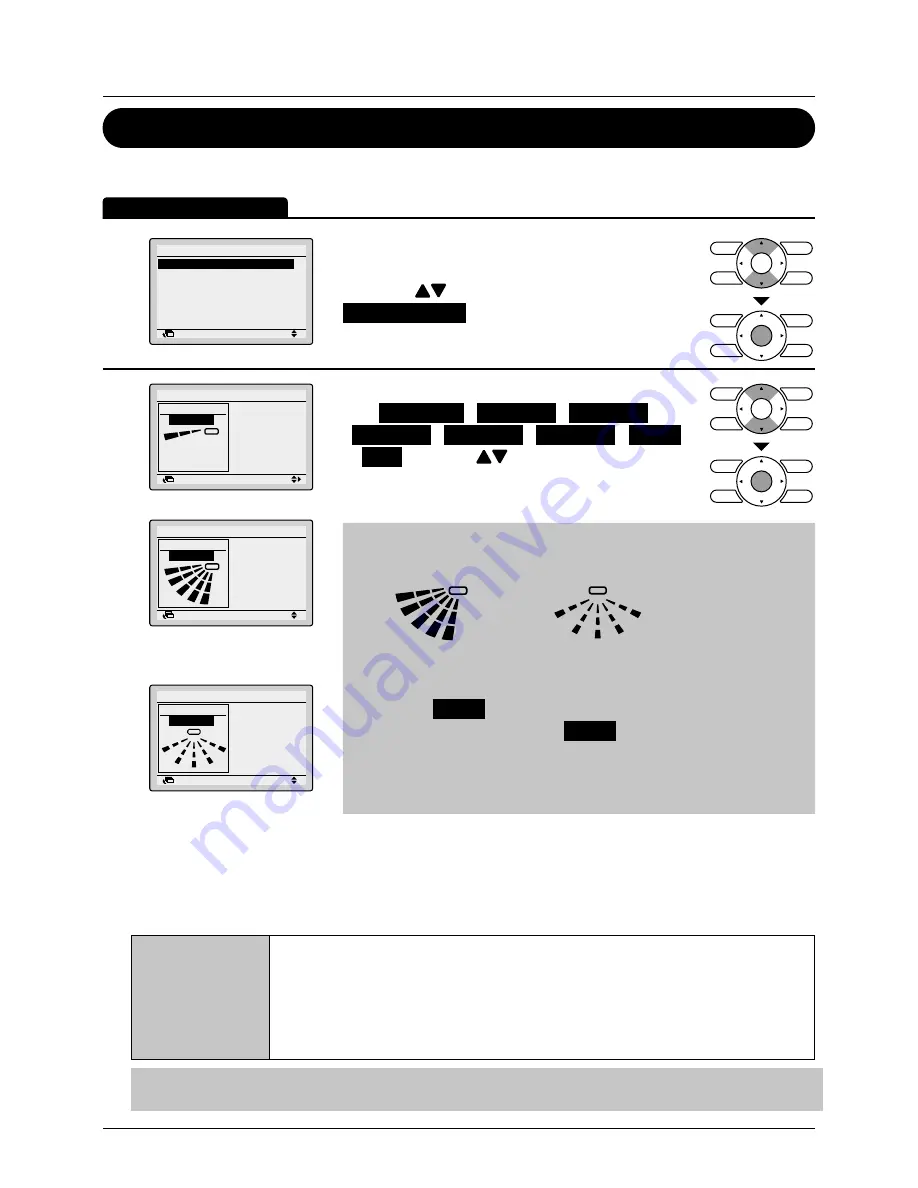
BRC2E52C7 / BRC3E52C7
Operation manual
4P368042-1 - 2014.02
28
Menu Manipulation
Airflow Direction
Change the Airflow direction
Operation Method
1
1/2
Airflow Direction
Individual Air Direction
Quick Start
Ventilation
Energy Saving Options
Schedule
Main Menu
Setting
Return
• Display the Main Menu (See
"Manipulating the
Main Menu" on page 27
)
• Press the
(Up/Down) buttons to select
Airflow Direction
and press the Menu/Enter
button.
2
Airflow Direction
Direction
Position 0
Setting
Return
Swing
Setting
Return
Direction
Airflow Direction
Airflow direction
setting (up/down)
Swing
Direction
Airflow Direction
Setting
Return
Airflow direction
setting (left/right)
•
Select the desired airflow direction
from
No Ind Set
,
Position 0
,
Position 1
,
Position 2
,
Position 3
,
Position 4
,
Swing
or
Auto
using the
(Up/Down) buttons.
•
Press the Menu/Enter button to confirm the
settings and to return to the Basic Screen
Note
•
The airflow directions appear on the screen as follows:
1
2
3 4
0
Up/down direction
0
1 2 3
4
Left/right direction
0 : Position 0
1 : Position 1
2 : Position 2
3 : Position 3
4 : Position 4
• Selecting
Swing
will cause the airflow direction blades to
swing back and forth. When
Swing
is selected, all airflow
directions will be visible at the same time
.
•
When you select one of the positions 0 to 4, the airflow
direction blades stay in a fixed position.
Movement of the airflow direction blades
When the following operation conditions are active, the airflow direction is controlled
automatically. Actual operation may thus be different than what is displayed on the remote
controller.
Operation
condition
• Room temperature is higher than the remote controller's set
temperature (in heating mode).
• When Defrost is active (in heating mode).
(The airflow is blowing horizontally so that people in the room are not in
direct line of the cold air).
•
Under continuous operation with the airflow blowing horizontally.
Note
Heating mode includes automatic operation.
Summary of Contents for BRC2E52C7
Page 63: ......






























