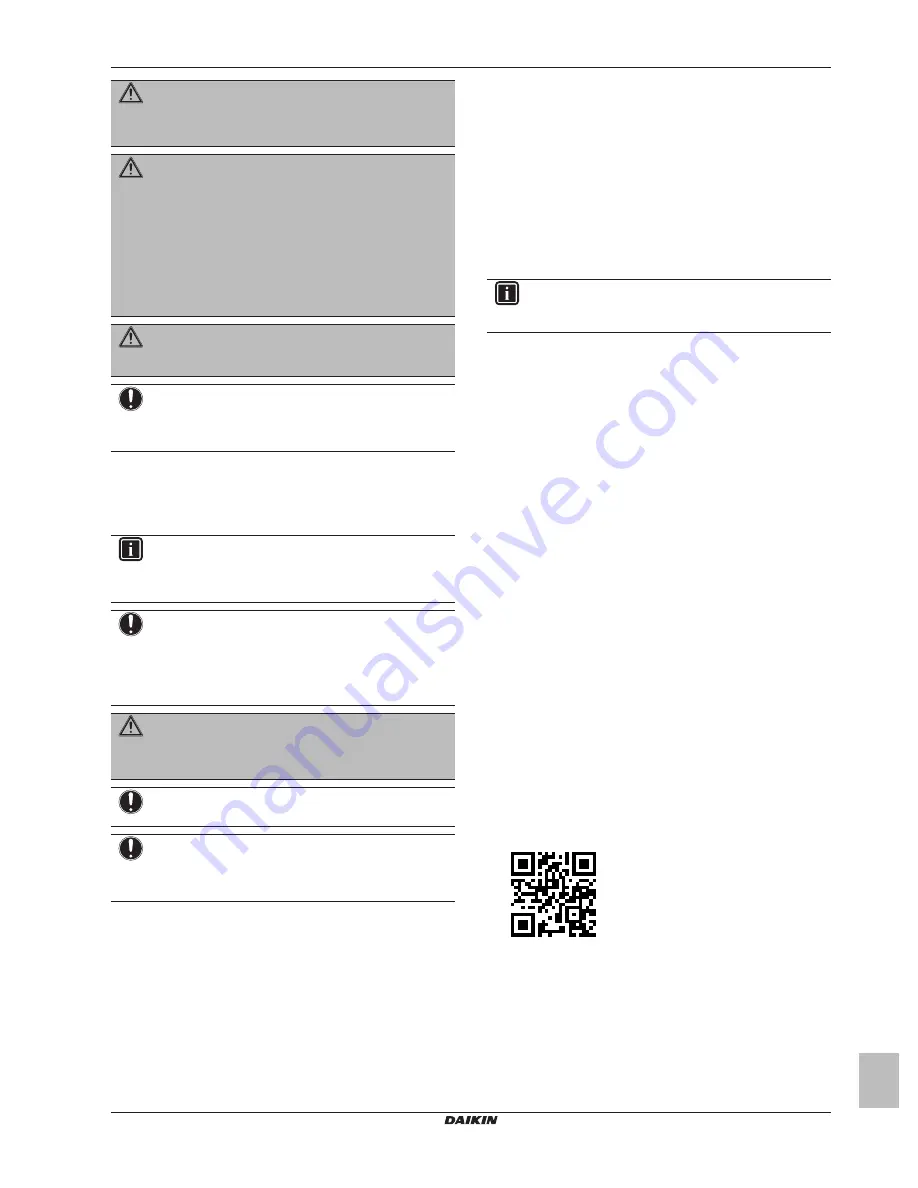
2 About this document
Installer and user reference guide
3
BK+S
Wired remote controller
4P513689-1 – 2018.02
WARNING
Do NOT play with the unit or its remote controller.
Accidental operation by a child may result in impairment of
bodily functions and harm health.
WARNING
To prevent electric shocks or fire:
▪ Do NOT operate the controller with wet hands.
▪ Do NOT disassemble the controller and touch interior
parts. Contact your dealer.
▪ Do NOT modify or repair the controller. Contact your
dealer.
▪ Do NOT relocate or reinstall the controller by yourself.
Contact your dealer.
WARNING
Do NOT use flammable materials (e.g. hairspray or
insecticide) near the controller.
NOTICE
To clean the controller, do NOT use organic solvents, such
as paint thinner.
Possible consequence:
damage, electric
shock, or fire.
1.2
For the installer
The precautions described in this document cover very important
topics, follow them carefully.
INFORMATION
This controller is an option and cannot be used standalone.
Also see the installation and operation manual of the
indoor and outdoor units.
NOTICE
Improper installation or attachment of equipment or
accessories could result in electric shock, short-circuit,
leaks, fire or other damage to the equipment. Only use
accessories, optional equipment and spare parts made or
approved by Daikin.
WARNING
All field wiring and components MUST be installed by a
licensed electrician and MUST comply with the applicable
legislation.
NOTICE
The remote controller MUST be mounted indoors.
NOTICE
When the controller is used as room thermostat, select an
installation location where the average temperature in the
room can be detected.
Do NOT install the controller in the following places:
▪ In places that are exposed to direct sunlight.
▪ In places that are near a heat source.
▪ In places that are affected by outside air or air draught due to e.g.
door opening/closing.
▪ In places where the display can easily get dirty.
▪ In places where there is NO easy access to the controls.
▪ In places with temperatures <–10°C and >50°C.
▪ In places where the relative humidity is >95%.
▪ In places where there is machinery that emits electromagnetic
waves. Electromagnetic waves may disturb the control system,
and cause malfunction of the equipment.
▪ In places where it may be exposed to water, or in generally moist
areas.
If you are NOT sure how to install or operate the unit, contact your
dealer.
After finishing installation:
▪ Conduct a trial operation to check for faults.
▪ Explain the user how to operate the controller.
▪ Ask the user to store the manual for future reference.
INFORMATION
Consult your dealer regarding the relocation and
reinstallation of the controller.
2
About this document
Target audience
Authorised inst end users
Documentation set
This document is part of a documentation set. The complete set
consists of:
▪
Installation and operation manual:
▪ Installation instructions
▪ Basic operation instructions
▪ Format: Paper (in the box of the controller)
▪
Installer and user reference guide:
▪ Extended installation and operation information
▪ Format: Digital files on
http://www.daikineurope.com/support-
and-manuals/product-information/
▪ Daikin Control Assistant
in-app documentation:
▪ The controller only allows for basic settings and operation.
Advanced settings and operation are performed via the Daikin
Control Assistant app. For more information, see the app and
its in-app documentation.
▪ Format: App available from Google Play and the Apple Store
▪
Declaration of conformity:
▪ Hereby, Daikin Europe N.V. declares that the radio equipment
type BRC1H is in compliance with the Directive 2014/53/EU.
The original declaration of conformity is available from the
BRC1H product page
http://www.daikin.eu/BRC1H
.
▪ Format: Digital file from the product page
Latest revisions of the supplied documentation may be available on
the regional Daikin website or via your dealer.
The original documentation is written in English. All other languages
are translations.
Technical engineering data
▪ A
subset
of the latest technical data is available on the regional
Daikin website (publicly accessible).
▪ The
full set
of latest technical data is available on the Daikin
extranet (authentication required).




































