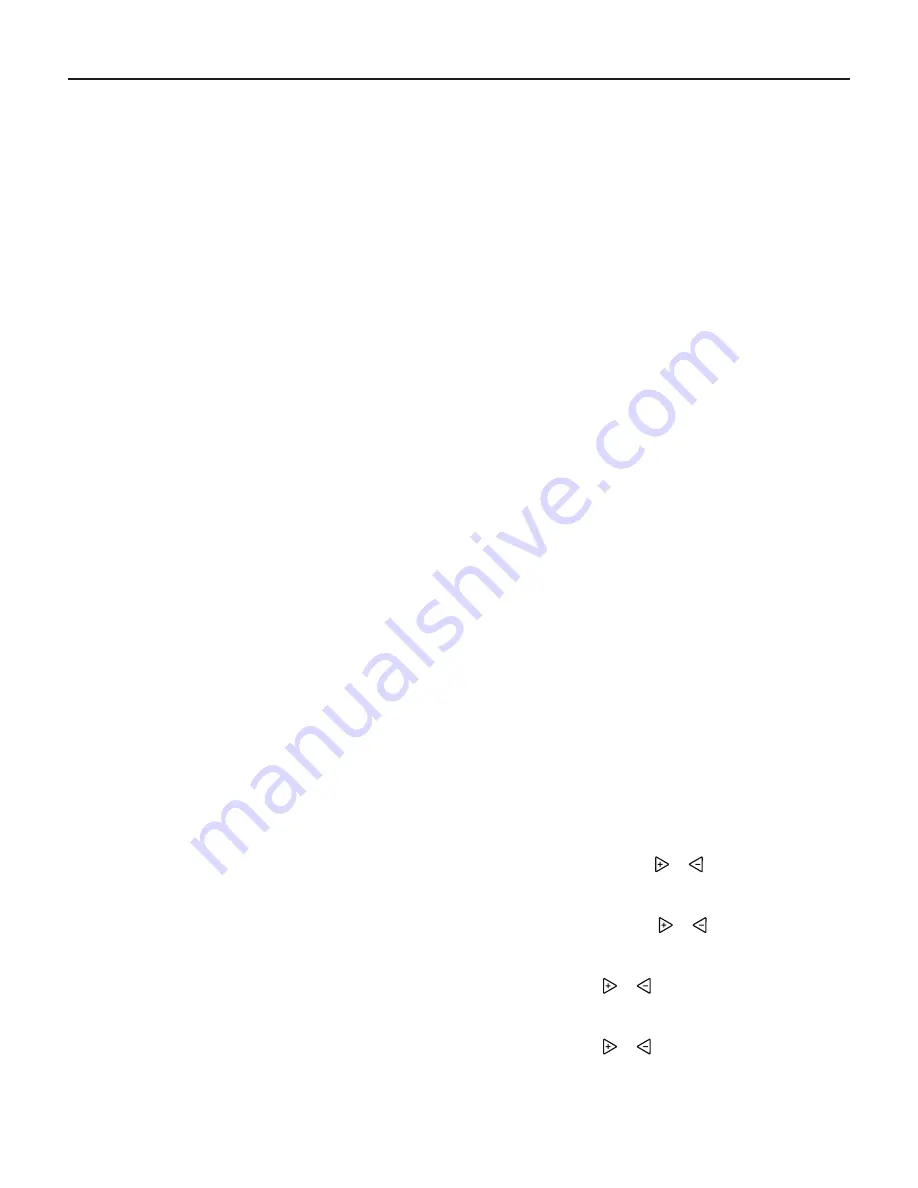
IOM 1178-1 / Page 11 of 16
Operating Your Thermostat
Cooling/Dehumidifier
1. Press SYSTEM to select “Cool”.
2. Press to adjust the thermostat setting below room
temperature. The fan should come on immediately on
high speed, followed by cold air circulation. The display
should show “System On”. If the setpoint temperature
display is flashing, the compressor lockout feature is op
-
erating (see
page 8,
#11. Select Temperature Display
Adjustment 5 LO to 5 HI on).
3. Adjust temperature setting to 3° below room temperature.
The second stage cooling should begin to operate and the
display should show “System On +2”.
4. Press to adjust the temperature setting above room tem-
perature. The cooling system should stop operating.
If The Thermostat Is Configured For Dehumidification:
To check the dehumidifier when System On appears and the
cooling system is running press *HUMIDITY button once.
Press to adjust the humidity 2% or more below the room
humidity level. DeHum On will appear indicating it is calling
for the dehumidification.
If the room humidity is lower than the adjustment range, press
to 40% and hold it for four seconds. This will force the De-
Hum On for one complete cooling cycle to test the dehumidi
-
fication equipment.
After adjusting the humidity setting the display will return to
temperature in approximately 10 seconds. To switch the dis-
play back to temperature immediately after adjusting humid-
ity setting press HUMIDITY again.
Note:
If Auto Schedule is displayed instead of Humidity, Auto
Schedule must be turned off in the Configuration Menu.
If The Thermostat Is Configured For Economizer:
When the cool set point is 1.0 degree F below the space tempera
-
ture the DH/A output is enabled and the System On icon flashes
Choose The Fan Setting (Auto or On)
Fan Auto is the most commonly selected setting and runs the
fan only when the heating or cooling system is on.
Fan On selection runs the fan continuously for increased air
circulation or to allow additional air cleaning.
Tip:
Running the fan more frequently will increase your
energy consumption. Most systems use a 1/2 or 1/3
HP electric motor to power the fan.
Choose The System Setting (Cool, Off,
Heat, Auto)
Press the SYSTEM key to select:
Cool:
Thermostat controls only the cooling system.
Off:
Heating and Cooling systems are off.
Heat:
Thermostat controls only the heating system.
Auto:
Auto Changeover is used in areas where both heating
and cooling may be required on the same day. AUTO allows
the thermostat to automatically select heating or cooling
depending on the indoor temperature and the selected heat
and cool temperatures. When using AUTO, be sure to set the
Cooling temperatures more than 1° Fahrenheit higher than the
heating temperature.
Manual Operation For Non-Programmable
Mode
Press the SYSTEM key to select “Heat” or “Cool” and use
the keys to adjust the temperature to your desired setting.
After selecting your desired settings you can also press the
SYSTEM key to select AUTO to allow the thermostat to
automatically change between “Heat” and “Cool”.
Manual Operation (Bypassing The
Program) Programmable Mode
Manual operation will bypass the program and allow you to
adjust the temperature as you desire. The temperature you set
in Hold will be maintained indefinitely. Press or to adjust the
temperature. The HOLD key will appear. Press the HOLD
key. “Hold At” will appear next to the setpoint temperature
and the thermostat will maintain the new setpoint temperature
until Run Schedule is pressed to resume program operation.
Program Override (Temporary Override)
Press or keys to adjust the temperature. This will override the
temperature setting for a (default) four hour override period.
The override period can be shortened by pressing or length-
ened by pressing. Program Override period can range from 15
minutes to 7 days.
Example:
If you turn up the heat during the morning pro-
gram, it will be automatically lowered later, when the tempo-
rary hold period ends. To cancel the temporary setting at any
time and return to the program, press Run Schedule.
If the SYSTEM key is pressed to select AUTO the thermo-
stat will change to “Heat” or “Cool”, whichever ran last. If
it switches to “Heat”, but you want “Cool”, or it changes to
“Cool”, but you want “Heat”, press both keys simultaneously
to change to the other mode.
Set Current Time And Day
1. Press Menu key to enter installer menu. Then press Set
Time once to indicate hour & AM or PM designation in
clock display.
2. Press and hold either the
or
touch key until you
reach the correct hour and AM or PM designation.
3. Press Set Time again to display minutes only in clock display.
4. Press and hold either the
or
touch keys until you
reach the correct minutes.
5. Press Set Time once again to display year.
6. Press either the
or
touch key until you reach the
correct year.
7. Press Set Time once again to display month.
8. Press either the
or
touch key until you reach the
correct month.
9. Press Set Time once again to display date of the month
along with day of the week at top row (which is automatic).


































