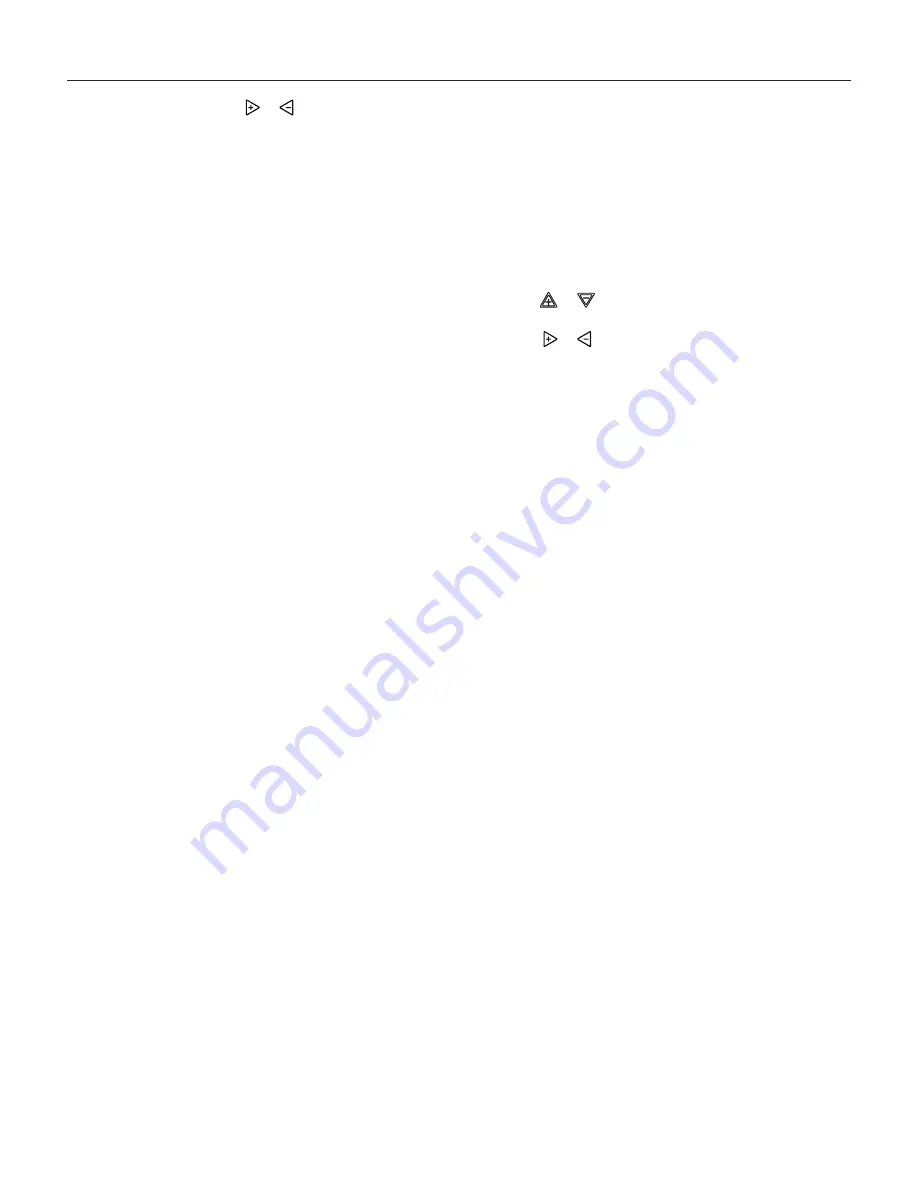
Page 12 of 16 / IOM 1178-1
Operating Your Thermostat
10. Press and hold either the
or
touch key until you
reach the correct day of the month and day of the week
displayed at the top row.
11. Press Run Schedule once or twice to remove the key.
Now the display will show the correct time and room
temperature.
Automatic Daylight Saving Calculation
The Real Time Clock will adjust automatically for daylight
savings time, in the following manner:
Increment one hour at 2 AM on the second Sunday of March
and decrement one hour at 2 AM on the first Sunday of No
-
vember.
The daylight saving feature can be enabled or disabled in
installer configuration menu. Default is DS ON (enabled).
After entering installer configuration mode, momentarily
press touch key until the display indicates dS (in actual tem-
perature digits) and on (default – in clock digits). and keys
will toggle display and operation from on to OFF.
Programming Tip: Copy Program
When programming your thermostat, you may copy the pro
-
gram from one day to another day or group of days using the
Copy key. In 7-day programming mode, a day can be copied
to another day or all six other days. In 5/1/1 day programming
mode the weekday (Mon – Fri) program can be copied into
Sat and Sun or either Sat or Sun.
To copy a program from one day to another:
1. In Set Schedule mode, enter the program for the day or
select the day you wish to copy by pressing Advance
Day.
2. Press Copy. The display will show “Copy” next to the
SYSTEM key and the day of the week that will be
copied.
3. Press Advance Day. The day being copied will be indi-
cated and the other days will be flashing.
4. If you wish to copy to all days skip to next step or press
Advance Day until the day you wish to copy to is
flashing.
5. Press Copy. “Copy” will disappear, the day you copied
from will disappear and the day(s) you copied to will be
on.
6. If you wish to copy this same program into other days,
press Copy and repeat steps 3, 4 and 5.
7. Press Run Schedule to return to normal operation.
Fill in the blank schedule on
page 14
then:
Enter the Heating Program
1. Press the Menu key and then press Set Schedule. Press
SYSTEM key to select “Heat” in the system switch area
indicating the active mode being programmed. You can
switch to the other mode by pressing the system switch at
any time.
2. The top of the display will show the day(s) being
programmed. The time and set at temperature are also
displayed. “Morning” will also be displayed to indicate
the period.
3. Press
or
key to change the temperature to your se-
lected temperature for the 1st heating period (Morning).
4. Press
or
key to adjust the start time for period. The
time will change in 15 minute increments.
5. Press FAN to select Auto or Prog.
6. After you have set the time and the temperature for the
period to begin, press Set Schedule to advance to the next
program period.
7. Repeat steps 2 through 6 until all of the program times
and temperatures are set for all program periods on that
day.
8. Press “Advance Day” to change to the next day and
repeat steps 2 through 8.
9.
When programming is complete and all of the times
and temperatures match your desired heating schedule,
press Run Schedule. The thermostat will now run your
program.
Enter The Cooling Program
1. Press the SYSTEM key until the “Cool” icon appears.
2. Follow Enter Heating Program instructions for entering
cooling times and temperatures.
Automatic Schedule
Auto Schedule Heat is a fast way to program all the heating
temperatures during the day to a comfortable temperature
and then lower the temperature 6° at night. Auto Schedule
Cool will program all of the cooling time periods to the same
temperature.
Note:
Auto Schedule is available only when the thermostat is
first powered on, after the thermostat has been reset,
or anytime you turn AS on in the Configuration Menu
(item 17 AS Heat or 18 AS Cool). After use in heating
and cooling, Auto Schedule on the display will change
to Humidity.
















