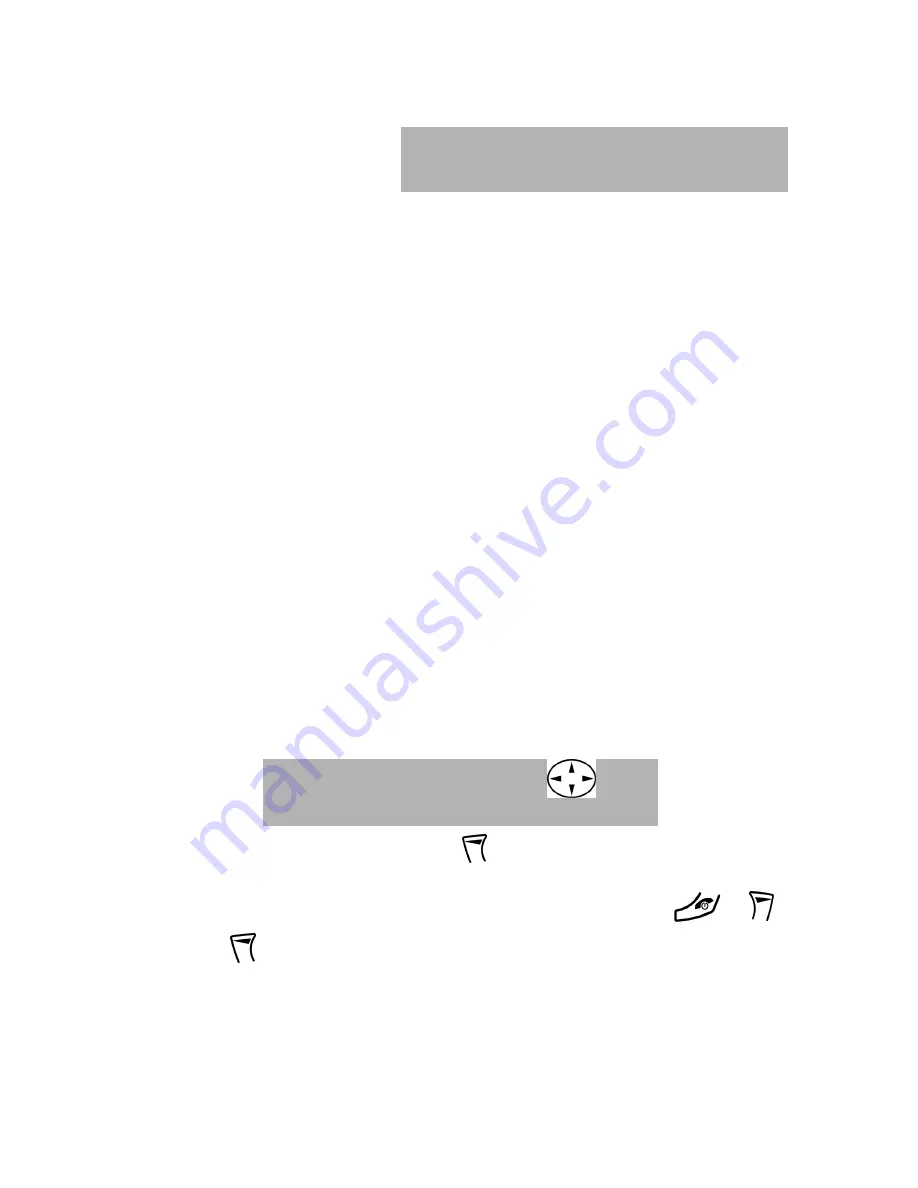
15
CAMERA
The optoelectronic sensor on
the back of the phone allows
you to take pictures as you
would do with a normal digital
camera. You can save the
photos in the phone's memory and send them via
,
MMS
(
M
ultimedia
M
essaging
S
ystem) or
IrDA
(infrared connection).
When you access menu 1 - Camera, or by moving rightward the joystick while
the unit is in stand-by, the screen automatically displays the image the optical
sensor captures. In some cases (i.e. during a GSM network search), you may
have to wait a few seconds before the camera display feature becomes active.
On the left side of the display the icons for the management and the settings of
the camera will appear; to activate or adjust a function or a parameter, select its
icon moving up or down the joystick, then move it to the left or right.
The available functions and settings are:
Viewfinder mode
: to activate or deactivate the full-screen visualization
Zoom
(1x - 2x- 4x) to set the zoom
Exposure
: to set the brightness of the image
Day-night mode
: for low-light environments, set the camera to night mode; the
sensitivity of the CCD sensor will increase.
Filter
: different type of lighting affect the result of a photo, adding chromatic
aberrations; to avoid it, three different filters are available: sunlight, exterior with
cloudy sky, artificial lighting.
Quality
: in order to save as much memory as possible, photos will be saved in
compressed format (jpg). To obtain a higher quality image, the compression
level can be reduced, but the image will take much more room in memory.
to save the picture on the screen, press
- he picture is saved and the screen
goes back to the camera display.
To return to the camera display without saving the image, press
or
.
By pressing
during the live camera display mode (not with a frozen image)
you can access the list of the images you saved in the phone memory.
In some places it is forbidden or unseemly
to take pictures! Please avoid misuses of
this unit!
To take a picture, press
the image freezes on the display
Summary of Contents for Telit G83
Page 49: ...49 ...
















































