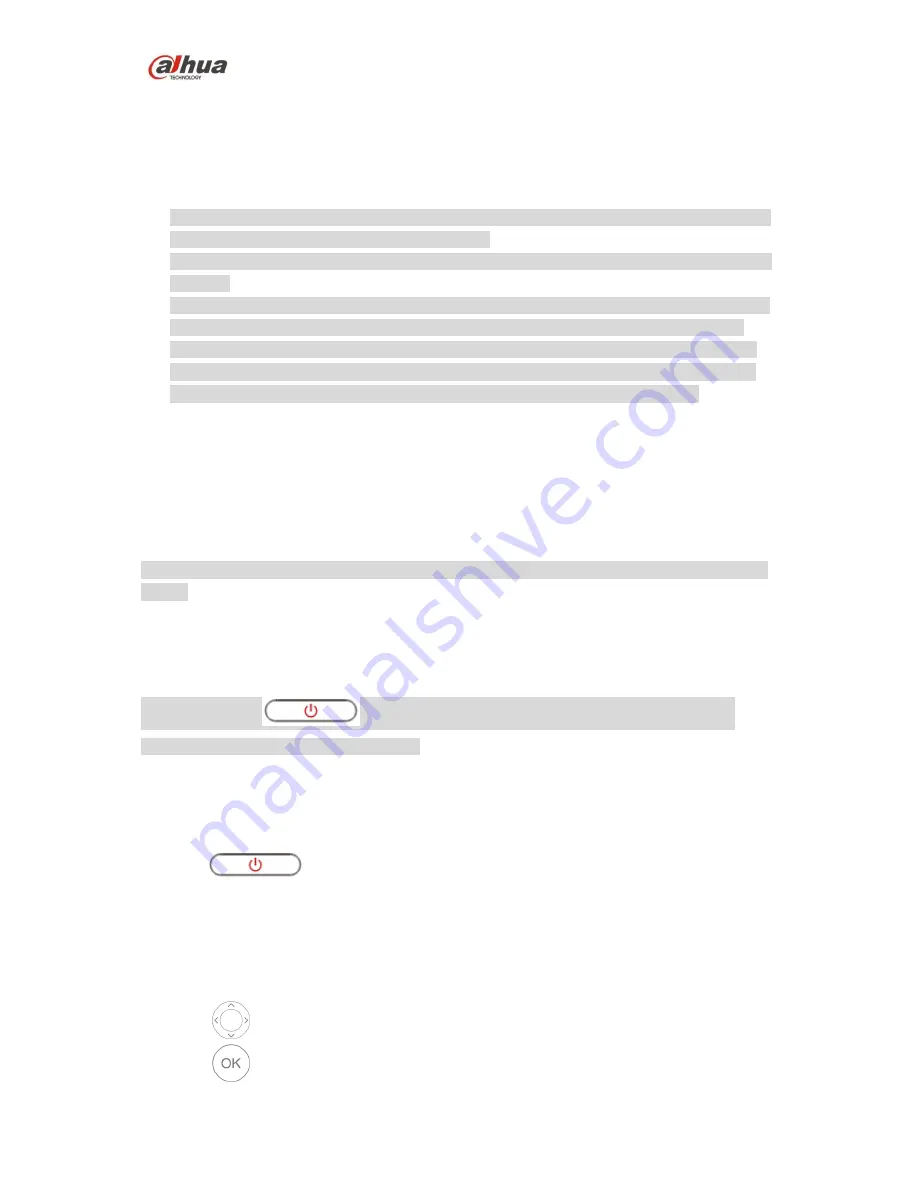
Dahua Video ConferencingEndpoint Quick Start Guide
10
4
Initial Configuration
4.1
Starting Up
Caution
Make sure the input voltage is in accordance with device power, and turn on the power after
the device is correctly connected to power cable.
In order to protect the device, please connect the device to power adapter and then connect
to power.
In order to guarantee stable operation of both device and external device (such as camera),
prolong hardware service life, it is recommended to provide stable power input with less
ripple disturbance according to the international standard. It is advised to use UPS power.
Video endpoint device supports three types of control operation which are remote control,
keyboard and mouse, the manual takes remote control operation as an example.
The steps of starting up are shown as follows
Step 1
Connect the device to monitor.
Step 2
Connect to power and enable the monitor.
Note
Please turn on the power switch on the rear panel of the device if it is the first time to enable the
device.
Step 3
Switch the monitor to HDMI channel after the device is enabled, at this moment it will display the
main interface of the system.
Note
You can press the
button on the remote control to start the device when the
power on the device rear panel is enabled.
4.2
Power Off
It is to power off via remote control.
Press the
button on the remote control to turn off the device.
Turn off the device by pressing the power button on the device rear panel.
4.3
Remote Control Button Instruction
The following button operation instruction is the common operation command of remote control.
Press
to select parameters.
Press
to make it confirmed.
Press
“Number Button” to input parameter info.





























