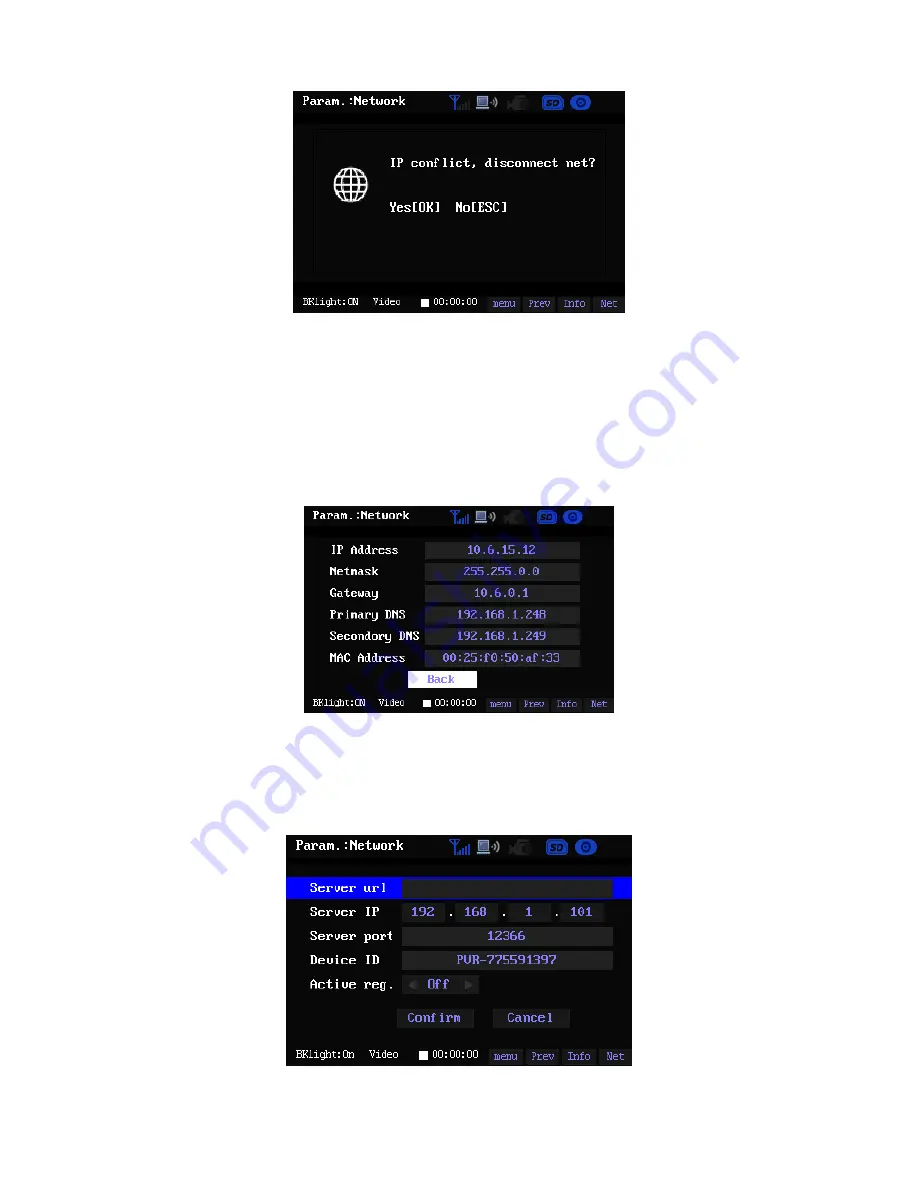
28
Figure 3-26
z
Disconnect
Click Disconnect button in Figure 3-21 to disconnect to the WIF network.
3.6.3.6.1.2 Information
Here you can view the corresponding device network connection information of your setup. See
Figure 3-27.
Figure 3-27
3.6.3.6.1.3 Register
Highlight the Register button and then click the OK, the interface is shown as below. See Figure
3-28.
Figure 3-28





















