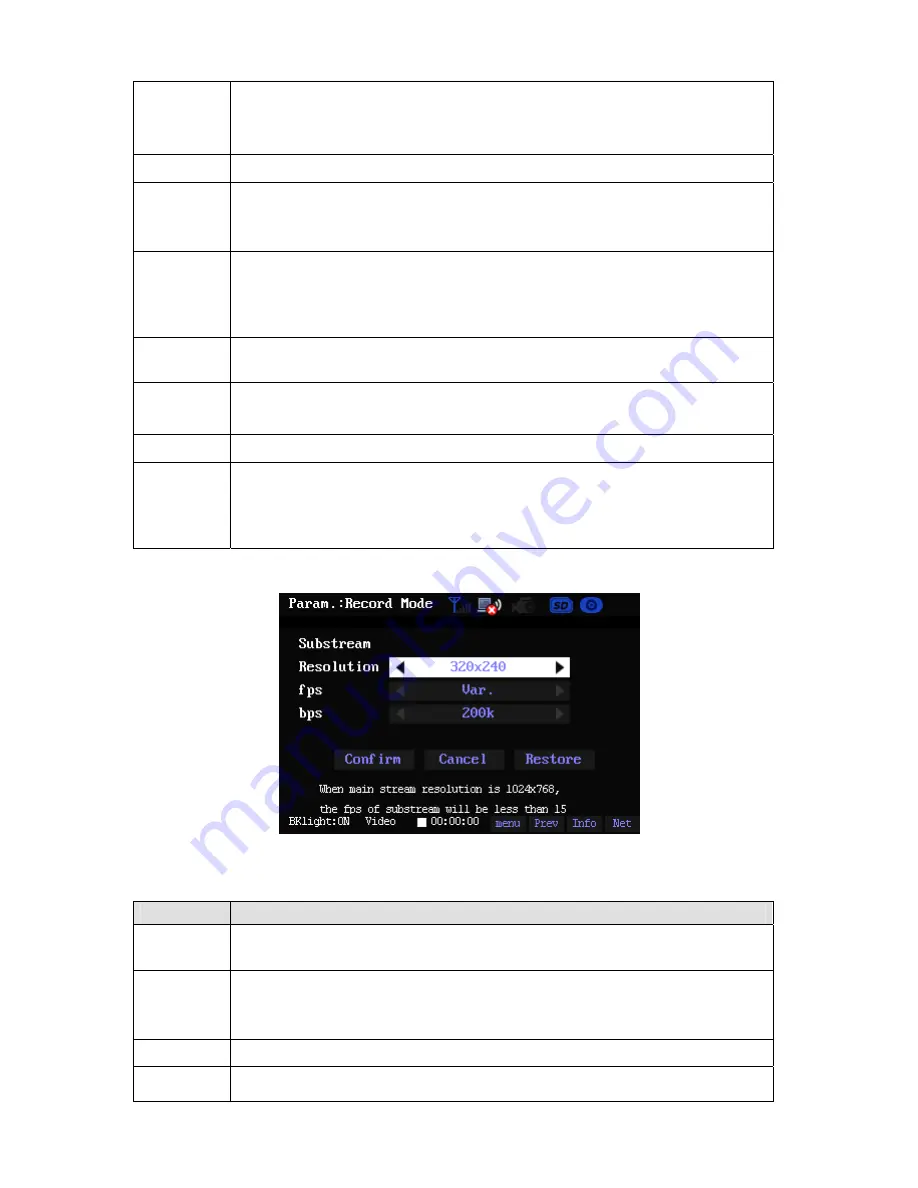
24
When the resolution is 640*480/704*576, the frame rate can be
:
VBR/5/6/8/10/12/15/18/20/22/25/30.
When the resolution is 1024*768, the frame rate can be
:
VBR/3/4/5/6/7/8/9/10/11/12/13/14.
Bit rate
The bit rate may vary due to different video resolution and frame rate setup.
Auto focus
There are two options: on/off.
When this function is on, the device can automatically adjust the lens focus.
When this function is off, you can use the up/down button to adjust the focus
manually.
Snapshot
focus mode
There are two options: auto/manual.
When in the auto mode, the device can automatically adjust the focus distance
when snapshot.
When in the manual mode, you can use the up/down button to adjust the focus
manually.
Extra
stream
Click it to go to the extra stream setup interface.
OK
You can click the OK button to save your current setting after you complete the
setup. Before your modification, the frame rate and bit rate will maintain the
same.
Cancel
Click it to cancel your current setting.
Restore
Here is to restore main stream factory default setup. Click the Restore button,
you can see the system pops up a dialogue box asking you to restore factory
default setup or not. Click OK button, system will begin restoring.
Please note if the device is recording, system can not restore the factory default
setup. You can see the corresponding dialogue box.
The extra stream setup interface is shown as in Figure 3-20.
Figure 3-20
You can refer to the following sheet for detailed information.
Name
Function
Video
resolution
There are three options: 320*240/640*480/704*576.
Frame rate
The corresponding frame rate can be VBR/3/5/6/8/10/12/14/15/18/20/22/25.
Note:
The max extra stream frame rate is 14f/s when the main stream resolution is
1024x768.
Bit rate
The bit rate may vary due to different video resolution and frame rate setup.
OK
You can click the OK button to save your current setting after you complete the
setup. Before your modification, the frame rate and bit rate will maintain the

























