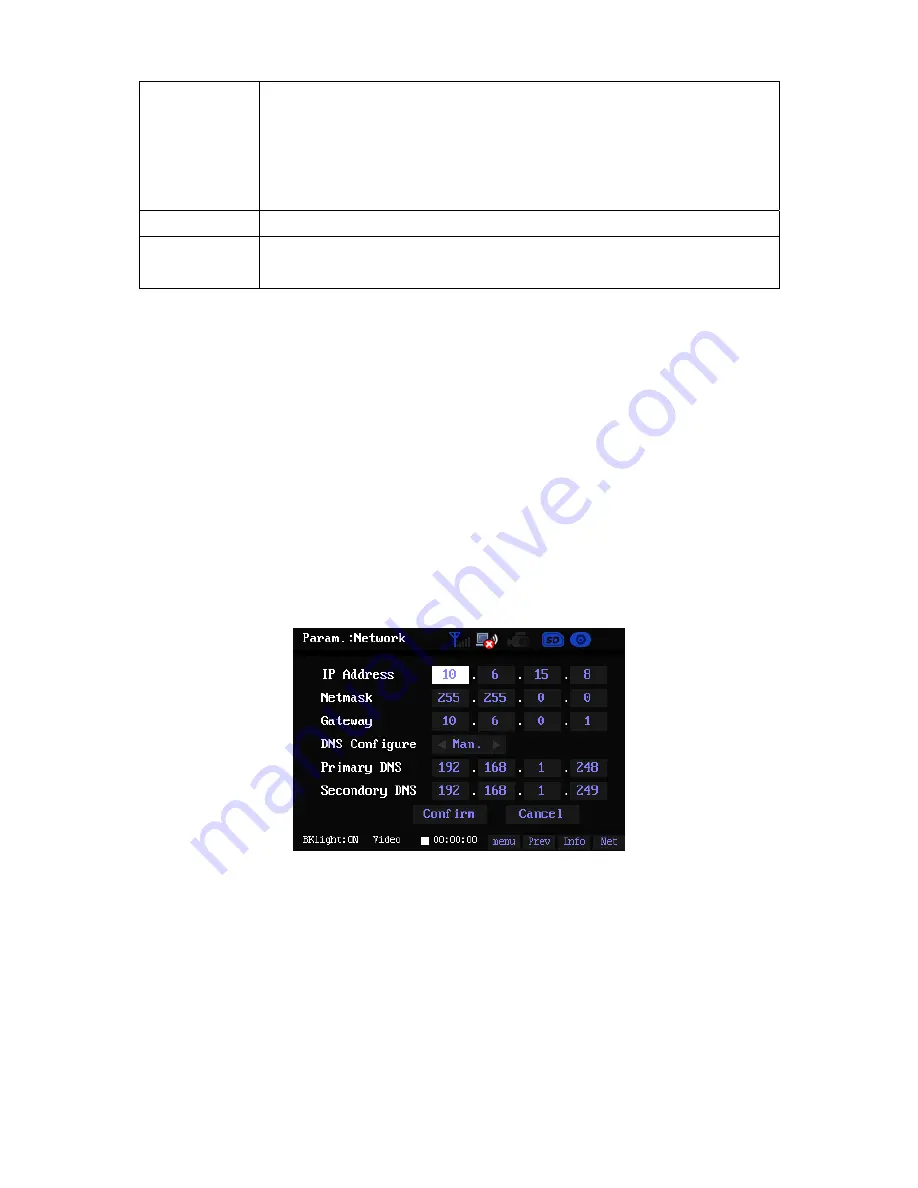
26
Connection
z
It is to display the current network connection status
:
1
)
SSID
:
It is the SSID of the router you are going to connect to.
2
)
State
:
Here you can see current network status. It includes two statuses:
connected or disconnected.
3
)
Online time
:
It is to display the connection time.
z
You can set the network parameter if necessary.
z
Please refer to the following operation contents for detailed information.
Information
It is to display current network configuration information.
Register
z
Register the device to the corresponding server according to your setup
here.
z
Please refer to the following operation contents for detailed information.
Detailed operation
3.6.3.6.1.1 Connect
z
Network type: WIFI.
z
IP configure: Manual.
Please highlight the Configure button and then click the OK button, the interface is shown as in
Figure 3-22. The IP address, subnet mask and the default gateway is to display the previous
setup information. Please click the OK button at the item you want to set; you can see the system
pops up a dialogue box for you to input the number for the IP address, subnet mask, default
gateway and DNS. Click the Input button to verify the value.
Please highlight the Confirm button and then click the OK to save current setup.
Important
The max value of the first byte of IP address of the subnet mask is 255. All the first byte of the IP
address is 223. The max value of rest bytes is 255. Once you input is out of the threshold,
system just saves the max value.
Figure 3-22
z
Advanced
Click the Advanced button in Figure 3-21; you can go to the following interface. See Figure 3-23.
Please select a router SSID you want to connect from the list and then click the OK button.























