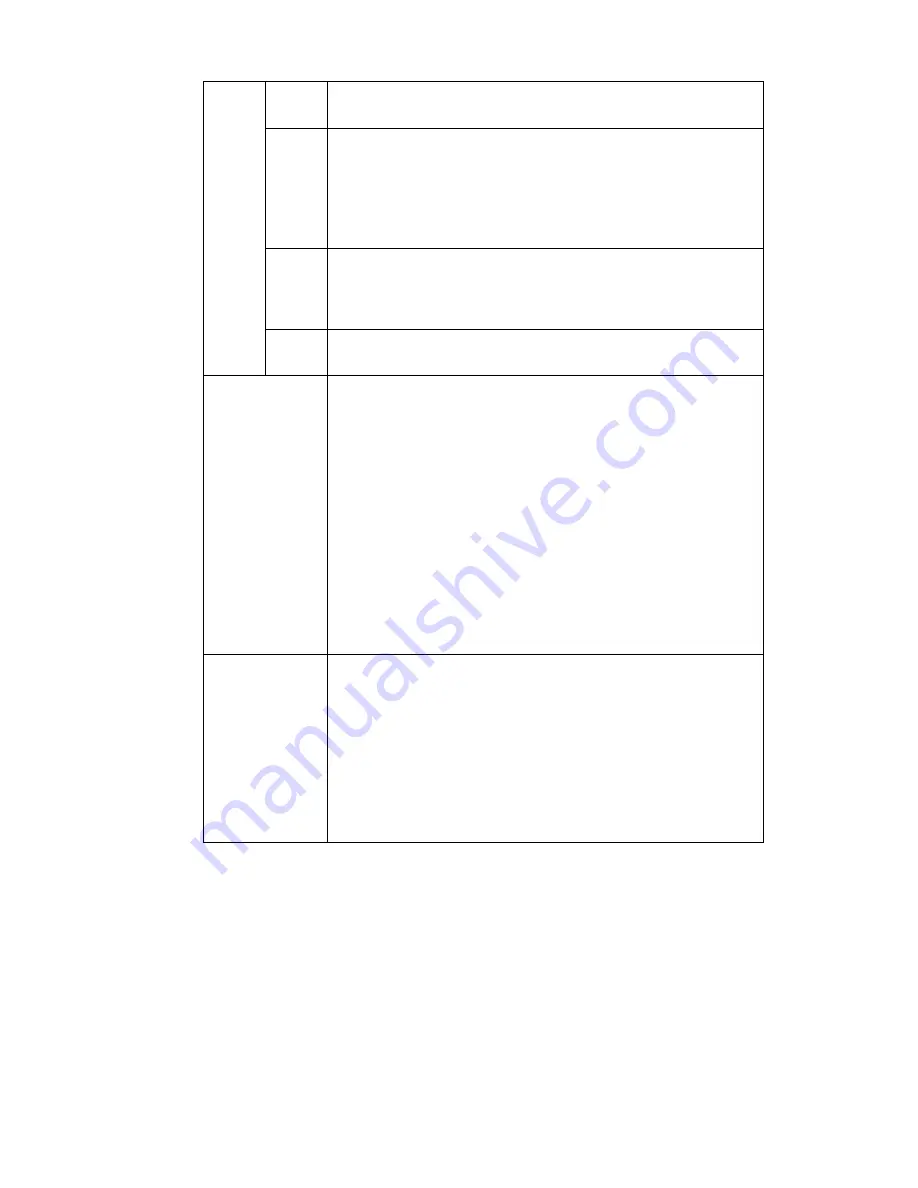
227
BLC
Mode
BLC
The device auto exposures according to the environments
situation so that the darkest area of the video is cleared
WDR
For the WDR scene, this function can lower the high bright
section and enhance the brightness of the low bright section. So
that you can view these two sections clearly at the same time.
The value ranges from 1 to 100. When you switch the camera
from no-WDR mode to the WDR mode, system may lose several
seconds record video.
HLC
After you enabled HLC function, the device can lower the
brightness of the brightest section according to the HLC control
level. It can reduce the area of the halo and lower the brightness
of the whole video.
Off
It is to disable the BLC function. Please note this function is
disabled by default.
Profile
It is to set the white balance mode. It has effect on the general
hue of the video. This function is on by default.
You can select the different scene mode such as auto, sunny,
cloudy, home, office, night, disable and etc to adjust the video to
the best quality.
Auto: The auto white balance is on. System can auto
compensate the color temperature to make sure the vide
color is proper.
Sunny: The threshold of the white balance is in the sunny
mode.
Night: The threshold of the white balance is in the night
mode.
Customized: You can set the gain of the red/blue channel.
The value reneges from 0 to 100.
Day/Night
It is to set device color and the B/W mode switch. The default
setup is auto.
Color: Device outputs the color video.
Auto: Device auto select to output the color or the B/W
video according to the device feature (The general bright of
the video or there is IR light or not.)
B/W: The device outputs the black and white video.
Sensor: It is to set when there is peripheral connected IR
light.
5.8.1.3 Encode
5.8.1.3.1 Encode
The encode interface is shown as below. See Figure 5-21.
Summary of Contents for NVR4108-P
Page 1: ...Network Video Recorder User s Manual V 1 6 0...
Page 39: ...27 Weight 1 5kg 2 5kg Exclude HDD Installation Desk installation...
Page 104: ...92 Figure 3 10 3 5 11 NVR78 Series Please refer to Figure 3 11 for connection sample...
Page 105: ...93 Figure 3 11 3 5 12 NVR78 16P Series Please refer to Figure 3 12 for connection sample...
Page 106: ...94 Figure 3 12 3 5 13 NVR78 RH Series Please refer to Figure 3 13 for connection sample...
Page 107: ...95 Figure 3 13 3 5 14 NVR70 Series Please refer to Figure 3 14 for connection sample...
Page 108: ...96 Figure 3 14 3 5 15 NVR70 R Series Please refer to Figure 3 15 for connection sample...
Page 109: ...97 Figure 3 15 3 5 16 NVR42V 8P Series Please refer to Figure 3 16 for connection sample...
Page 110: ...98 Figure 3 16...
Page 169: ...157 Figure 4 81 Figure 4 82...
Page 170: ...158 Figure 4 83 Figure 4 84...
Page 176: ...164 Figure 4 89 Figure 4 90...
Page 177: ...165 Figure 4 91 Figure 4 92...
Page 178: ...166 Figure 4 93 Figure 4 94...
Page 180: ...168 Figure 4 96 Figure 4 97...
Page 220: ...208 Figure 4 144 Figure 4 145 4 15 3 1 Add Modify Group...
Page 261: ...249 Figure 5 53 Figure 5 54...
Page 262: ...250 Figure 5 55 Figure 5 56 Figure 5 57...
Page 266: ...254 Figure 5 61 Figure 5 62...






























