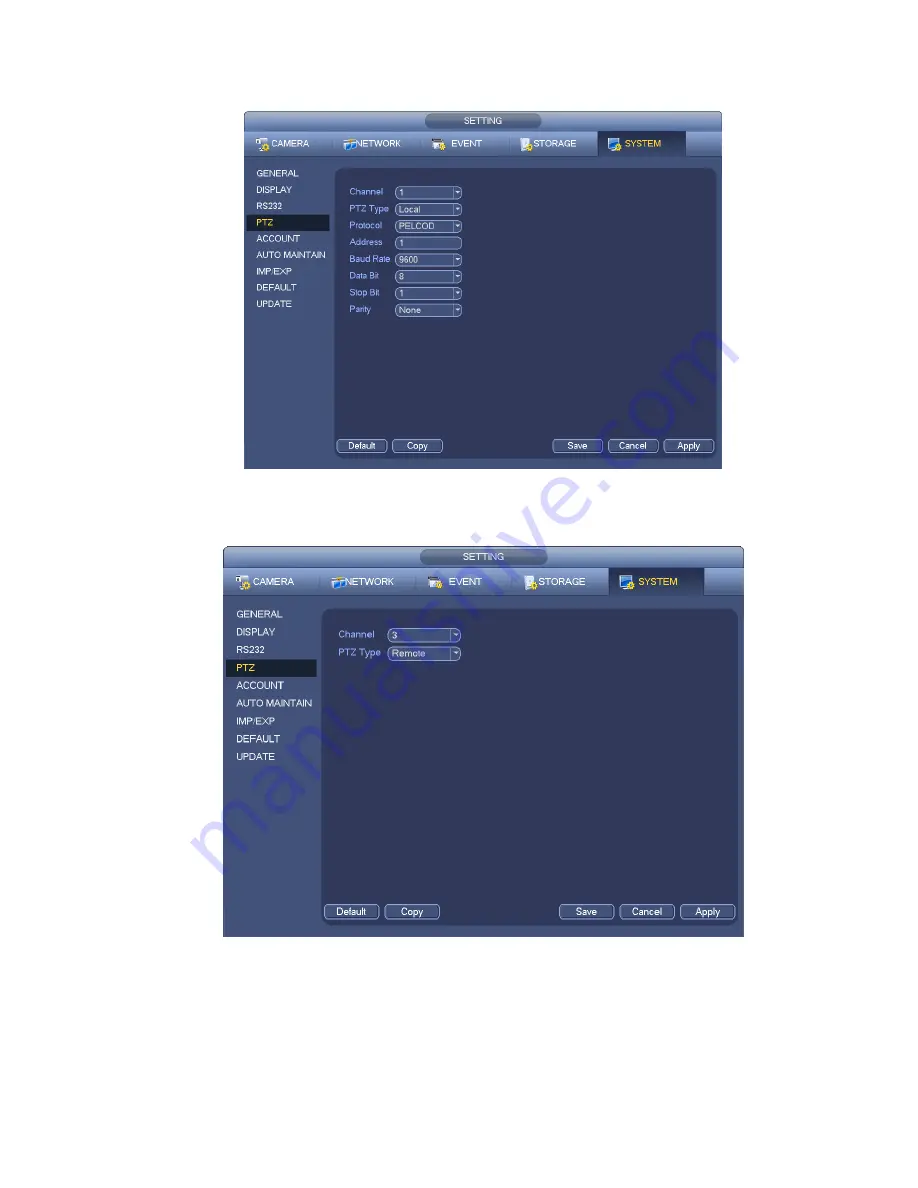
122
Parity: There are three options: odd/even/none. Default setup is none.
Figure 4-36
If you are connecting to network PTZ, the PTZ type shall be remote. See Figure 4-37.
Figure 4-37
4.7.2
PTZ Control
After completing all the setting please click save button. Right click mouse (click “Fn” Button in the
front panel or click “Fn” key in the remote control). The interface is shown as in Figure 4-38. Please
note you can only go to the PTZ control interface when you are in 1 -window display mode.
Summary of Contents for NVR4108-P
Page 1: ...Network Video Recorder User s Manual V 1 6 0...
Page 39: ...27 Weight 1 5kg 2 5kg Exclude HDD Installation Desk installation...
Page 104: ...92 Figure 3 10 3 5 11 NVR78 Series Please refer to Figure 3 11 for connection sample...
Page 105: ...93 Figure 3 11 3 5 12 NVR78 16P Series Please refer to Figure 3 12 for connection sample...
Page 106: ...94 Figure 3 12 3 5 13 NVR78 RH Series Please refer to Figure 3 13 for connection sample...
Page 107: ...95 Figure 3 13 3 5 14 NVR70 Series Please refer to Figure 3 14 for connection sample...
Page 108: ...96 Figure 3 14 3 5 15 NVR70 R Series Please refer to Figure 3 15 for connection sample...
Page 109: ...97 Figure 3 15 3 5 16 NVR42V 8P Series Please refer to Figure 3 16 for connection sample...
Page 110: ...98 Figure 3 16...
Page 169: ...157 Figure 4 81 Figure 4 82...
Page 170: ...158 Figure 4 83 Figure 4 84...
Page 176: ...164 Figure 4 89 Figure 4 90...
Page 177: ...165 Figure 4 91 Figure 4 92...
Page 178: ...166 Figure 4 93 Figure 4 94...
Page 180: ...168 Figure 4 96 Figure 4 97...
Page 220: ...208 Figure 4 144 Figure 4 145 4 15 3 1 Add Modify Group...
Page 261: ...249 Figure 5 53 Figure 5 54...
Page 262: ...250 Figure 5 55 Figure 5 56 Figure 5 57...
Page 266: ...254 Figure 5 61 Figure 5 62...






























