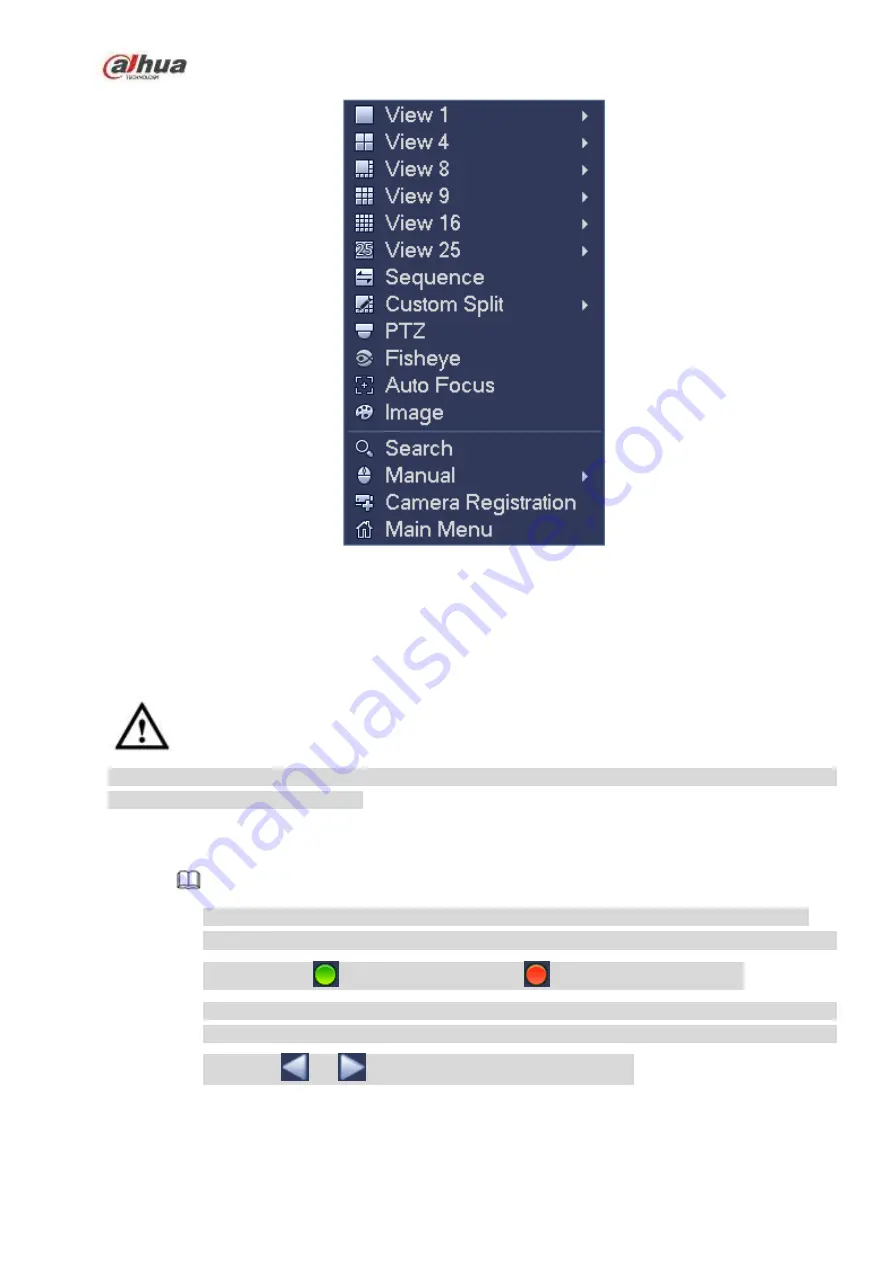
187
Figure 4-67
4.3.5
Edit View (Sequence)
It is to set customized view layout.
Warning
The
preview
layout
restores
default
channel
layout
after
Default
operation.
(Main
menu->Setting->General->Default).
Step 1 On the preview interface, right click mouse and then click Edit view.
Enter edit view interface. See Figure 4-68.
Note
Enter edit view interface, device automatically switches to the max split amount mode.
The channel list on the edit view interface displays the added camera channel number and
channel name.
means camera is online.
means camera is offline.
In case the channel amount has exceeded the device max split amount, the edit view
interface can display the max screen number amount and current screen number. In Figure
4-68, click
or
, switch the video from other channel.
Summary of Contents for NVR21-S2 SERIES
Page 1: ...Dahua Network Video Recorder User s Manual V 4 3 0...
Page 138: ...124 Figure 3 5 3 6 6 NVR42N Series Please refer to Figure 3 6 for connection sample Figure 3 6...
Page 142: ...128 Figure 3 11 3 6 12 NVR42V 8P Series Please refer to Figure 3 12 for connection sample...
Page 143: ...129 Figure 3 12...
Page 157: ...143 Figure 4 15 Step 2 Click device display edit interface See Figure 4 16...
Page 220: ...206 Figure 4 93 Figure 4 94...
Page 240: ...226 Figure 4 110 Figure 4 111 Figure 4 112...
Page 251: ...237 Figure 4 123 Figure 4 124...
Page 253: ...239 Figure 4 126 Click draw button to draw the zone See Figure 4 127...
Page 257: ...243 Figure 4 130 Click Draw button to draw a zone See Figure 4 131 Figure 4 131...
Page 262: ...248 Figure 4 136 Click draw button to draw the zone See Figure 4 137...
Page 275: ...261 Figure 4 148 Figure 4 149...
Page 276: ...262 Figure 4 150 Figure 4 151...
Page 387: ...373 Figure 5 60 Figure 5 61...
Page 388: ...374 Figure 5 62 Figure 5 63...
Page 412: ...398 Figure 5 96 Figure 5 97...






























