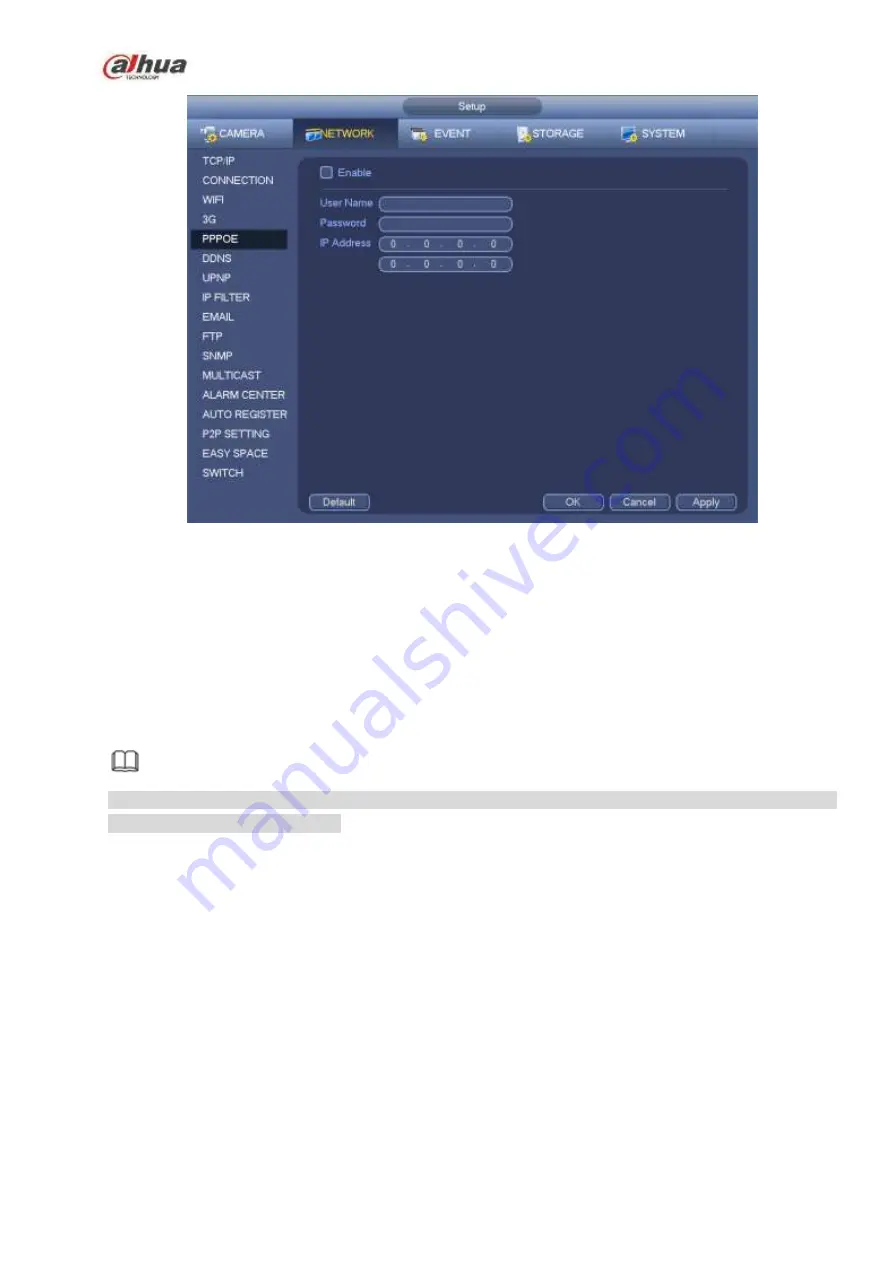
278
Figure 4-169
4.8.1.7 DDNS
DDNS(Dynamic Domain Name Server) is to dynamically refresh the DNS domain name and IP address if
the device IP address has changed frequently. The user can use the domain to access the device.
Preparation
Before the operation, make sure the device supports DNS type and go to the DDNS service provider
website to register the domain name via the PC.
Note
After you successfully registered and logged in the DDNS website, you can view all connected device
information of current login user.
DDNS setup interface is shown as in Figure 4-170.
Type/address:
Dahua DDNS is www.dahuaddns.com.
Dyndns DDNS is members.dyndns.org.
NO-IP DDNS is dynupdate.no-ip.com.
CN99 DDNS is members.3322.org.
Domain: The domain name registered on the DDNS service provider website.
User name/password: Input the user name and password got from the DDNS service provider. Make
sure you have logged in the DDNS service provider website to register an account (user name and
password).
Interval: After DDNS boots up, it sends out refresh query regularly. The unit is minute.
Click Apply or Save to complete setup. Open a browser and input domain name, click Enter button.
The setting is right if you can view device WEB interface. Otherwise, please check the parameters.
Summary of Contents for NVR21-S2 SERIES
Page 1: ...Dahua Network Video Recorder User s Manual V 4 3 0...
Page 138: ...124 Figure 3 5 3 6 6 NVR42N Series Please refer to Figure 3 6 for connection sample Figure 3 6...
Page 142: ...128 Figure 3 11 3 6 12 NVR42V 8P Series Please refer to Figure 3 12 for connection sample...
Page 143: ...129 Figure 3 12...
Page 157: ...143 Figure 4 15 Step 2 Click device display edit interface See Figure 4 16...
Page 220: ...206 Figure 4 93 Figure 4 94...
Page 240: ...226 Figure 4 110 Figure 4 111 Figure 4 112...
Page 251: ...237 Figure 4 123 Figure 4 124...
Page 253: ...239 Figure 4 126 Click draw button to draw the zone See Figure 4 127...
Page 257: ...243 Figure 4 130 Click Draw button to draw a zone See Figure 4 131 Figure 4 131...
Page 262: ...248 Figure 4 136 Click draw button to draw the zone See Figure 4 137...
Page 275: ...261 Figure 4 148 Figure 4 149...
Page 276: ...262 Figure 4 150 Figure 4 151...
Page 387: ...373 Figure 5 60 Figure 5 61...
Page 388: ...374 Figure 5 62 Figure 5 63...
Page 412: ...398 Figure 5 96 Figure 5 97...
















































