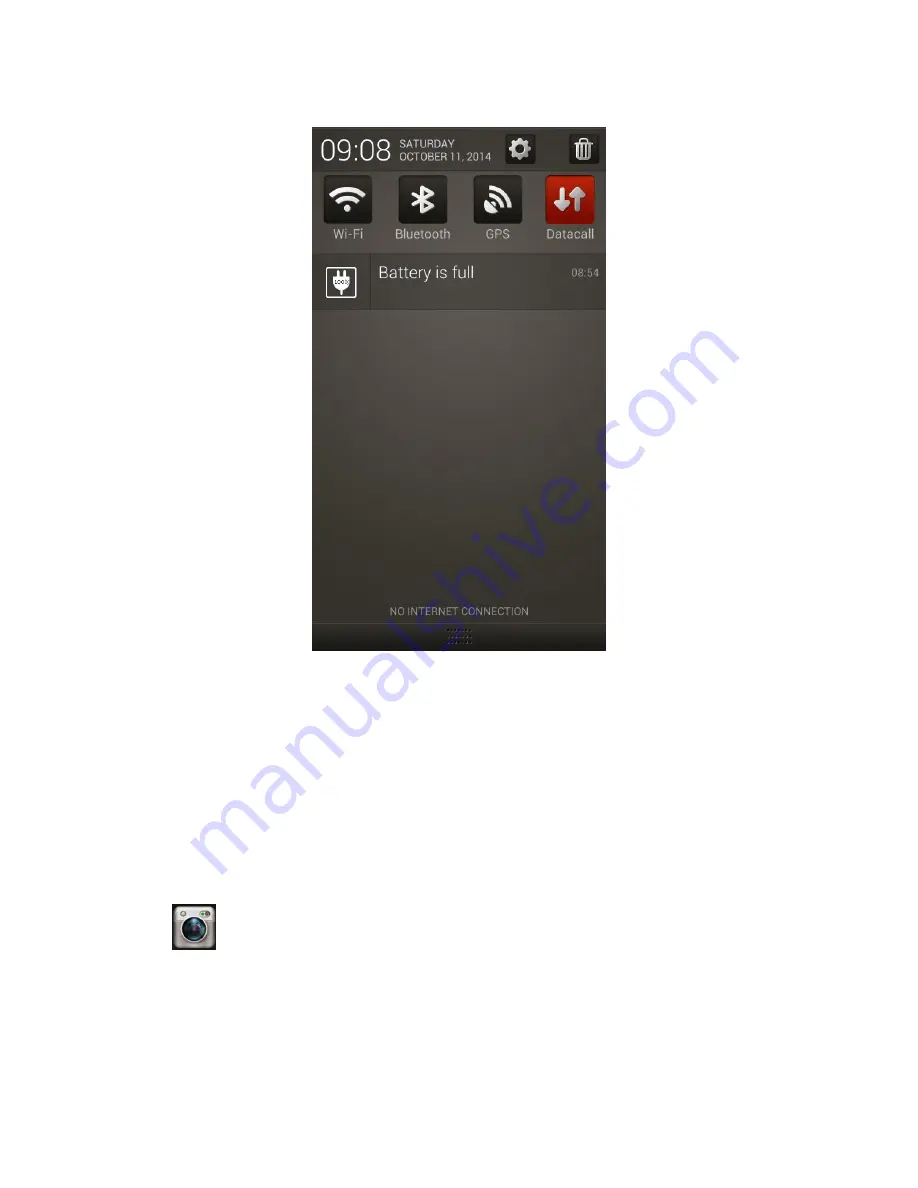
6
Click the status bar and move down, you can see the shortcut button such as WIFI, Bluetooth,
GPS, data, prompt information and etc. See Figure 2-3.
Figure 2-3
The red color means current function is enabled, the grey color means current function is
disabled. Click the prompt information; you can go to the corresponding setup interface.
2.3.2 Menu
Move the menu left/right, you can go to the previous/next page.
The newly installed App can be displayed on the menu bar. Press the App icon for a long time,
you can see
“
×
”,click it you can delete the corresponding App.
2.4
Snapshot/Record Video
Click
, system goes to the snapshot/record interface. See Figure 2-4.
Summary of Contents for MPT300
Page 1: ...Mobile Portable Terminal User s Manual Version 1 0 0...
Page 3: ...ii 4 2 DSS 57 5 FAQ 59 Appendix Toxic or Hazardous Materials or Elements 63...
Page 7: ...3 Figure 1 3...
Page 30: ...26 Figure 2 24 2 7 2 1 1 Snapshot It is to set snapshot quality WDR size See Figure 2 25...
Page 41: ...37 Figure 2 36 2 7 2 3 4 Password You can change current login user password See Figure 2 37...
Page 43: ...39 Figure 2 38 Follow the prompts to scan the fingerprint See Figure 2 39 Figure 2 39...
Page 58: ...54 Figure 3 6 Now you can see the following interface please click OK button See Figure 3 7...
Page 59: ...55 Figure 3 7 System needs to reboot to complete the upgrade process...

























