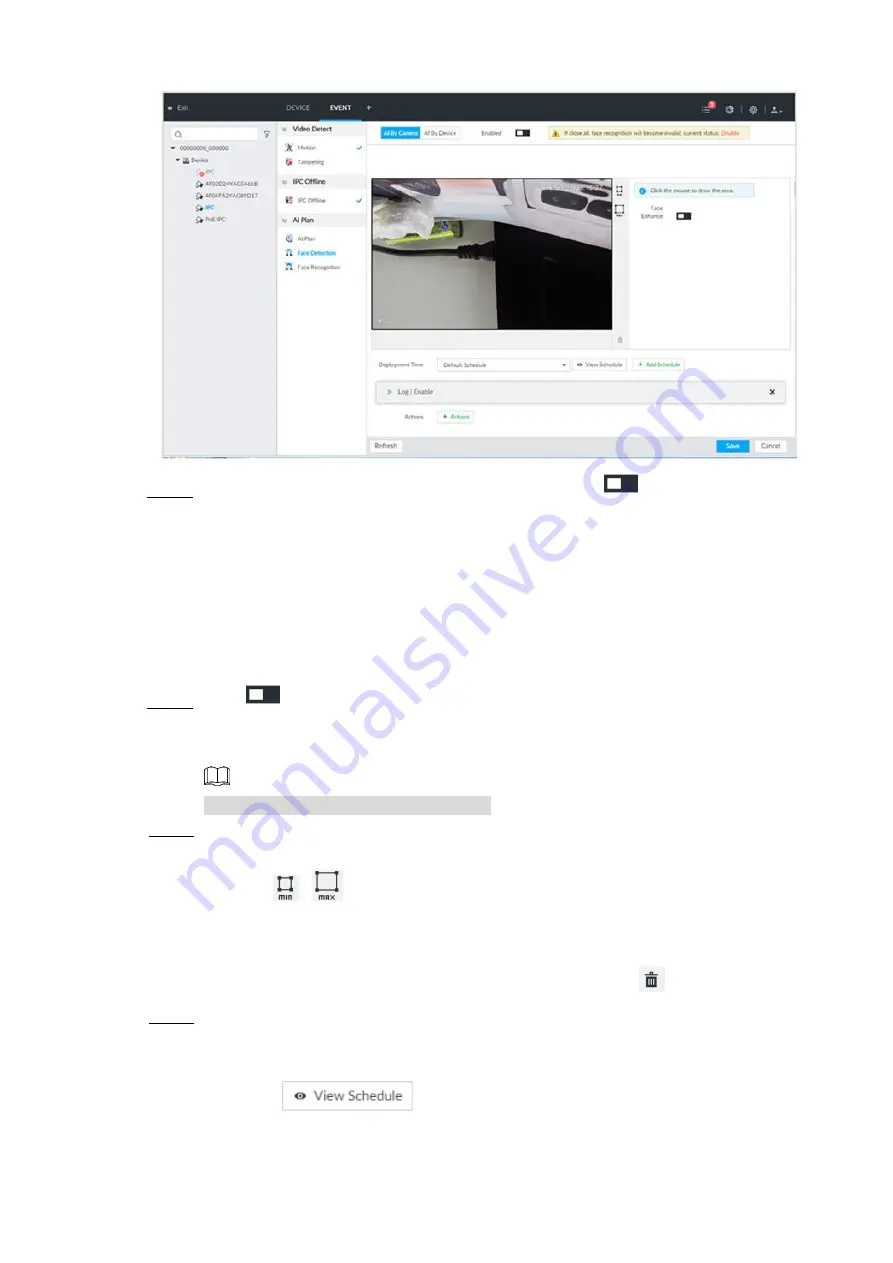
Business Operations
35
Face detection (AI by camera)
Figure 4-16
Click the AI By Camera tab or AI By Device tab and click
on the right of Enabled
Step 3
to enable the corresponding function.
AI by camera: The remote device such as smart IPC supports smart detection. The
Device only needs to support to detect and display the smart alarm information
from the remote device, and perform smart detection configuration and record
playback for the remote device.
AI by device: The remote device does not support AI analysis and the IVSS device
performs intelligent detection for the remote device.
Click
to enable face enhance.
Step 4
After face enhance is enabled, the system displays enhanced human faces on the
monitor screen.
NOTE
Only AI by camera supports this function.
Press and hold down the left mouse button and draw the face detection zone on the
Step 5
screen.
Click
or
to set the minimum size and maximum size of face detection.
Only when the target size is between the min size and max size, the system
triggers alarm.
Select the face detection zone you have drawn and click
to delete it.
Click Deployment Time drop-down list to select the schedule.
Step 6
After setting the period, the system triggers the corresponding alarm within the set time
period.
Click
to view the detailed schedule information.
If the schedule is not available or the existing schedule does not meet actual





















